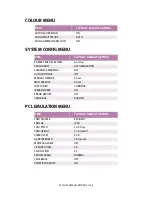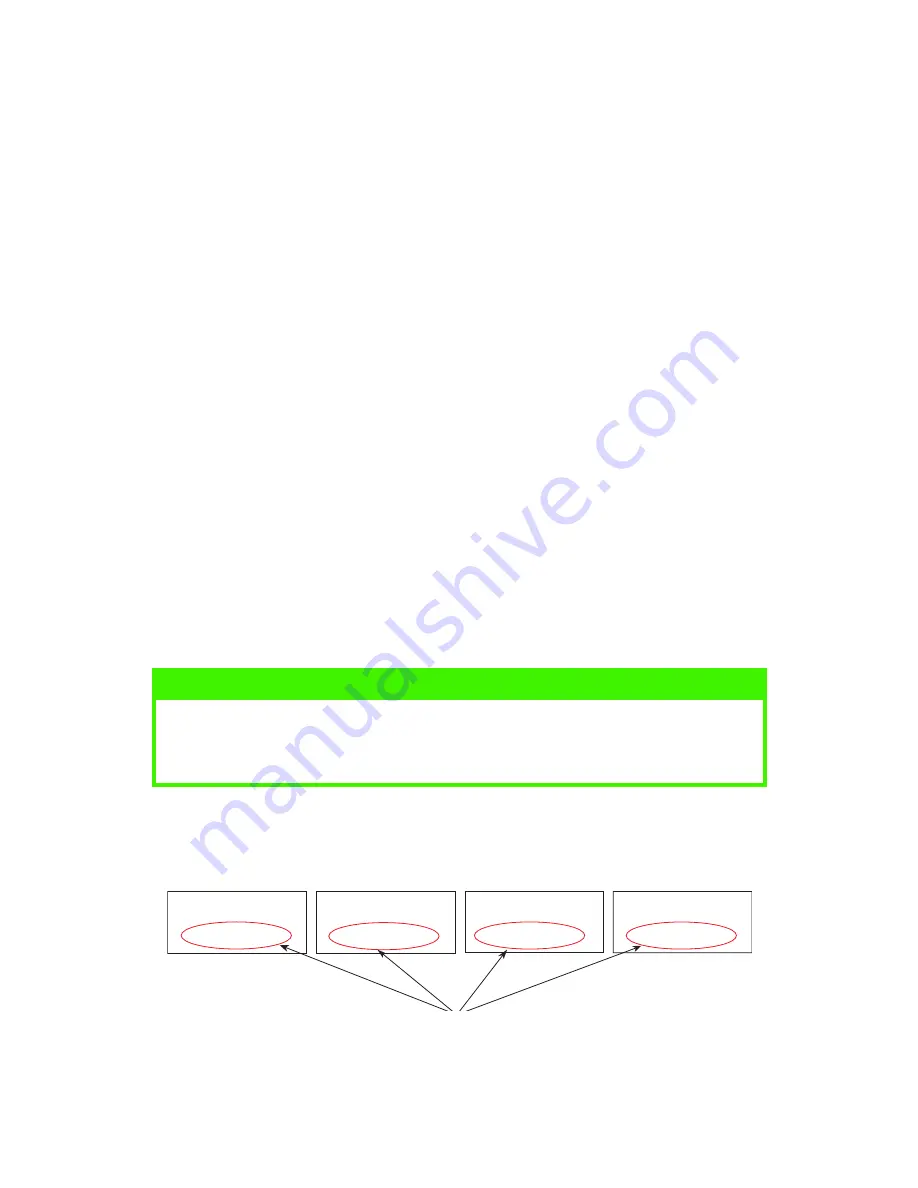
ACCESSORIES > 194
5.
Print a Menu Map as follows to confirm the network interface
card is correctly installed.
(a)
Press the
Menu
button twice to access the
INFORMATION MENU.
(b)
Press the
Select
button and confirm that PRINT MENU
MAP is displayed on the LCD.
(c)
Press the
Select
button to print the menu map.
(d)
Check that NETWORK MENU appears on the Menu Map.
ADDITIONAL MEMORY
Additional memory increases the printer’s capacity to process
complex data.
>
Installing additional memory is recommended if carrying out
duplex printing or if error messages appear when printing
complex data.
>
Also used for graphic intensive applications on Networks.
>
Additional memory is available in 64Mb, 128Mb, 256Mb and
512Mb modules.
Due to the design of the memory modules, it is very important that the
modules are installed according to the part number/capacity printed
on the module. Please refer to the example below.
The module with the highest part number/capacity must be installed
in Slot 1 first, next highest in Slot 3 and the lowest in Slot 2.
NOTE
If the maximum amount of memory is being installed into the printer,
the memory modules that were originally installed have to be
removed.
41437441
64Mb SDRAM
128Mb SDRAM
256Mb SDRAM
512Mb SDRAM
41437442
41437443
41437444
Содержание C7300
Страница 1: ...C7100 C7300 C7500 USER S GUIDE WINDOWS 2000 l ...
Страница 20: ...SETTING UP 20 3 Remove the LED head restrainer from behind the LED heads in the top cover ...
Страница 22: ...SETTING UP 22 5 Remove the protective sheets from each of the four image drums ...
Страница 27: ...SETTING UP 27 LOADING PAPER 1 Remove the paper tray from the printer ...
Страница 82: ...PRINTER DRIVERS 82 6 Click on Paper Size and set the required paper size 7 Click on OK three times ...
Страница 98: ...OPERATION 98 1 Click on the Colour Management tab 2 Select Automatic or Manual setting for colour matching ...
Страница 116: ...OPERATION 116 2 Select Booklet from Pages per Sheet 3 Click on OK twice and close the printer dialogue box ...
Страница 158: ...MAINTENANCE 158 5 Remove the protective sheet from the new image drum ...
Страница 159: ...MAINTENANCE 159 6 Install the new image drum into its correct colour location in the printer 1 ...
Страница 168: ...MAINTENANCE 168 2 Gently wipe the LED head surface with LED lens cleaner or soft tissue 3 Close the top cover ...
Страница 175: ...TROUBLESHOOTING 175 BEHIND THE FRONT COVER Open the front cover and remove any jammed paper then close the front cover ...
Страница 177: ...TROUBLESHOOTING 177 BEHIND THE REAR COVER Open the rear cover and remove any jammed paper then close the rear cover ...
Страница 206: ...SPECIFICATIONS 206 EXTERNAL DIMENSIONS ...