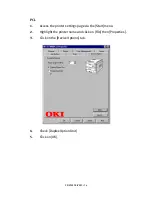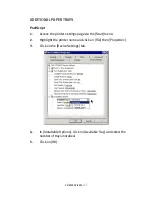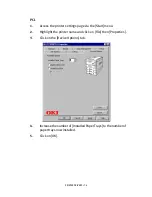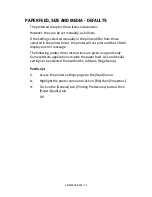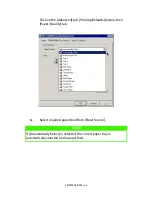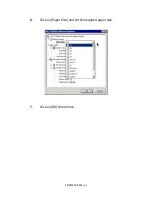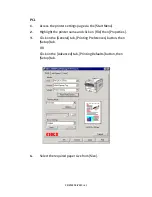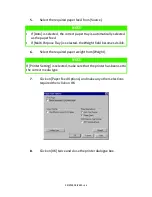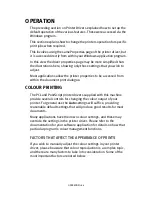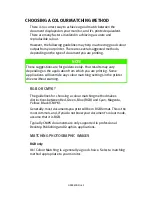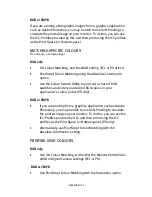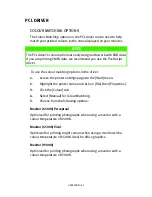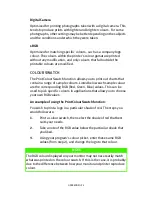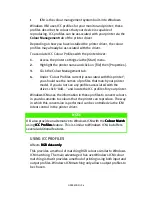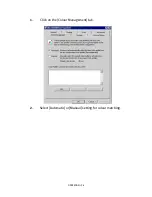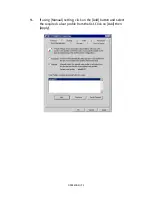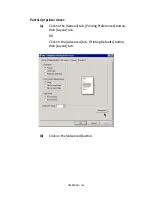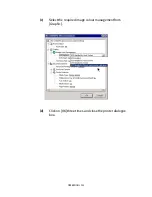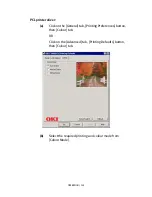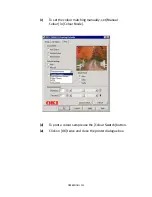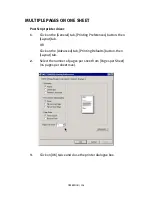OPERATION > 90
RGB or CMYK
If you are printing photographic images from a graphics application
such as Adobe Photoshop, you may be able to use Soft-Proofing to
simulate the printed image on your monitor. To do this, you can use
the ICC-Profiles provided by Oki, and then print using the ICC profiles
as the Print Space (or Output space).
MATCHING SPECIFIC COLOURS
(For instance, a Company logo.)
RGB only
>
Oki Colour Matching, and the sRGB setting (PCL or PS driver).
>
PostScript Colour Matching using the Absolute Colorimetric
option.
>
Use the Colour Swatch Utility to print out a chart of RGB
swatches and enter your desired RGB values in your
application's colour picker (PS only).
RGB or CMYK
>
If you are printing from a graphics application such as Adobe
Photoshop, you may be able to use Soft-Proofing to simulate
the printed image on your monitor. To do this, you can use the
ICC-Profiles provided by Oki, and then print using the ICC
profiles as the Print Space (or Output space) (PS only).
>
Alternatively, use PostScript Colour Matching with the
Absolute Colorimetric setting.
PRINTING VIVID COLOURS
RGB only
>
Use Oki Colour Matching, with either the Monitor 6500k Vivid,
sRGB or Digital Camera settings (PCL or PS).
RGB or CMYK
>
Use PostScript Colour Matching with the Saturation option.
Содержание C7300
Страница 1: ...C7100 C7300 C7500 USER S GUIDE WINDOWS 2000 l ...
Страница 20: ...SETTING UP 20 3 Remove the LED head restrainer from behind the LED heads in the top cover ...
Страница 22: ...SETTING UP 22 5 Remove the protective sheets from each of the four image drums ...
Страница 27: ...SETTING UP 27 LOADING PAPER 1 Remove the paper tray from the printer ...
Страница 82: ...PRINTER DRIVERS 82 6 Click on Paper Size and set the required paper size 7 Click on OK three times ...
Страница 98: ...OPERATION 98 1 Click on the Colour Management tab 2 Select Automatic or Manual setting for colour matching ...
Страница 116: ...OPERATION 116 2 Select Booklet from Pages per Sheet 3 Click on OK twice and close the printer dialogue box ...
Страница 158: ...MAINTENANCE 158 5 Remove the protective sheet from the new image drum ...
Страница 159: ...MAINTENANCE 159 6 Install the new image drum into its correct colour location in the printer 1 ...
Страница 168: ...MAINTENANCE 168 2 Gently wipe the LED head surface with LED lens cleaner or soft tissue 3 Close the top cover ...
Страница 175: ...TROUBLESHOOTING 175 BEHIND THE FRONT COVER Open the front cover and remove any jammed paper then close the front cover ...
Страница 177: ...TROUBLESHOOTING 177 BEHIND THE REAR COVER Open the rear cover and remove any jammed paper then close the rear cover ...
Страница 206: ...SPECIFICATIONS 206 EXTERNAL DIMENSIONS ...