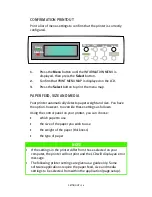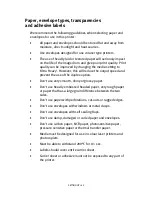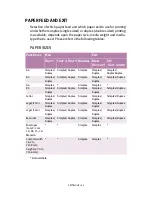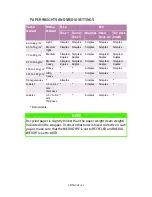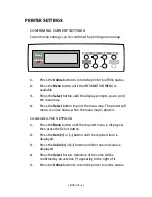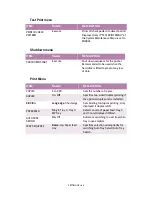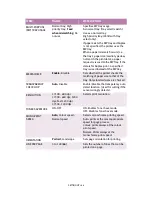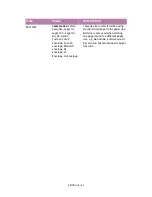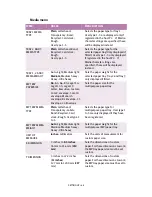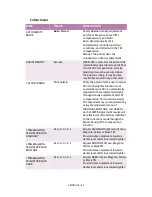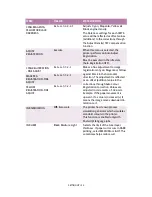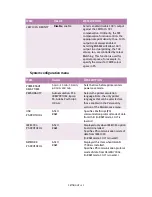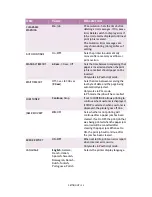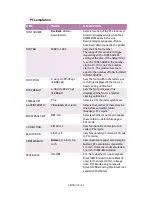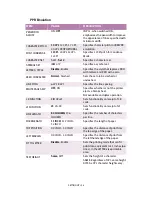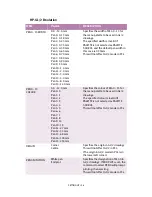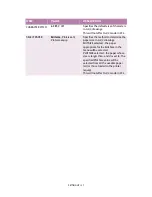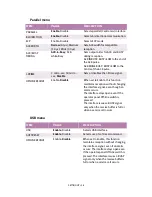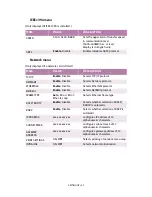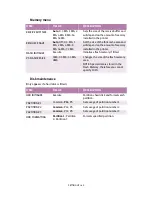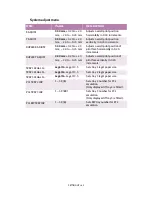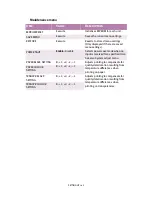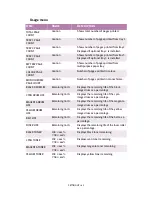SETTING UP > 49
Colour menu
Item
Value
Description
AUTO DENSITY
MODE
Auto
; Manual
Select whether density adjustment
and Toner Response Curve (TRC)
compensation is automatic.
Auto: Density adjustment is
automatically run under specified
conditions, and reflected in the TRC
compensation.
Manual: The printer does not
voluntarily run density adjustment.
ADJUST DENSITY
Execute
If EXECUTE is selected, the printer will
immediately adjust density and reflect
it in the TRC compensation. Density
adjustment must be executed when
the printer is idling. It may become
invalid if executed in any other state.
COLOUR TUNING
Print pattern
Prints the pattern for the user to adjust
TRC. Ordinarily this function is not
needed because TRC is automatically
adjusted to the recommended levels
through density adjustment and TRC
compensation. This function permits
TRC adjustment to your requirement by
using the adjustment menu of
HIGHLIGHT, MID-TONE, and DARK for
each of CMYK. Adjustment results will
be reflected as offset values (addition)
to the corrections made through the
Adjust Density/TRC Compensation
function.
CYAN, MAGENTA,
YELLOW OR BLACK
HIGHLIGHT
0
+1+2+3-3-2-1
Adjusts HIGHLIGHT (light area) of Cyan,
Magenta, Yellow or Black TRC.
Plus indicates adjustment toward a
darker level and minus toward lighter.
CYAN, MAGENTA,
YELLOW OR BLACK
MID-TONE
0
+1+2+3-3-2-1
Adjusts MID-TONE of Cyan, Magenta,
Yellow or BlackTRC.
Plus indicates adjustment toward a
darker level and minus toward lighter.
CYAN, MAGENTA,
YELLOW OR BLACK
DARK
0
+1+2+3-3-2-1
Adjusts DARK of Cyan, Magenta, Yellow
or Black TRC.
Plus indicates adjustment toward a
darker level and minus toward lighter.
Содержание C7300
Страница 1: ...C7100 C7300 C7500 USER S GUIDE WINDOWS 2000 l ...
Страница 20: ...SETTING UP 20 3 Remove the LED head restrainer from behind the LED heads in the top cover ...
Страница 22: ...SETTING UP 22 5 Remove the protective sheets from each of the four image drums ...
Страница 27: ...SETTING UP 27 LOADING PAPER 1 Remove the paper tray from the printer ...
Страница 82: ...PRINTER DRIVERS 82 6 Click on Paper Size and set the required paper size 7 Click on OK three times ...
Страница 98: ...OPERATION 98 1 Click on the Colour Management tab 2 Select Automatic or Manual setting for colour matching ...
Страница 116: ...OPERATION 116 2 Select Booklet from Pages per Sheet 3 Click on OK twice and close the printer dialogue box ...
Страница 158: ...MAINTENANCE 158 5 Remove the protective sheet from the new image drum ...
Страница 159: ...MAINTENANCE 159 6 Install the new image drum into its correct colour location in the printer 1 ...
Страница 168: ...MAINTENANCE 168 2 Gently wipe the LED head surface with LED lens cleaner or soft tissue 3 Close the top cover ...
Страница 175: ...TROUBLESHOOTING 175 BEHIND THE FRONT COVER Open the front cover and remove any jammed paper then close the front cover ...
Страница 177: ...TROUBLESHOOTING 177 BEHIND THE REAR COVER Open the rear cover and remove any jammed paper then close the rear cover ...
Страница 206: ...SPECIFICATIONS 206 EXTERNAL DIMENSIONS ...