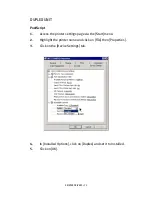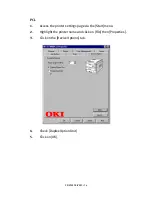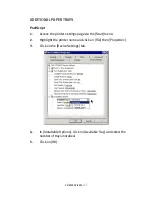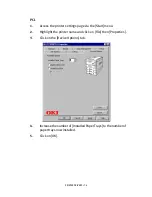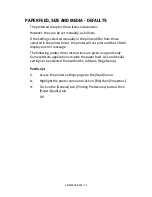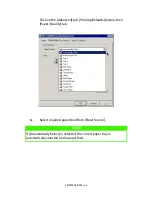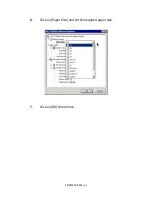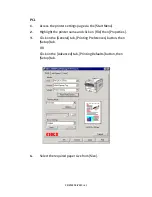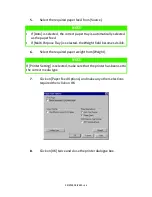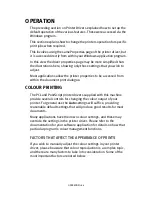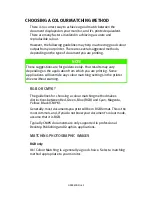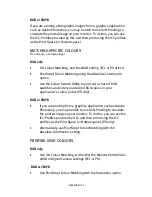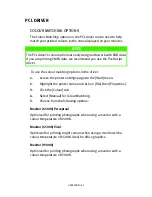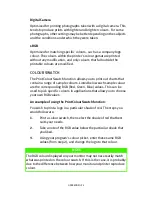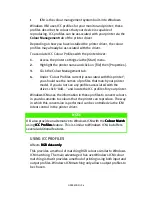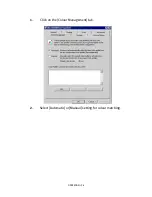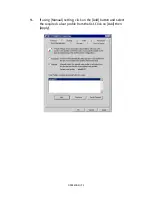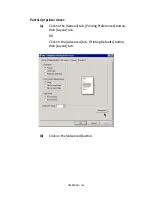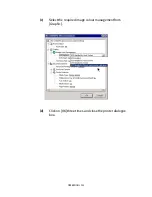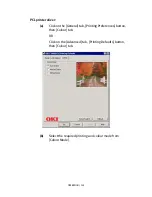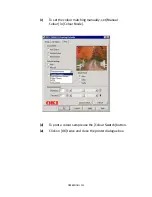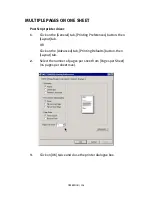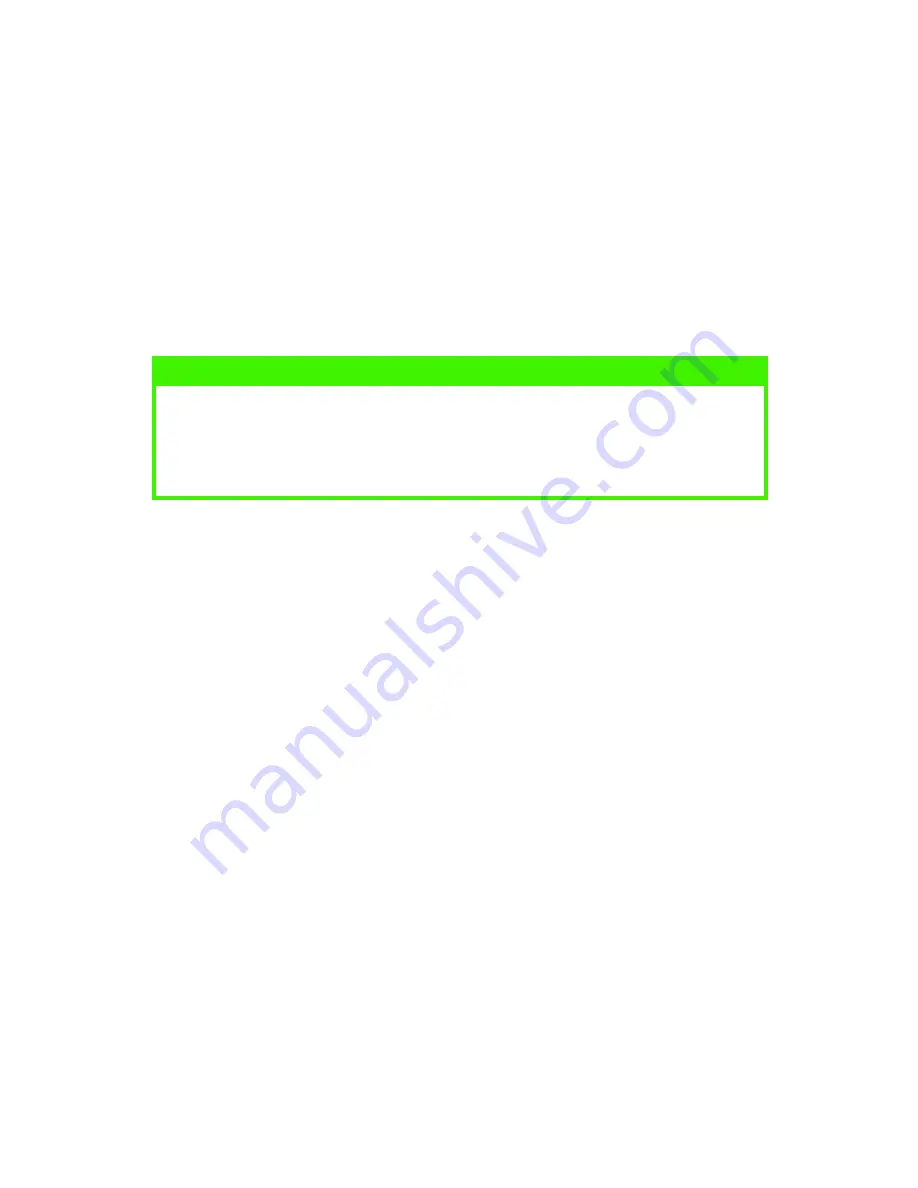
OPERATION > 89
CHOOSING A COLOUR MATCHING METHOD
There is no correct way to achieve a good match between the
document displayed on your monitor, and it's printed equivalent.
There are many factors involved in achieving accurate and
reproducible colour.
However, the following guidelines may help in achieving good colour
output from your printer. There are several suggested methods,
depending on the type of document you are printing.
RGB OR CMYK?
The guidelines for choosing a colour matching method makes
distinctions between Red, Green, Blue (RGB) and Cyan, Magenta,
Yellow, Black (CMYK).
Generally, most documents you print will be in RGB format. This is the
most common, and, if you do not know your document’s colour mode,
assume that it is RGB.
Typically CMYK documents are only supported in professional
Desktop Publishing and Graphics applications.
MATCHING PHOTOGRAPHIC IMAGES
RGB only
Oki Colour Matching is a generally a good choice. Select a matching
method appropriate to your monitor.
NOTE
These suggestions are for guidance only. Your results may vary
depending on the application from which you are printing. Some
applications will override any colour matching settings in the printer
driver without warning.
Содержание C7300
Страница 1: ...C7100 C7300 C7500 USER S GUIDE WINDOWS 2000 l ...
Страница 20: ...SETTING UP 20 3 Remove the LED head restrainer from behind the LED heads in the top cover ...
Страница 22: ...SETTING UP 22 5 Remove the protective sheets from each of the four image drums ...
Страница 27: ...SETTING UP 27 LOADING PAPER 1 Remove the paper tray from the printer ...
Страница 82: ...PRINTER DRIVERS 82 6 Click on Paper Size and set the required paper size 7 Click on OK three times ...
Страница 98: ...OPERATION 98 1 Click on the Colour Management tab 2 Select Automatic or Manual setting for colour matching ...
Страница 116: ...OPERATION 116 2 Select Booklet from Pages per Sheet 3 Click on OK twice and close the printer dialogue box ...
Страница 158: ...MAINTENANCE 158 5 Remove the protective sheet from the new image drum ...
Страница 159: ...MAINTENANCE 159 6 Install the new image drum into its correct colour location in the printer 1 ...
Страница 168: ...MAINTENANCE 168 2 Gently wipe the LED head surface with LED lens cleaner or soft tissue 3 Close the top cover ...
Страница 175: ...TROUBLESHOOTING 175 BEHIND THE FRONT COVER Open the front cover and remove any jammed paper then close the front cover ...
Страница 177: ...TROUBLESHOOTING 177 BEHIND THE REAR COVER Open the rear cover and remove any jammed paper then close the rear cover ...
Страница 206: ...SPECIFICATIONS 206 EXTERNAL DIMENSIONS ...