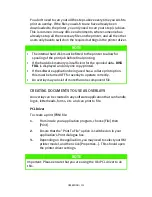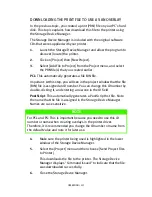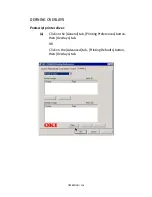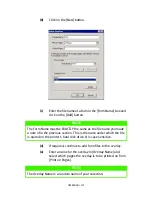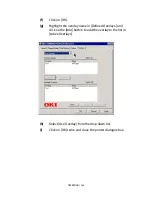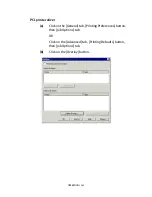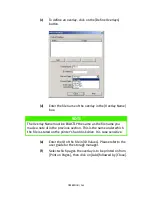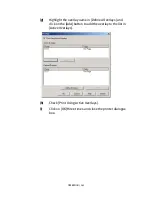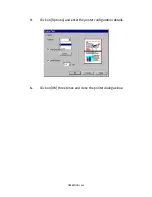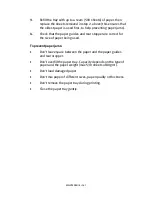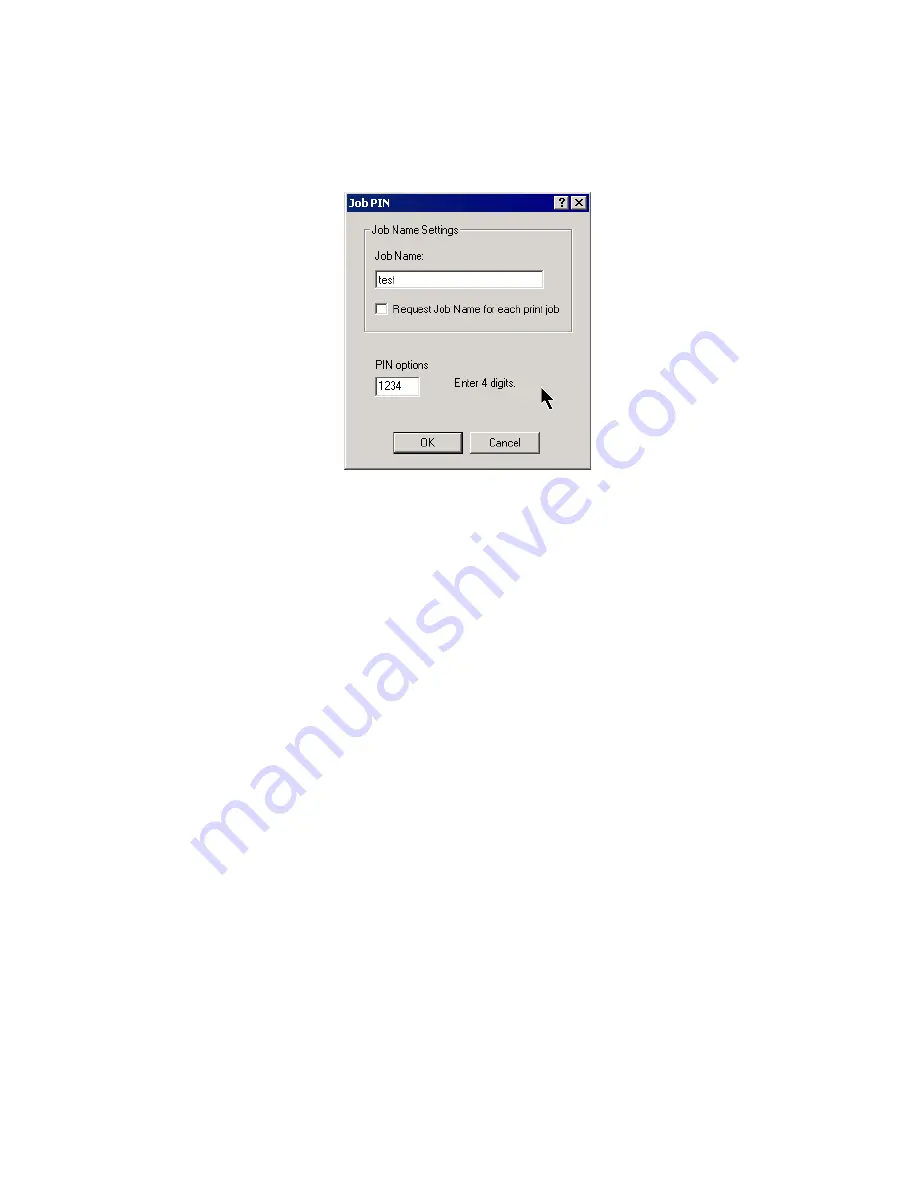
OPERATION > 132
(b)
Enter a job name of up to 16 characters in [Job Name]
and check, if required, [Request Job Name for each print
job].
(c)
Enter a four digit personal ID number using numeric
characters 0 to 9.
2.
Click on [OK] twice and close the printer dialogue box.
3.
Print the document from the software application being used
and the document is stored on the hard disk.
4.
The document can then be printed or deleted using the
procedures given below.
PRINTING COPIES
To print the remaining copies of the document after checking, carry
out the following on the printer:
1.
Press the
Menu
button to access the PRINT JOBS MENU and
press the
Select
button.
2.
Enter the personal ID number using the buttons on the printer
control panel.
3.
Press the
Value
button until ALL JOBS or the required job name
is displayed.
4.
Press the
Select
button to select the print job and print the
remaining copies of the document.
Содержание C7300
Страница 1: ...C7100 C7300 C7500 USER S GUIDE WINDOWS 2000 l ...
Страница 20: ...SETTING UP 20 3 Remove the LED head restrainer from behind the LED heads in the top cover ...
Страница 22: ...SETTING UP 22 5 Remove the protective sheets from each of the four image drums ...
Страница 27: ...SETTING UP 27 LOADING PAPER 1 Remove the paper tray from the printer ...
Страница 82: ...PRINTER DRIVERS 82 6 Click on Paper Size and set the required paper size 7 Click on OK three times ...
Страница 98: ...OPERATION 98 1 Click on the Colour Management tab 2 Select Automatic or Manual setting for colour matching ...
Страница 116: ...OPERATION 116 2 Select Booklet from Pages per Sheet 3 Click on OK twice and close the printer dialogue box ...
Страница 158: ...MAINTENANCE 158 5 Remove the protective sheet from the new image drum ...
Страница 159: ...MAINTENANCE 159 6 Install the new image drum into its correct colour location in the printer 1 ...
Страница 168: ...MAINTENANCE 168 2 Gently wipe the LED head surface with LED lens cleaner or soft tissue 3 Close the top cover ...
Страница 175: ...TROUBLESHOOTING 175 BEHIND THE FRONT COVER Open the front cover and remove any jammed paper then close the front cover ...
Страница 177: ...TROUBLESHOOTING 177 BEHIND THE REAR COVER Open the rear cover and remove any jammed paper then close the rear cover ...
Страница 206: ...SPECIFICATIONS 206 EXTERNAL DIMENSIONS ...