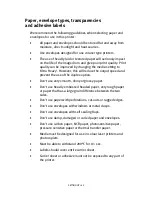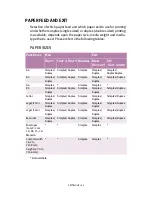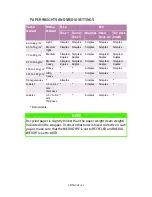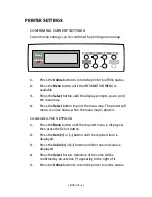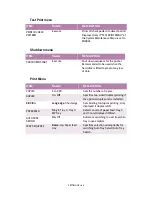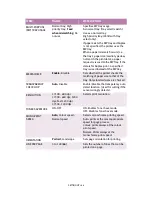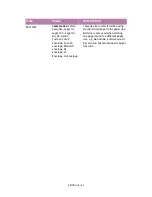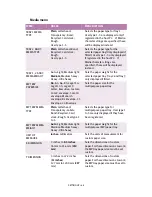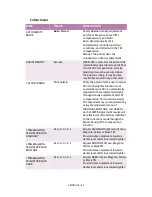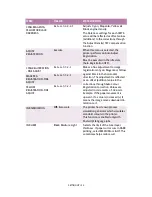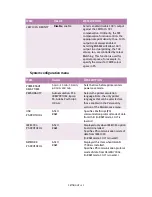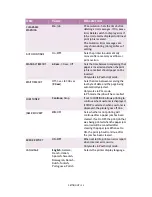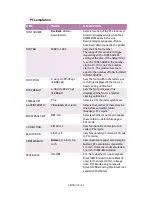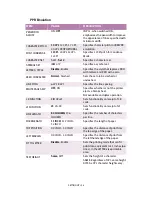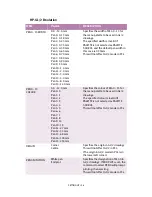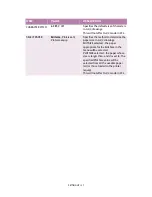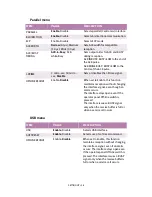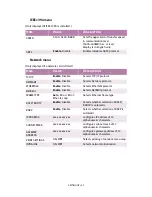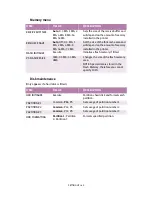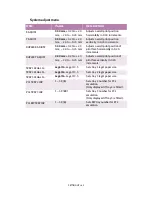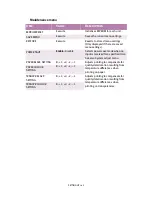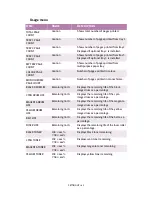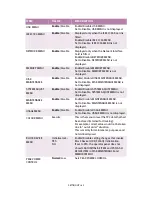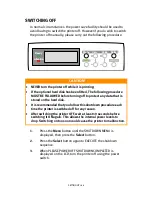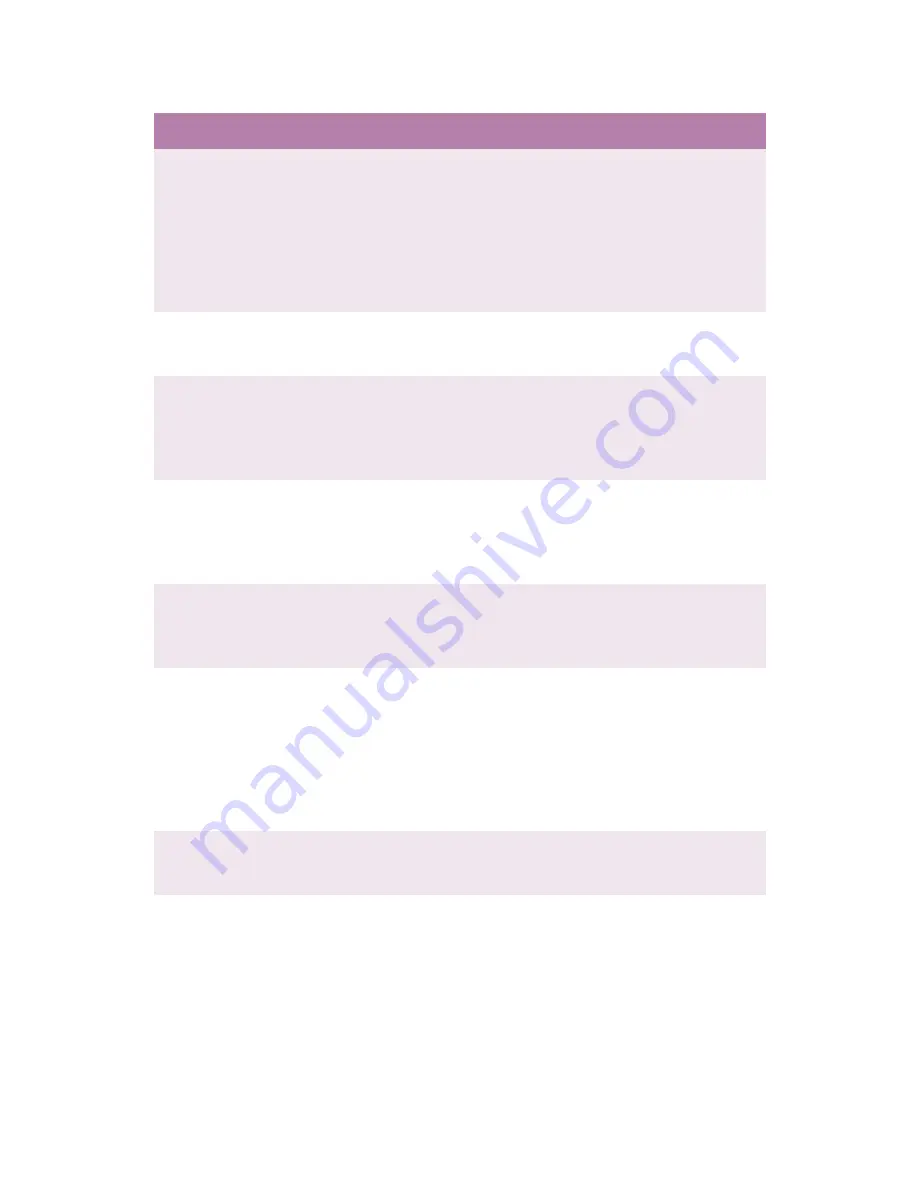
SETTING UP > 52
CLEARABLE
WARNING
On
; Job
PCL emulation: Sets the time before
deleting error messages. If On, press
Error Delete switch to display error. If
Job, error remains displayed until next
print job is received.
PS emulation: Error messages are
only shown during job regardless of
setting.
AUTO CONTINUE
On;
Off
Sets the printer to automatically
recover after a memory overflow or
print overrun.
MANUAL TIMEOUT
60 sec
; 30 sec; Off
Sets the time between requesting that
paper is inserted and when the print
job is cancelled should paper not be
inserted.
Only works in PostScript mode.
WAIT TIMEOUT
Off; 5 sec to 300 sec
(
90 sec
)
Sets the time between receiving the
last byte of data and the page being
automatically ejected.
Only works in PCL mode.
In PS mode the job will be cancelled.
LOW TONER
Continue
; Stop
If set to CONTINUE, allows printing to
continue when Low toner is displayed.
If STOP is selected - when Low toner is
displayed, the printer goes off line.
JAM RECOVERY
ON
; OFF
Sets whether or not printing will
continue after a paper jam has been
cleared. If set to OFF, the print job that
was being printed when the paper jam
occurred will be cancelled after
clearing the paper jam. When set to
ON, the print job will continue after
the jam has been cleared.
ERROR REPORT
ON;
Off
When set to ON, prints an error report
when internal error occurs.
Only works in PostScript mode.
LANGUAGE
English
; German;
French; Italian;
Spanish; Swedish;
Norwegian; Danish;
Dutch; Turkish;
Portuguese; Polish
Selects the printer display language.
Item
Value
Description
Содержание C7300
Страница 1: ...C7100 C7300 C7500 USER S GUIDE WINDOWS 2000 l ...
Страница 20: ...SETTING UP 20 3 Remove the LED head restrainer from behind the LED heads in the top cover ...
Страница 22: ...SETTING UP 22 5 Remove the protective sheets from each of the four image drums ...
Страница 27: ...SETTING UP 27 LOADING PAPER 1 Remove the paper tray from the printer ...
Страница 82: ...PRINTER DRIVERS 82 6 Click on Paper Size and set the required paper size 7 Click on OK three times ...
Страница 98: ...OPERATION 98 1 Click on the Colour Management tab 2 Select Automatic or Manual setting for colour matching ...
Страница 116: ...OPERATION 116 2 Select Booklet from Pages per Sheet 3 Click on OK twice and close the printer dialogue box ...
Страница 158: ...MAINTENANCE 158 5 Remove the protective sheet from the new image drum ...
Страница 159: ...MAINTENANCE 159 6 Install the new image drum into its correct colour location in the printer 1 ...
Страница 168: ...MAINTENANCE 168 2 Gently wipe the LED head surface with LED lens cleaner or soft tissue 3 Close the top cover ...
Страница 175: ...TROUBLESHOOTING 175 BEHIND THE FRONT COVER Open the front cover and remove any jammed paper then close the front cover ...
Страница 177: ...TROUBLESHOOTING 177 BEHIND THE REAR COVER Open the rear cover and remove any jammed paper then close the rear cover ...
Страница 206: ...SPECIFICATIONS 206 EXTERNAL DIMENSIONS ...