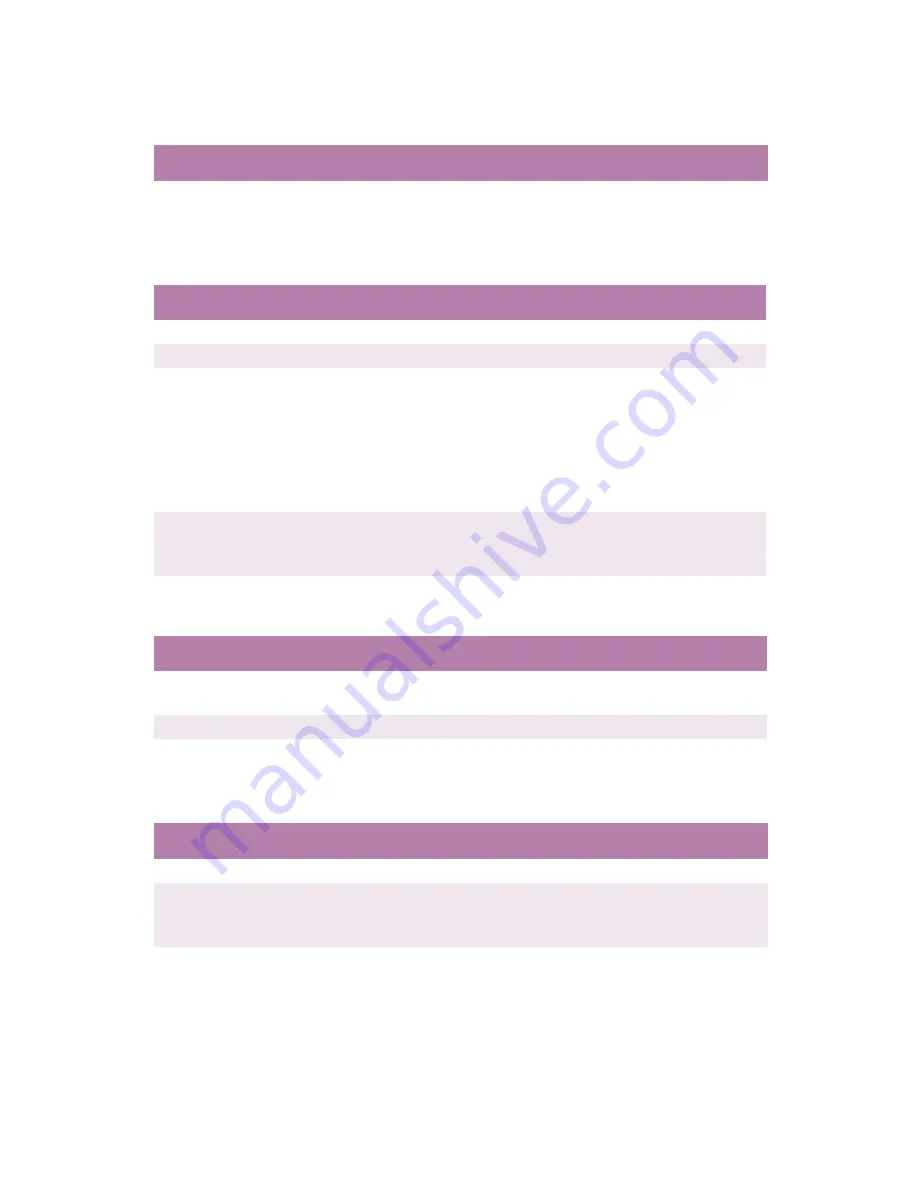
TROUBLESHOOTING > 190
Fading in patches
Longitudinal black stripes
Faint shading on unprinted sections
Blurred letter edges
Possible cause
Remedy
The paper is moist.
Store paper within specified temperature and humidity
levels.
Possible cause
Remedy
Image drum is damaged.
Replace image drum.
Toner is low.
Change toner cartridge.
Periodic black lateral
lines or spots.
If the lines or spots occur at intervals of approximately 44 -
94 mm, the image drum (green tube) is damaged or dirty. If
damaged, replace the image drum cartridge. If dirty, wipe
the image drum gently with soft tissue. If this does not
work, replace the image drum.
If the lines or spots occur at intervals of approximately 113
mm, the fuser roller is damaged. Change the fuser unit.
The image drum has been
exposed to light.
Remove the image drum from the printer and store it in a
dark place for several hours. If this does not work, replace
the image drum.
Possible cause
Remedy
Paper has been affected
by static electricity.
Store paper within specified temperature and humidity
levels.
Paper is too thick.
Use recommended paper.
Toner is low.
Change toner cartridge.
Possible cause
Remedy
LED is dirty.
Clean LED with lens cleaner or soft tissue.
Cannot print desired
colour because toner is
low.
Replace toner cartridge.
Black formation method
does not match
application.
Open the printer driver and set black formation to CMYK.
Содержание C7300
Страница 1: ...C7100 C7300 C7500 USER S GUIDE WINDOWS 2000 l ...
Страница 20: ...SETTING UP 20 3 Remove the LED head restrainer from behind the LED heads in the top cover ...
Страница 22: ...SETTING UP 22 5 Remove the protective sheets from each of the four image drums ...
Страница 27: ...SETTING UP 27 LOADING PAPER 1 Remove the paper tray from the printer ...
Страница 82: ...PRINTER DRIVERS 82 6 Click on Paper Size and set the required paper size 7 Click on OK three times ...
Страница 98: ...OPERATION 98 1 Click on the Colour Management tab 2 Select Automatic or Manual setting for colour matching ...
Страница 116: ...OPERATION 116 2 Select Booklet from Pages per Sheet 3 Click on OK twice and close the printer dialogue box ...
Страница 158: ...MAINTENANCE 158 5 Remove the protective sheet from the new image drum ...
Страница 159: ...MAINTENANCE 159 6 Install the new image drum into its correct colour location in the printer 1 ...
Страница 168: ...MAINTENANCE 168 2 Gently wipe the LED head surface with LED lens cleaner or soft tissue 3 Close the top cover ...
Страница 175: ...TROUBLESHOOTING 175 BEHIND THE FRONT COVER Open the front cover and remove any jammed paper then close the front cover ...
Страница 177: ...TROUBLESHOOTING 177 BEHIND THE REAR COVER Open the rear cover and remove any jammed paper then close the rear cover ...
Страница 206: ...SPECIFICATIONS 206 EXTERNAL DIMENSIONS ...
















































