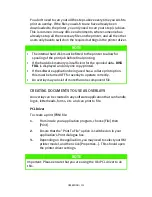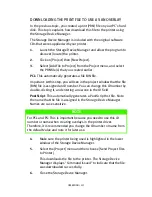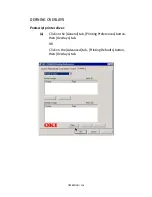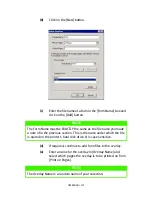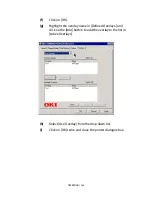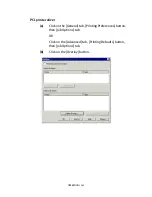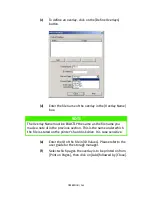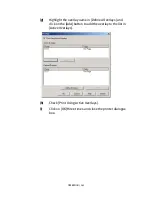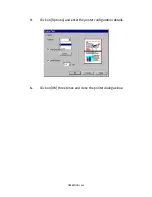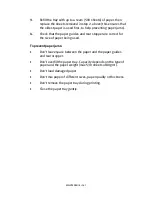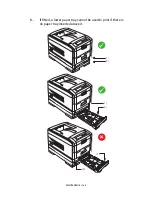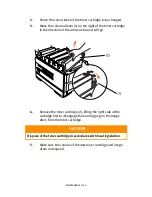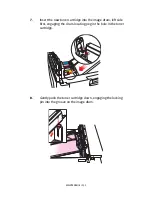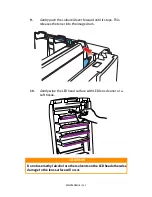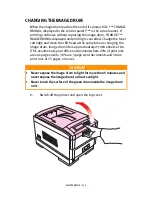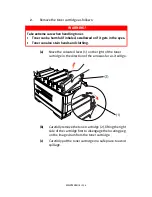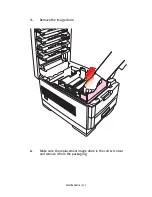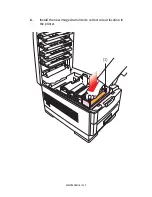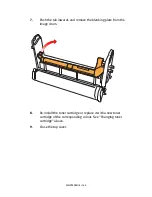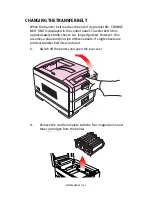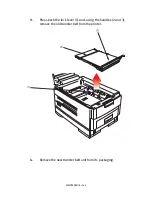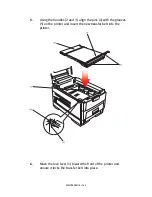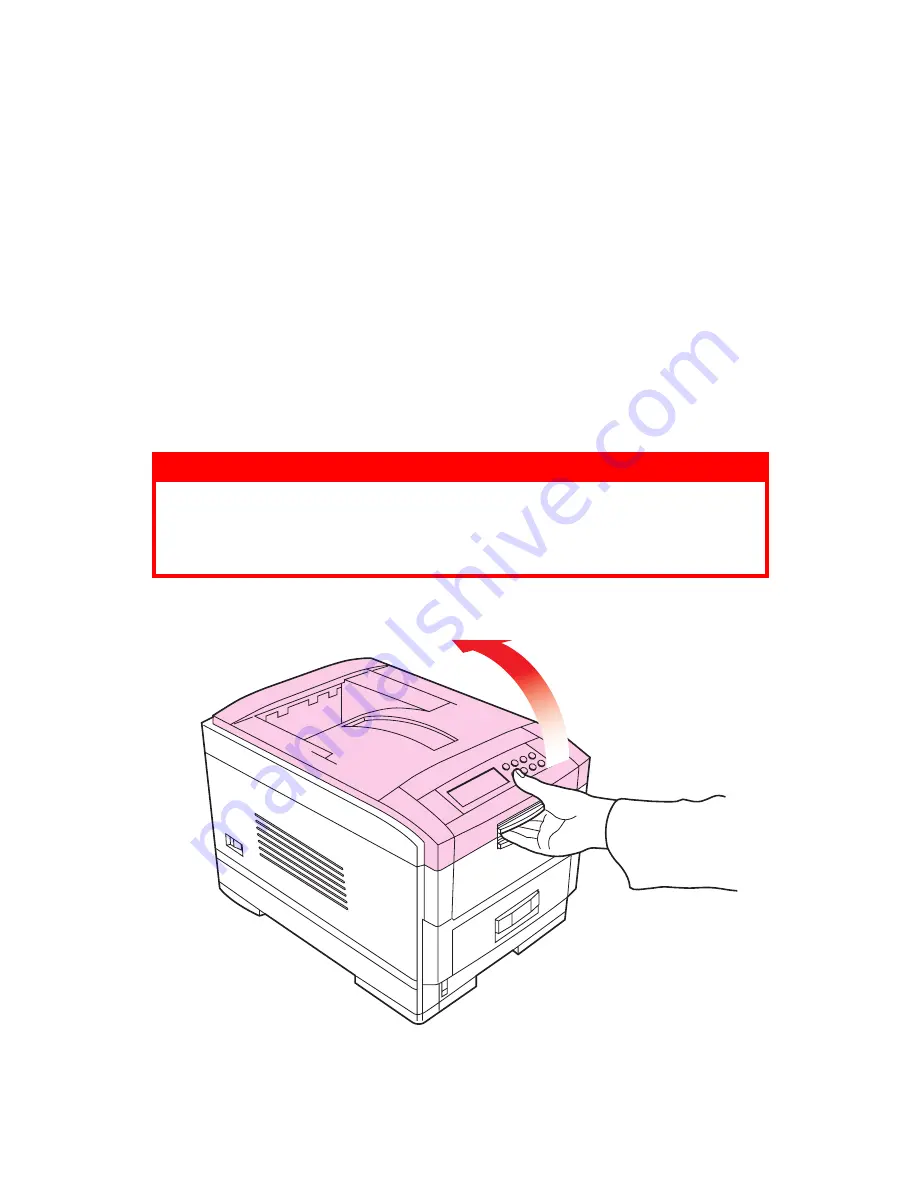
MAINTENANCE > 149
CHANGING THE TONER CARTRIDGE
When the toner is running low, *** TONER LOW is displayed in the
control panel (*** is the colour name). If printing continues without
replacing the toner cartridge, CHANGE *** TONER is displayed and
printing is cancelled. Depending on the operating environment, print
may become feint before this message is displayed. At this stage,
remove the toner cartridge and check whether it is empty; if so, the
toner cartridge needs to be replaced.
Cartridge life is approximately 10 000 A4 pages at 5% print density.
The first toner cartridge installed in a new image drum needs to be
replaced after less than this amount because the toner cartridge has
to fill a new image drum.
1.
Switch off the printer and open the top cover.
WARNING!
Take extreme care when handling toner.
>
Toner can be harmful if inhaled, swallowed or if it gets in the eyes.
>
Toner can also stain hands and clothing.
Содержание C7300
Страница 1: ...C7100 C7300 C7500 USER S GUIDE WINDOWS 2000 l ...
Страница 20: ...SETTING UP 20 3 Remove the LED head restrainer from behind the LED heads in the top cover ...
Страница 22: ...SETTING UP 22 5 Remove the protective sheets from each of the four image drums ...
Страница 27: ...SETTING UP 27 LOADING PAPER 1 Remove the paper tray from the printer ...
Страница 82: ...PRINTER DRIVERS 82 6 Click on Paper Size and set the required paper size 7 Click on OK three times ...
Страница 98: ...OPERATION 98 1 Click on the Colour Management tab 2 Select Automatic or Manual setting for colour matching ...
Страница 116: ...OPERATION 116 2 Select Booklet from Pages per Sheet 3 Click on OK twice and close the printer dialogue box ...
Страница 158: ...MAINTENANCE 158 5 Remove the protective sheet from the new image drum ...
Страница 159: ...MAINTENANCE 159 6 Install the new image drum into its correct colour location in the printer 1 ...
Страница 168: ...MAINTENANCE 168 2 Gently wipe the LED head surface with LED lens cleaner or soft tissue 3 Close the top cover ...
Страница 175: ...TROUBLESHOOTING 175 BEHIND THE FRONT COVER Open the front cover and remove any jammed paper then close the front cover ...
Страница 177: ...TROUBLESHOOTING 177 BEHIND THE REAR COVER Open the rear cover and remove any jammed paper then close the rear cover ...
Страница 206: ...SPECIFICATIONS 206 EXTERNAL DIMENSIONS ...