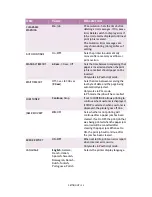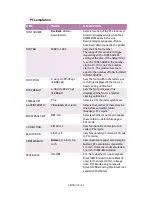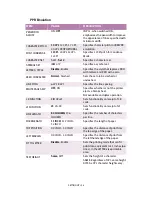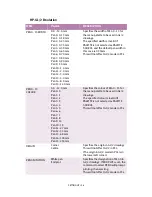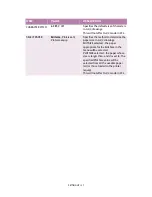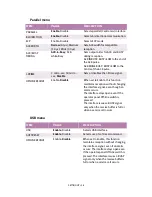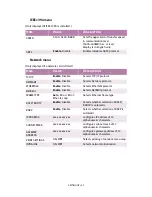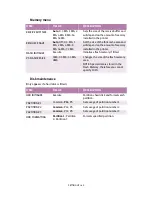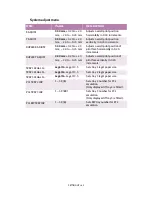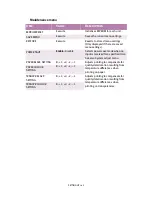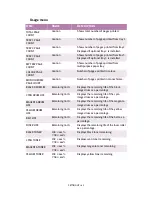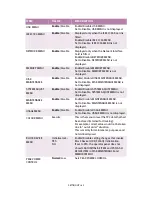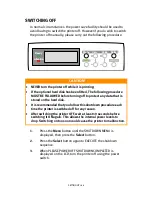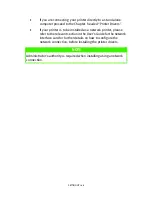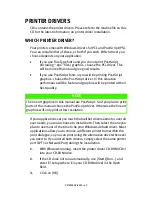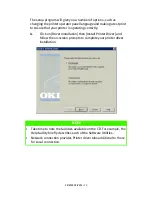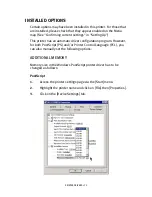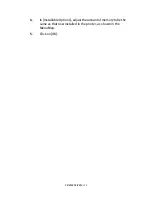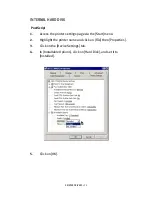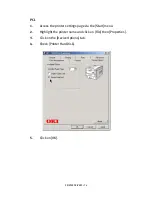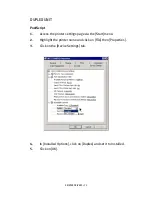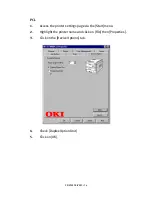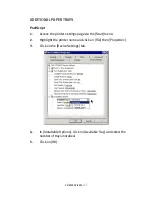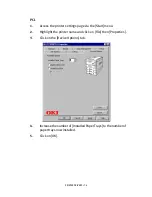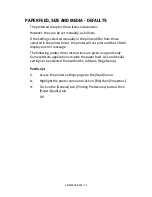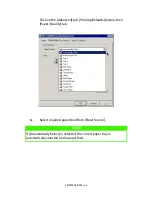SETTING UP > 66
SWITCHING OFF
In normal circumstances the power save facility should be used to
avoid having to switch the printer off. However if you do wish to switch
the printer off manually, please carry out the following procedure:
1.
Press the
Menu
button until the SHUTDOWN MENU is
displayed, then press the
Select
button.
2.
Press the
Select
button again to EXECUTE the shutdown
sequence.
3.
When PLEASE POWER OFF SHUTDOWN COMPLETED is
displayed on the LCD, turn the printer off using the power
switch.
CAUTION!
>
NEVER turn the printer off while it is printing.
>
If the optional hard disk has been fitted, The following procedure
MUST BE FOLLOWED before turning off to protect any data that is
stored on the hard disk.
>
It is recommended that you follow this shutdown procedure each
time the printer is switched off for any reason.
>
After switching the printer OFF, wait at least 10 seconds before
switching it ON again. This allows the internal power levels to
drop. Switching on too soon could cause the printer to malfunction.
Online
Menu
Item
Value
Select
Ready
Attention
Online
Menu
Item
Value
Select
Ready
Attention
Cancel
Содержание C7300
Страница 1: ...C7100 C7300 C7500 USER S GUIDE WINDOWS 2000 l ...
Страница 20: ...SETTING UP 20 3 Remove the LED head restrainer from behind the LED heads in the top cover ...
Страница 22: ...SETTING UP 22 5 Remove the protective sheets from each of the four image drums ...
Страница 27: ...SETTING UP 27 LOADING PAPER 1 Remove the paper tray from the printer ...
Страница 82: ...PRINTER DRIVERS 82 6 Click on Paper Size and set the required paper size 7 Click on OK three times ...
Страница 98: ...OPERATION 98 1 Click on the Colour Management tab 2 Select Automatic or Manual setting for colour matching ...
Страница 116: ...OPERATION 116 2 Select Booklet from Pages per Sheet 3 Click on OK twice and close the printer dialogue box ...
Страница 158: ...MAINTENANCE 158 5 Remove the protective sheet from the new image drum ...
Страница 159: ...MAINTENANCE 159 6 Install the new image drum into its correct colour location in the printer 1 ...
Страница 168: ...MAINTENANCE 168 2 Gently wipe the LED head surface with LED lens cleaner or soft tissue 3 Close the top cover ...
Страница 175: ...TROUBLESHOOTING 175 BEHIND THE FRONT COVER Open the front cover and remove any jammed paper then close the front cover ...
Страница 177: ...TROUBLESHOOTING 177 BEHIND THE REAR COVER Open the rear cover and remove any jammed paper then close the rear cover ...
Страница 206: ...SPECIFICATIONS 206 EXTERNAL DIMENSIONS ...