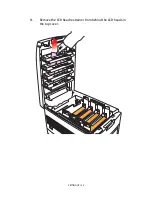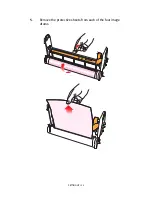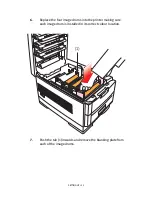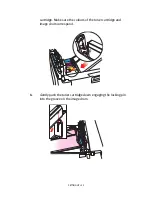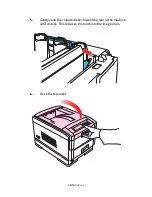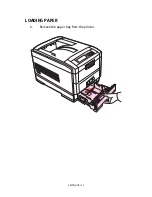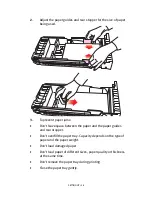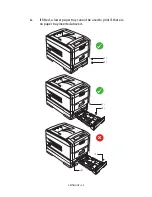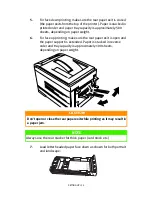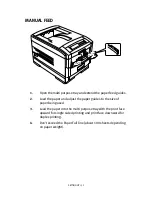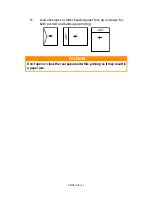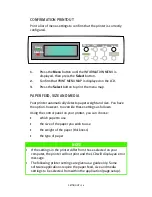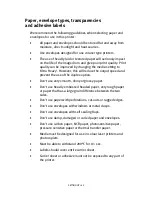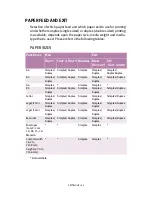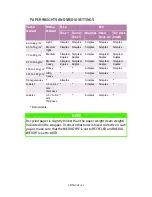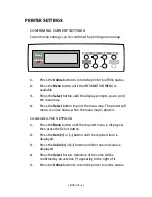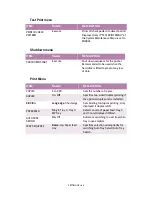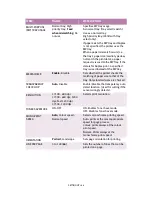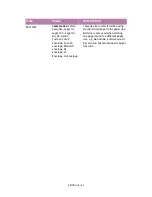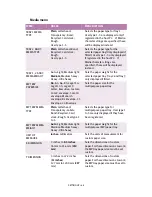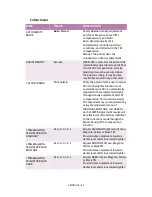SETTING UP > 34
CONTROL PANEL
1.
Attention indicator (red)
. ON indicates that
attention is
required
, but printing will continue. FLASHING indicates that
attention is required
, but printing will stop.
2.
Ready indicator (green)
. ON - ready to receive data. FLASHING
indicates processing data or error.
3.
Liquid crystal display.
(LCD) panel. Two rows of up to 24
alphanumeric digits displaying print status, menu items in
menu mode and error messages.
4.
Menu button
. Press briefly to enter the MENU mode. Press
briefly again to select the next menu. Press for more than 2
seconds to scroll through the different menus.
5.
Item( +) button
. Press briefly to scroll forward to the next
menu item.
6.
Value (+) button
. Press briefly to scroll forward to the next
value setting for each menu item.
7.
Select button
. Press briefly to select the menu, item or value
indicated on the LCD.
8.
Cancel button
. Press to cancel a print job.
9.
Value (–) button
. Press briefly to scroll backward to the next
value setting for each menu item.
10.
Item (–) button
. Press briefly to scroll backward to the next
menu item.
Cancel
Online
Menu
Item
Value
Select
Ready
Attention
11
10
9
8
Cancel
Online
Menu
Item
Value
Select
Ready
Attention
1
2
3
Содержание C7300
Страница 1: ...C7100 C7300 C7500 USER S GUIDE WINDOWS 2000 l ...
Страница 20: ...SETTING UP 20 3 Remove the LED head restrainer from behind the LED heads in the top cover ...
Страница 22: ...SETTING UP 22 5 Remove the protective sheets from each of the four image drums ...
Страница 27: ...SETTING UP 27 LOADING PAPER 1 Remove the paper tray from the printer ...
Страница 82: ...PRINTER DRIVERS 82 6 Click on Paper Size and set the required paper size 7 Click on OK three times ...
Страница 98: ...OPERATION 98 1 Click on the Colour Management tab 2 Select Automatic or Manual setting for colour matching ...
Страница 116: ...OPERATION 116 2 Select Booklet from Pages per Sheet 3 Click on OK twice and close the printer dialogue box ...
Страница 158: ...MAINTENANCE 158 5 Remove the protective sheet from the new image drum ...
Страница 159: ...MAINTENANCE 159 6 Install the new image drum into its correct colour location in the printer 1 ...
Страница 168: ...MAINTENANCE 168 2 Gently wipe the LED head surface with LED lens cleaner or soft tissue 3 Close the top cover ...
Страница 175: ...TROUBLESHOOTING 175 BEHIND THE FRONT COVER Open the front cover and remove any jammed paper then close the front cover ...
Страница 177: ...TROUBLESHOOTING 177 BEHIND THE REAR COVER Open the rear cover and remove any jammed paper then close the rear cover ...
Страница 206: ...SPECIFICATIONS 206 EXTERNAL DIMENSIONS ...