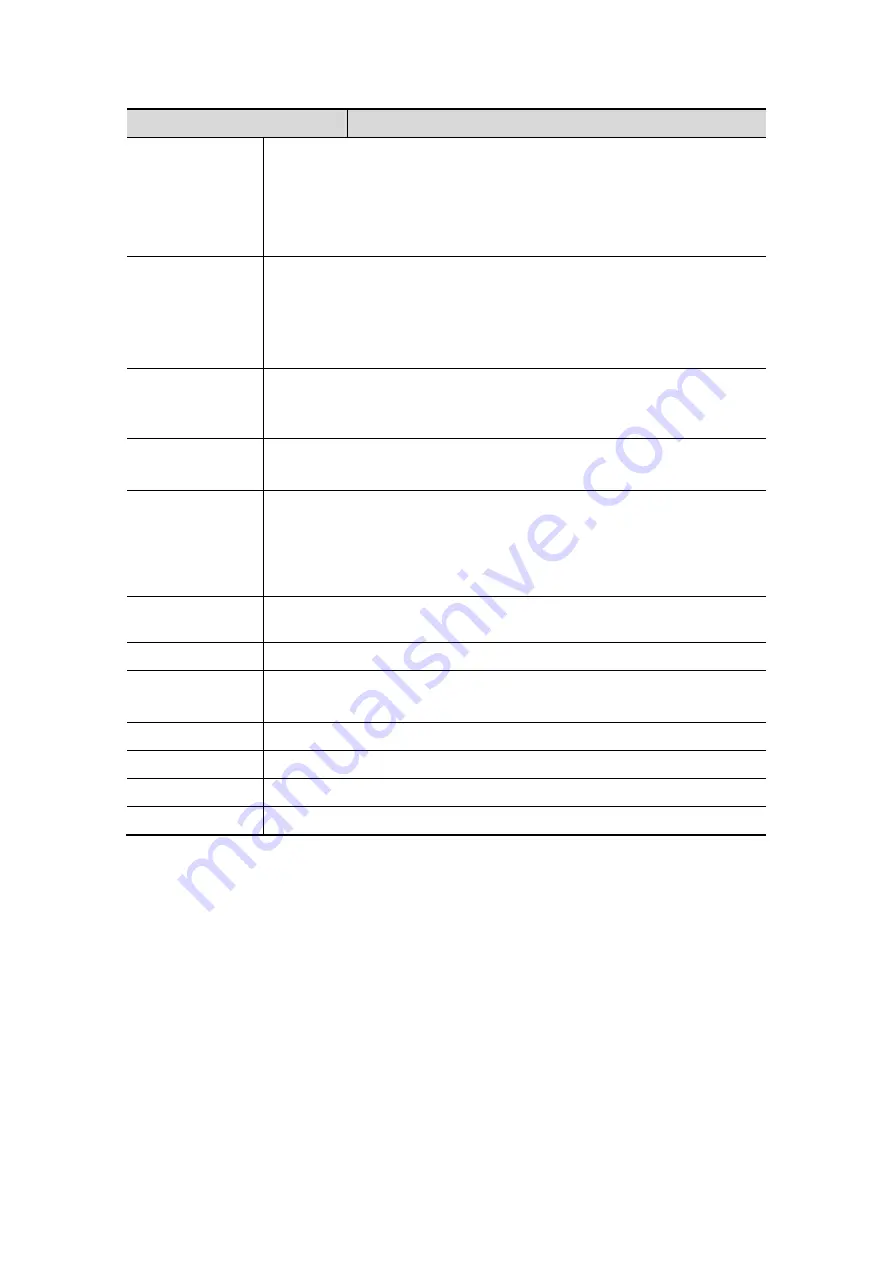
Image Optimization
5-55
Parameter
Description
Transparency
Function: to set the transparency value for 3D image rendering.
Range: 0%-100%, in increments of 5%.
The higher the number, the more transparent the gray scale
information.
Only used in surface imaging.
Smooth
Function: to set the smoothness of 3D image.
Selection: 0-20. 0 refers to no smooth effect, 0-20 present 21 effects in
incremental order.
Tips: insufficient smoothness can result in a fuzzy image; however,
over smoothness will lead to image distortion.
Brightness
Function: to set the brightness of 3D image.
Range: 0%-100%, in increments of 2%. 0% presents the minimum
brightness, while 100% the maximum.
Contrast
Function: to set the contrast of 3D image.
Range: 0%-100%, in increments of 2%.
MPR Line
Function: using the lines to show the position information of the other
sections on a section image or 3D image.
Selection: Entire, Partial, Off. Entire means to display the whole line
crossing the section image. Partial means to display part of the line at
both ends of the MPR line.
Colorize/Colorize
Map
Switch on/off colorize map, selection: Off, 1-5.
Auto Rot.
To turn on the auto rotation function of 3D image.
Quick Rot.
To quick rotation the 3D image.
Selection: 0°, 90°, 180°, 270°.
Direction
To select 3D viewing direction for entering 3D viewing status.
Reset Curve
To reserve the VOI edge line to be plane.
Reset
To reset the volume rotation, shifting and zooming to original status.
Reset All
To reset volume to original orientation and original parameters.
Display Format
Image display format: click [Display Format] in the soft menu to set the image display
format, each adjustment cycles you to the next setting. Here,
Select [Single], the system displays one image, which can be a section image or a 3D
image.
Select [Dual], system displays two images left and right. (The left one can be section
A, section B or section C image, and the right one is 3D image.)
Or directly press <Dual> on the control panel.
Select [Quad], system displays four images. (The upper left one is section A image,
the lower left one is sectional C image, the upper right one is section B image, and the
lower right one is 3D image.)
Or directly press <Quad> on the control panel.
Содержание DC-T6
Страница 1: ...DC T6 Diagnostic Ultrasound System Operator s Manual Basic Volume...
Страница 2: ......
Страница 10: ......
Страница 16: ......
Страница 28: ......
Страница 37: ...System Overview 2 9 2 6 Introduction of Each Unit...
Страница 178: ......
Страница 182: ......
Страница 236: ......
Страница 240: ...13 4 Probes and Biopsy No Probe Model Type Illustration 19 CW2s Pencil probe...
Страница 300: ......
Страница 314: ......
Страница 320: ......
Страница 326: ......
Страница 330: ...C 4 Barcode Reader...
Страница 337: ...Barcode Reader C 11...
Страница 342: ......
Страница 347: ...P N 046 001523 01 V1 0...
















































