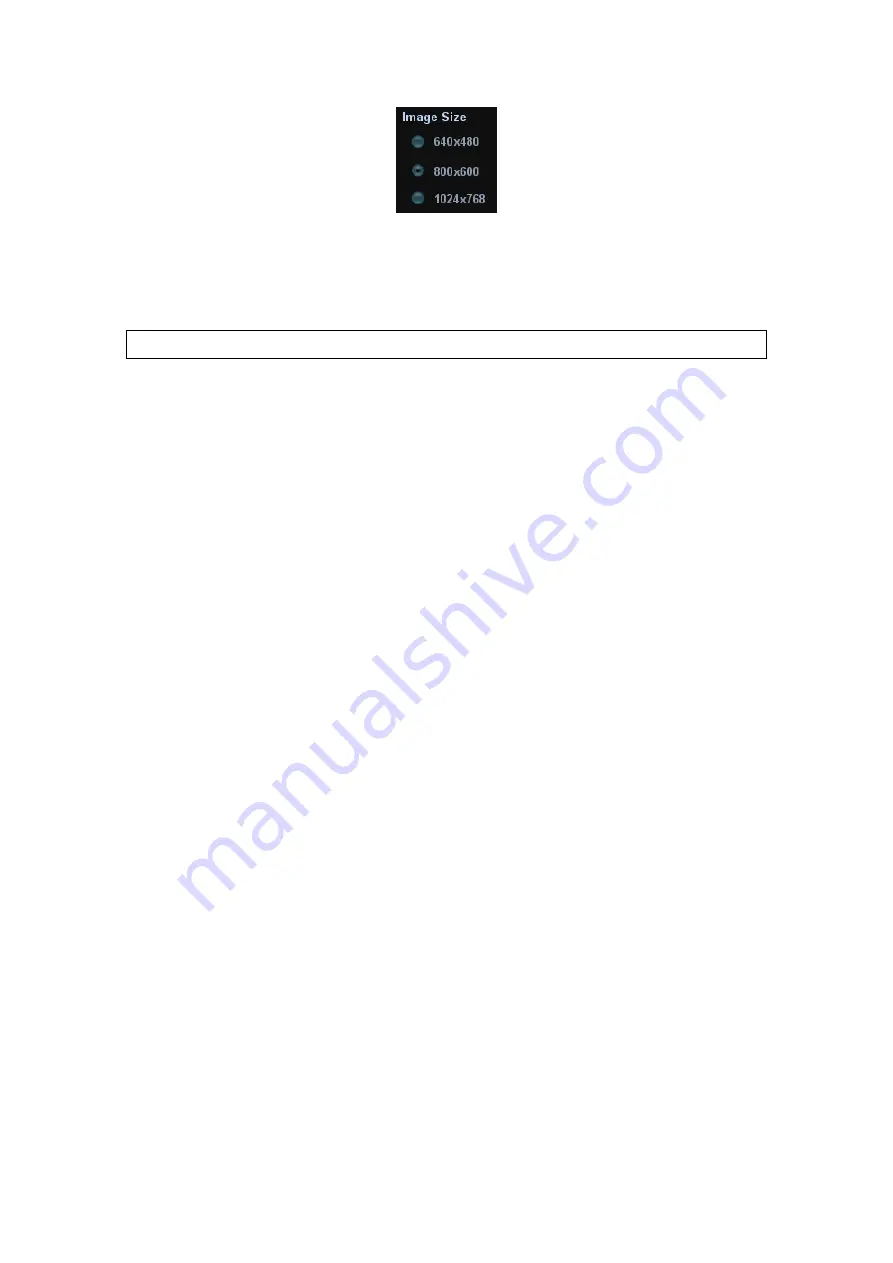
Patient Data Management
11-3
Set single frame export format
z
Format
You can select the image export format in the “Send To” dialogue box.
You can set the JPG compression ratio via “[Setup]
→
[System Preset]
→
[General]”.
NOTE:
Compression in a JPEG format may result in image distortion.
Set cine saving length
z
Live Capture
z
Clip length
For details, please refer to “7.2 Cine Review”.
Send to DICOM print when ending the exam
Open “[Setup]
→
[System Preset]
→
[General]”, check “Send/ Print Image after End
Exam” in “Patient Management” area. Then every time you press <End Exam>, the
system will send images of the exam to the connected default DICOM server.
Storage image/clip linked operation
You can set to send image/clip to other media when you save/clip to hard disk (11.2.4
Saving Images to the System), the setting path is: [Setup]
→
[System Preset]
→
[General]
→
“Image/clip storage”
z
Image can be sent to: local default printer, DICOM storage, DICOM printer.
z
Clip can be sent to DICOM storage.
11.2.4 Saving Images to the System
To save a single-frame image in the system:
(1) Set the user-defined key for “Save Image to Hard Drive” in the path: [Setup]
→
[System Preset]
→
[Key Config].
(2) Press the user-defined key to save the image.
z
In the image screen, press the shortcut key to save the current single-frame
image with the image frozen, and the image is saved with the default file name in
the default file directory in the FRM format. The thumbnail of this image will
appear in the thumbnail area on the right side of the screen. When you move the
cursor onto the thumbnail, its filename with suffix will be displayed.
z
When a dialog box is displayed on the current screen, press the shortcut key to
save the screen in the BMP format.
To save cineloop image in the system:
(1) Set the user-defined key for “Save Clip (Prospective) to Hard Drive” or “Save Clip
(Retrospective) to hard drive” in the path: [Setup]
→
[System Preset]
→
[Key
Config].
(2) Press the user-defined key to save the cin.
The cine file will be saved in the default file directory in the dynamic image format
CIN.
Содержание DC-T6
Страница 1: ...DC T6 Diagnostic Ultrasound System Operator s Manual Basic Volume...
Страница 2: ......
Страница 10: ......
Страница 16: ......
Страница 28: ......
Страница 37: ...System Overview 2 9 2 6 Introduction of Each Unit...
Страница 178: ......
Страница 182: ......
Страница 236: ......
Страница 240: ...13 4 Probes and Biopsy No Probe Model Type Illustration 19 CW2s Pencil probe...
Страница 300: ......
Страница 314: ......
Страница 320: ......
Страница 326: ......
Страница 330: ...C 4 Barcode Reader...
Страница 337: ...Barcode Reader C 11...
Страница 342: ......
Страница 347: ...P N 046 001523 01 V1 0...
















































