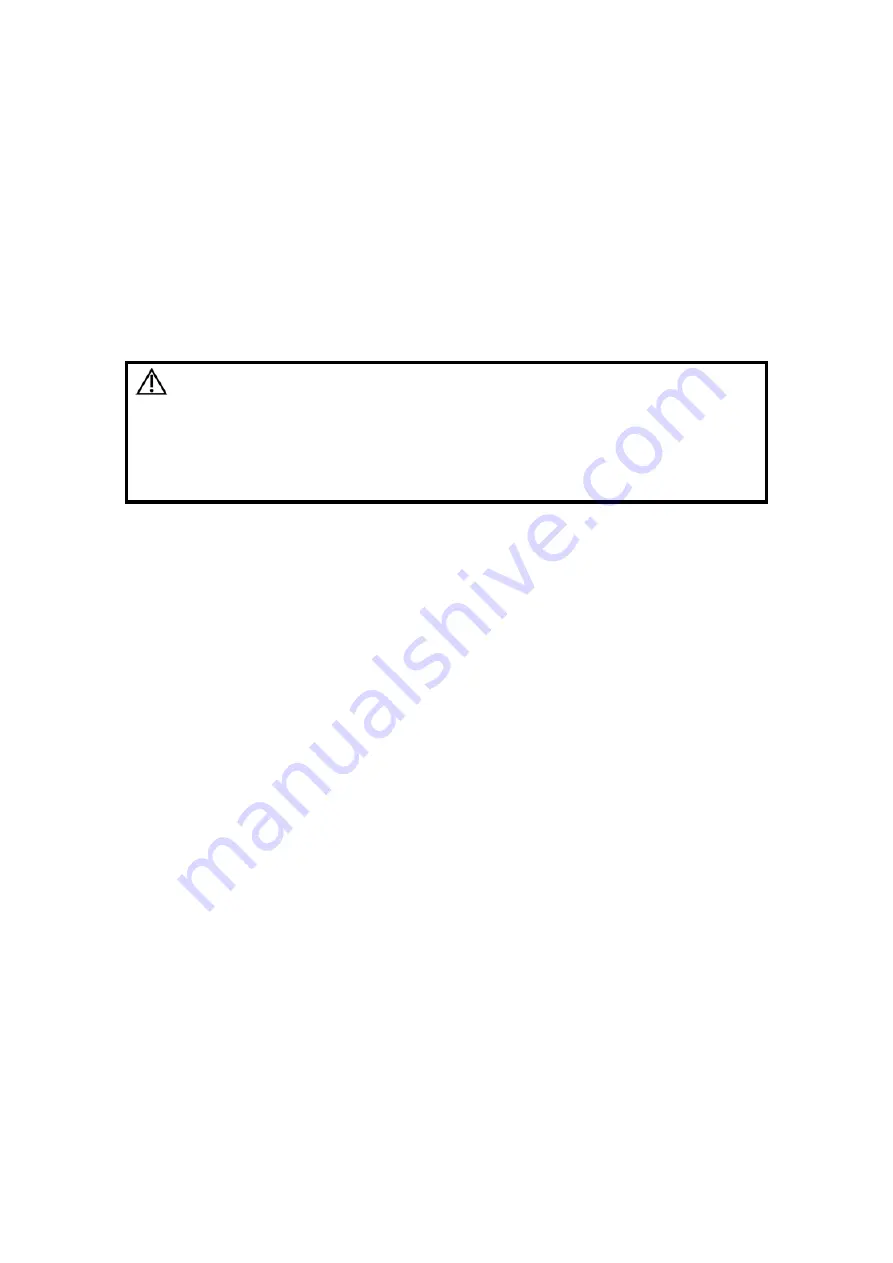
Image Optimization
5-67
5.12 iScape
The iScape panoramic imaging feature extends your field of view by piecing together
multiple B images into a single, extended B image. Use this feature, for example, to view a
complete hand or thyroid.
When scanning, you move the probe linearly and acquire a series of B images, the system
piece these images together into single, extended B image in real time. Besides, the
system supports out-and-back image piecing.
After you obtain the extended image, you can rotate it, move it linearly, magnify it, add
comments or body marks, or perform measurements on the extended image.
You can perform the iScape panoramic imaging feature on B real time images using all
types of probes.
CAUTION:
iScape panoramic imaging constructs an extended image
from individual image frames. The quality of the resulting
image is user-dependent and requires operator skill and
additional practice to become fully proficient. Therefore, the
measurement results can be inaccurate. Exercise caution
when you perform measurements in the iScape mode.
Smooth even speed will help produce optimal image results.
Tips:
z
iScape is an optional module, the function is available only if the module has
been installed on the ultrasound system.
z
The display of the biopsy guideline is not allowed in iScape mode.
5.12.1 Basic Procedures for iScape Imaging
To perform iScape imaging:
1. Connect an appropriate iScape-compatible probe. Make sure that there is enough
coupling gel along the scan path. Set parameters if necessary, for details; please refer
to “5.12.2 iScape Preset ”.
2. Enter iScape:
z
Click [iScape] in the soft menu in B-mode; or,
z
Press the user-defined key on the control panel; or,
z
Move the cursor onto the image menu, navigate the cursor to [Other] item and
press <Set>. Select [iScape] in the Other menu to enter the iScape imaging
mode.
3. Optimize the B mode image:
In the acquisition preparation status, click [B] page tab to go for the B mode image
optimization.
Tips: in iScape mode, [FOV] is limited to “W”.
4. Image acquisition:
Click [iScape] page tab to enter the iScape acquisition preparation status. Click [Start
Capture] or press <Update> on the control panel to begin the acquisition. For details,
please refer to “5.12.3 Image Acquisition”.
The system enters into image viewing status when the acquisition is completed. You
can perform operations like parameter adjusting. For details, please refer to “5.12.4
iScape Viewing”.
5. Exit iScape
Содержание DC-T6
Страница 1: ...DC T6 Diagnostic Ultrasound System Operator s Manual Basic Volume...
Страница 2: ......
Страница 10: ......
Страница 16: ......
Страница 28: ......
Страница 37: ...System Overview 2 9 2 6 Introduction of Each Unit...
Страница 178: ......
Страница 182: ......
Страница 236: ......
Страница 240: ...13 4 Probes and Biopsy No Probe Model Type Illustration 19 CW2s Pencil probe...
Страница 300: ......
Страница 314: ......
Страница 320: ......
Страница 326: ......
Страница 330: ...C 4 Barcode Reader...
Страница 337: ...Barcode Reader C 11...
Страница 342: ......
Страница 347: ...P N 046 001523 01 V1 0...






























