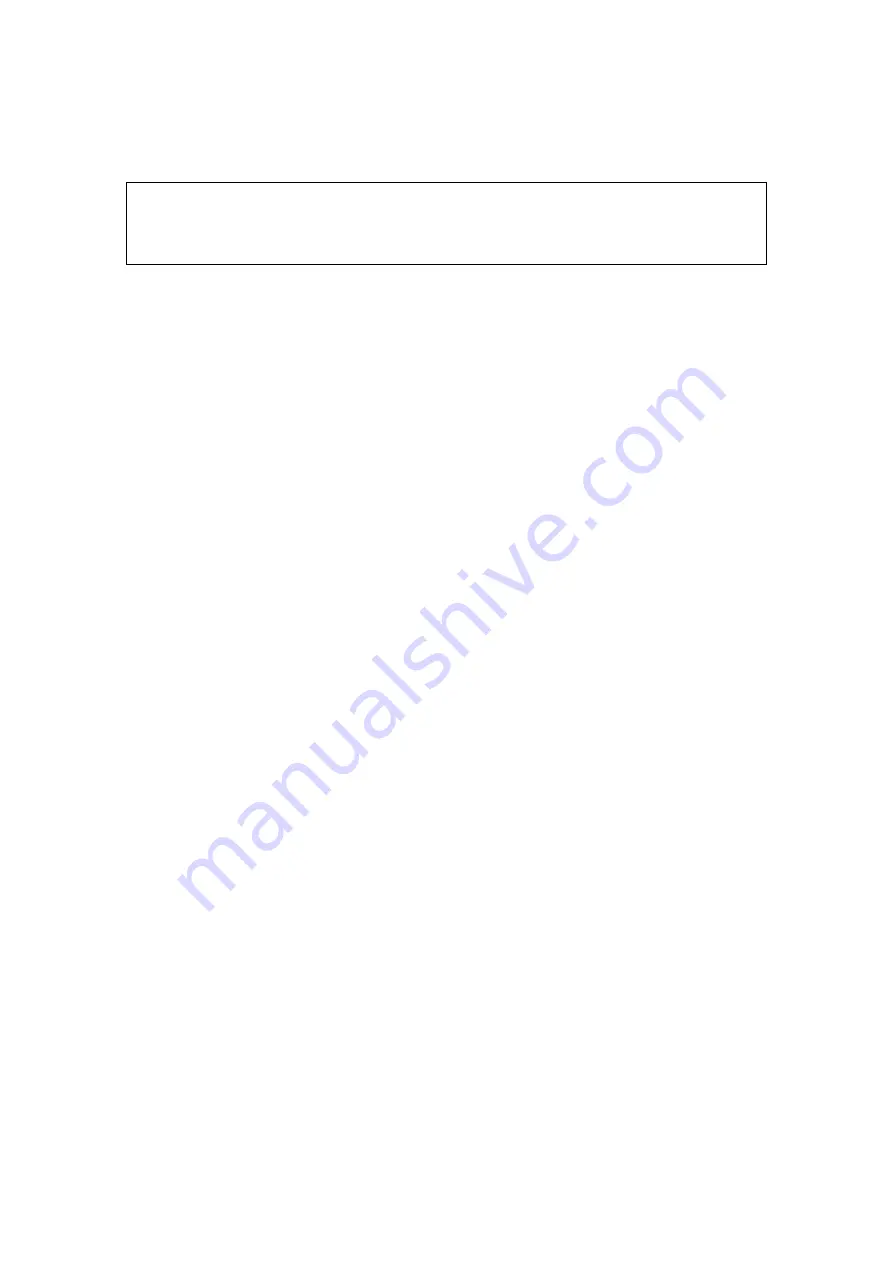
5-50 Image Optimization
5.11.4 Smart 3D
5.11.4.1 Basic Procedures for Smart 3D Imaging
NOTE:
In Smart 3D image scanning, if the probe orientation mark is oriented to the
operator’s finger, please perform the scanning from right to left in linear scan; or
rotate the probe from left to right in fan scanning; otherwise, the 3D image
direction is wrong.
To perform Smart 3D imaging:
1. Select the proper probe and connect it to the ultrasound system. Make sure there is
sufficient gel on the probe for scanning.
2. Select the scanning probe and exam mode, and do parameter setting if necessary.
3. Obtain a 2D image. Optimize the image as usual.
4. Enter 3D/4D imaging preparation status:
z
Press the user-defined key on the control panel; or,
z
Move the cursor onto the image menu, navigate the cursor to [Other] item and
press <Set>. Select [3D/4D] in the “Other” menu to enter the 3D/4D imaging
mode.
5. Switch to Smart 3D imaging by clicking [Smart 3D] on the soft menu, and define the
ROI as well as curve VOI.
6. Select a parameter package, set parameters like [Direction], [Method] (including the
range or angle to be scanned), [Display Format] in the soft menu according to your
preference.
7. Click [Start]; or, press <Update> on the control panel to begin the 3D image
acquisition. For details, please refer to “5.11.4.3 Smart 3D Image Acquisition”.
The system enters into 3D image viewing status when the acquisition is completed; or,
you can finish the acquisition ahead by clicking [Stop] in the soft menu (or press
<Freeze> or <Update> on the control panel).
In image viewing status, you can perform operations like VOI setting, image editing,
for details, please refer to “5.11.4.4 Smart 3D Image Viewing”.
8. Return to image acquisition preparation:
Press <ESC>, <Update> or <Freeze> to return to image acquisition and perform
imaging again if necessary.
9. Exit 3D/4D.
Press<B> button, 3D/4D shortcut key, or press <ESC> twice to exit Smart 3D
imaging.
5.11.4.2 Smart 3D Acquisition Preparation
Select a parameter package, set parameters like [Method] (including the scanning range
and angle), [Direction], and [Disp Format].
Method
You can capture images by Linear scan or Fan scan.
z
Linear scanning
Move the probe across the surface. See the following figure.
Содержание DC-T6
Страница 1: ...DC T6 Diagnostic Ultrasound System Operator s Manual Basic Volume...
Страница 2: ......
Страница 10: ......
Страница 16: ......
Страница 28: ......
Страница 37: ...System Overview 2 9 2 6 Introduction of Each Unit...
Страница 178: ......
Страница 182: ......
Страница 236: ......
Страница 240: ...13 4 Probes and Biopsy No Probe Model Type Illustration 19 CW2s Pencil probe...
Страница 300: ......
Страница 314: ......
Страница 320: ......
Страница 326: ......
Страница 330: ...C 4 Barcode Reader...
Страница 337: ...Barcode Reader C 11...
Страница 342: ......
Страница 347: ...P N 046 001523 01 V1 0...






























