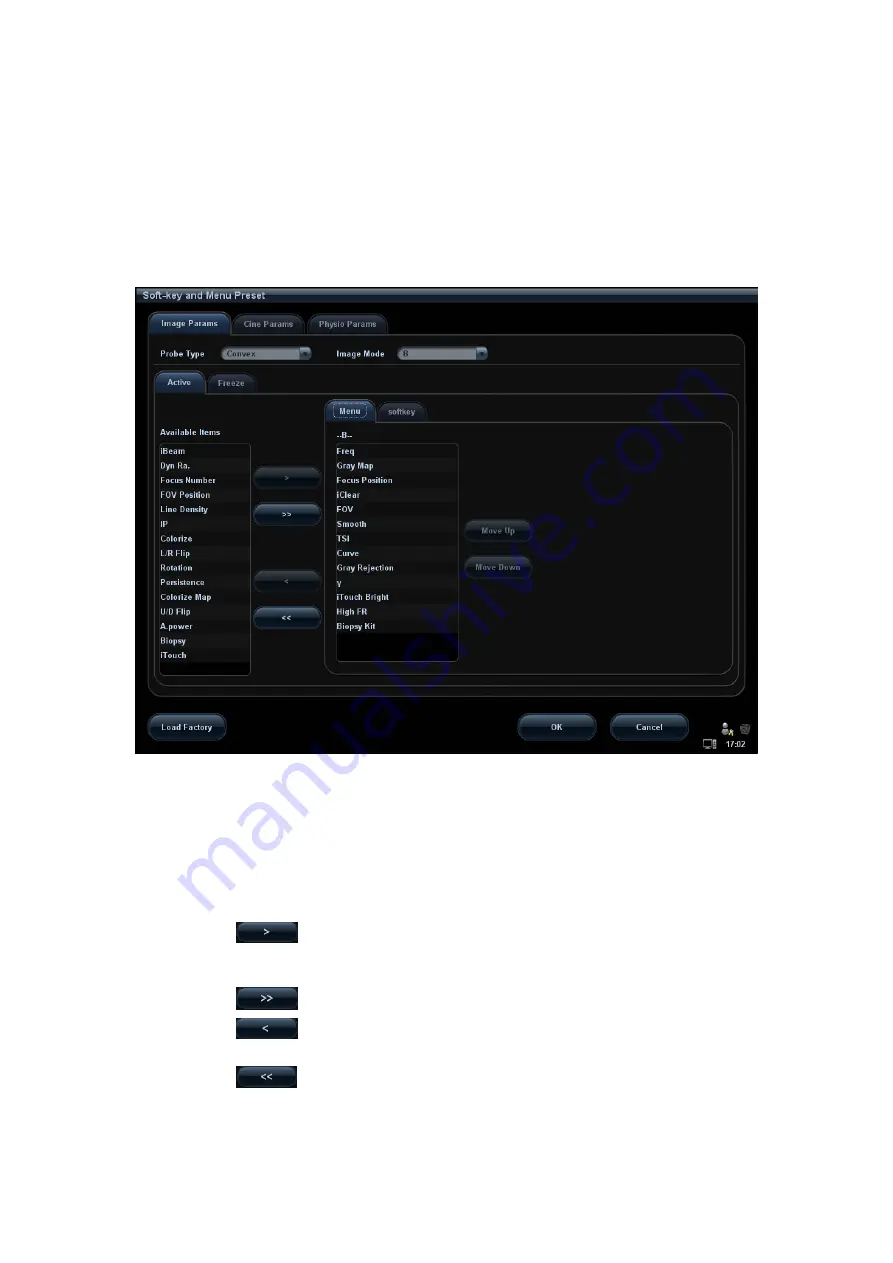
Image Optimization
5-75
Blank line
Click [Add Blank Line] to add a new blank line.
Click [Del Blank Line] to delete an extra line.
6. Click [OK] to complete the setting.
5.13.2.2 Menu Preset
On Menu Preset page, click Menu on the right side to enter the menu preset page. See
the figure below:
1. Click [Image Params] page tab to enter image parameter setting page.
2. Select the probe type: select “Linear” in the corresponding drop-down list.
3. Select image mode: select “B” in the drop-down list.
4. Select image status: select [Active] in the left size, and the system shows the
corresponding available item.
5. Click [Menu] on the right side of screen to begin the setting.
z
Add/withdraw item(s)
Click
to add the selected item in the Available Item list to Menu page;
or, double click the item in the Available Item list continuously to add the items
one by one.
Click
to add all items in the Available Item list to Menu page.
Click
to withdraw the selected item in the Menu page to the Available
Item list.
Click
to withdraw all the items on the Menu page to the Available Item
list.
z
Change position of an item
Содержание DC-T6
Страница 1: ...DC T6 Diagnostic Ultrasound System Operator s Manual Basic Volume...
Страница 2: ......
Страница 10: ......
Страница 16: ......
Страница 28: ......
Страница 37: ...System Overview 2 9 2 6 Introduction of Each Unit...
Страница 178: ......
Страница 182: ......
Страница 236: ......
Страница 240: ...13 4 Probes and Biopsy No Probe Model Type Illustration 19 CW2s Pencil probe...
Страница 300: ......
Страница 314: ......
Страница 320: ......
Страница 326: ......
Страница 330: ...C 4 Barcode Reader...
Страница 337: ...Barcode Reader C 11...
Страница 342: ......
Страница 347: ...P N 046 001523 01 V1 0...






























