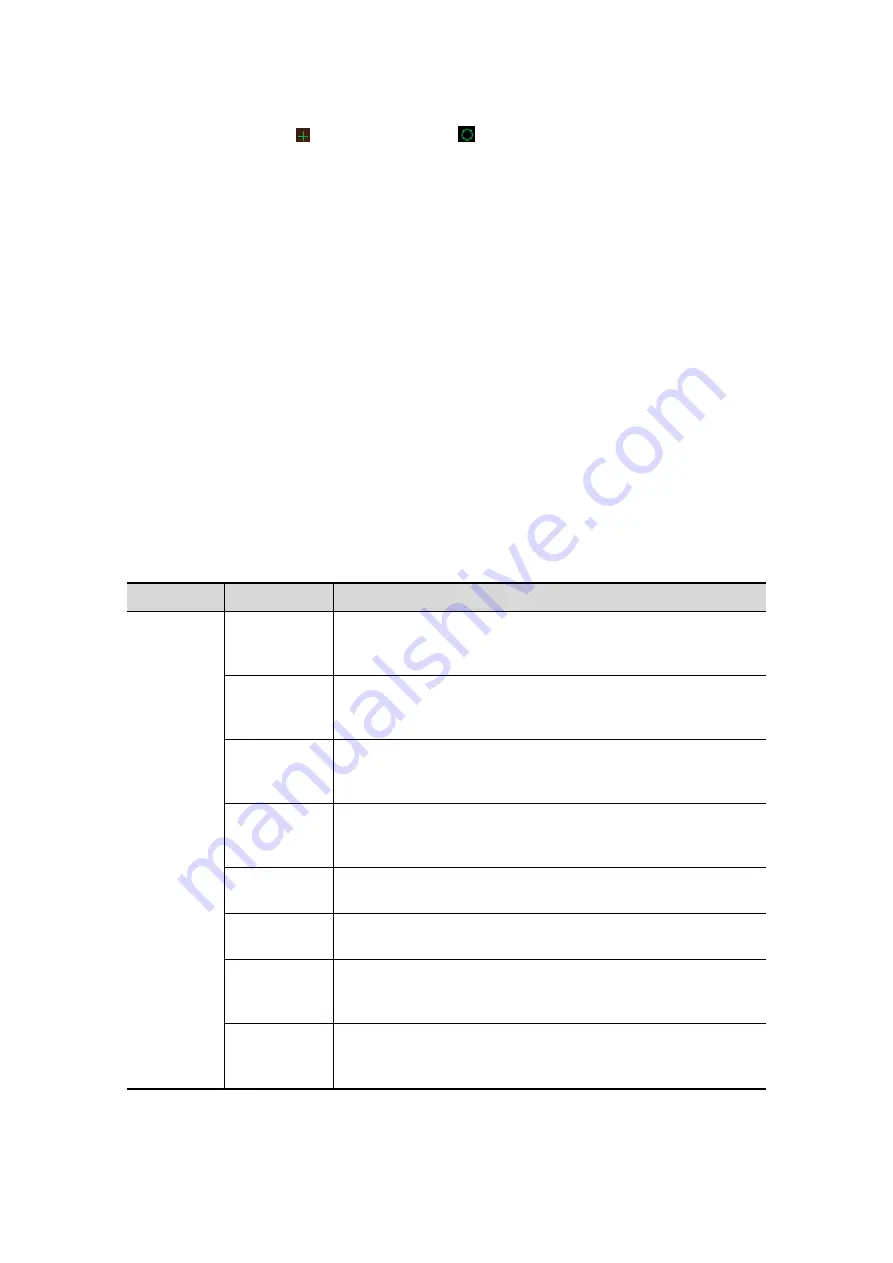
Image Optimization
5-61
z
In image edit status, no image parameter can be changed. There displays a
cutting cursor or an eraser cursor
.
z
The editing function is only available on a 3D rendered image.
z
Editing of the 3D image does not affect the sectional plane of A, B and C window
Procedures
(1) Enter image editing status by clicking [Edit].
(2) Select an edit type.
(3) Set cut depth.
(4) Roll the trackball and press the <Set> key to position the start point, roll the
trackball to set a region and press the <Set> key again, the selected region will
be cut from the 3D rendered image.
If the Inside Contour/Outside Contour/Inside Polygon/Outside Polygon is selected,
the region that will be cut is defined when the start point and the end point
coincide.
If the eraser is selected, with the eraser moving the region that will be cut is
defined in real time
h
To undo the last cutting, click [Undo] in the soft menu.
h
To restore the cut region, click [Redo].
h
To undo all cuttings, click [Undo All].
h
Click [Done] to confirm the cutting.
(5) Click [Exit] to exit image editing.
The image cutting parameters are described as follows:
Type
Parameters
Description
Edit Type
Contour. In
Allows you to trace the portion of the image you want to cut.
Inside Contour removes all portions of the image that fall
inside your traced region.
Contour. Out
Allows you to trace the portion of the image you want to cut.
Outside Contour removes all portions of the image that fall
outside your traced region.
Rect. In
Displays a box you can use to define the portion of the
image you want to cut. Inside Rect removes all portions of
the image that fall inside of the box.
Rect. Out
Displays a box you can use to define the portion of the
image you want to cut. Outside Rect removes all portions of
the image that fall outside of the box.
Eraser. Big
Provides a big eraser tool you can use to define the portion
of the image to cut by hand.
Eraser.
Small
Provides a small eraser tool you can use to define the
portion of the image to cut by hand.
Polygon. In
Allows you to trace a polygon on the image you want to cut.
Inside Polygon removes all portions of the image that fall
inside your traced region.
Polygon. Out
Allows you to trace a polygon on the image you want to cut.
Outside Polygon removes all portions of the image that fall
outside your traced region.
Содержание DC-T6
Страница 1: ...DC T6 Diagnostic Ultrasound System Operator s Manual Basic Volume...
Страница 2: ......
Страница 10: ......
Страница 16: ......
Страница 28: ......
Страница 37: ...System Overview 2 9 2 6 Introduction of Each Unit...
Страница 178: ......
Страница 182: ......
Страница 236: ......
Страница 240: ...13 4 Probes and Biopsy No Probe Model Type Illustration 19 CW2s Pencil probe...
Страница 300: ......
Страница 314: ......
Страница 320: ......
Страница 326: ......
Страница 330: ...C 4 Barcode Reader...
Страница 337: ...Barcode Reader C 11...
Страница 342: ......
Страница 347: ...P N 046 001523 01 V1 0...






























