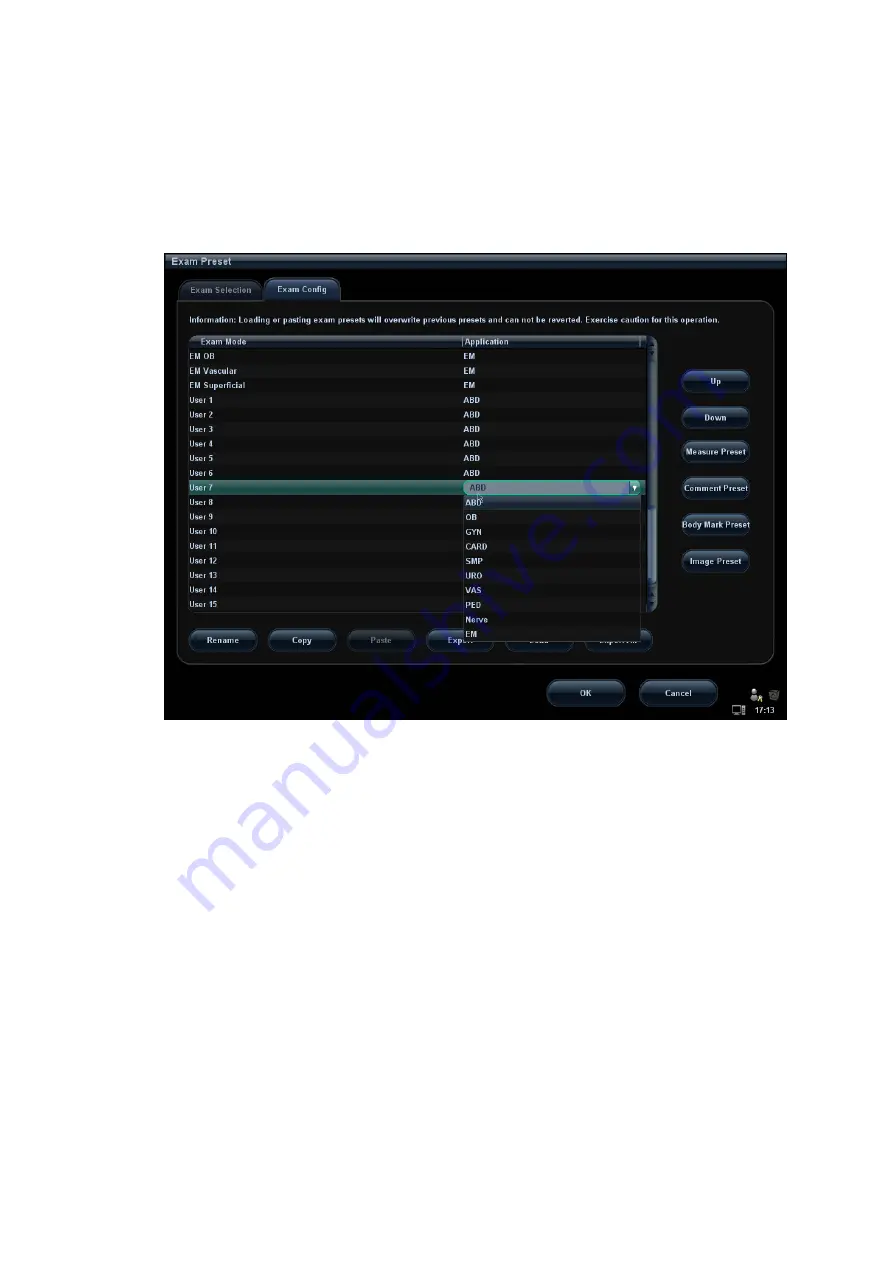
15-12 Setup
15.2.3 User-defined Exam Modes
To define exam modes for a probe:
1. Click to select a user-defined item in the [Exam Mode] list in Exam Config page, such
as [User-defined 1].
Click a selection in Application list, and select an application for the exam mode in the
popped up drop-down list (see the figure below).
2. Click functional buttons to perform relevant operations:
z
Click [Rename] button to open the screen. You can enter a new name to your
preference.
z
Click [Measure Preset] to set measurement package and attributes.
z
Click [Comment Preset] to set comments.
z
Click [Body Mark Preset] to set body marks.
z
Click [Image Preset] to set image parameters.
3. Click [OK] to complete the body mark setting.
15.3 Image
Preset
To enter Image Preset screen:
z
In the Setup menu, select the [Image Preset] item to enter the image preset
screen.
z
Or, Click [Image Preset] button in the Exam Config page ([Setup]
→
[Exam Preset]
→
Exam Config) to open the Image Preset screen.
Image preset is used to set the image parameters for each imaging mode.
Image parameters can be divided into the following three categories:
Содержание DC-T6
Страница 1: ...DC T6 Diagnostic Ultrasound System Operator s Manual Basic Volume...
Страница 2: ......
Страница 10: ......
Страница 16: ......
Страница 28: ......
Страница 37: ...System Overview 2 9 2 6 Introduction of Each Unit...
Страница 178: ......
Страница 182: ......
Страница 236: ......
Страница 240: ...13 4 Probes and Biopsy No Probe Model Type Illustration 19 CW2s Pencil probe...
Страница 300: ......
Страница 314: ......
Страница 320: ......
Страница 326: ......
Страница 330: ...C 4 Barcode Reader...
Страница 337: ...Barcode Reader C 11...
Страница 342: ......
Страница 347: ...P N 046 001523 01 V1 0...






























