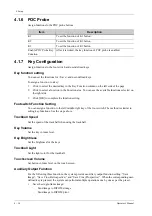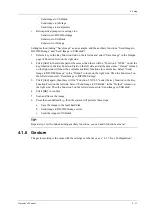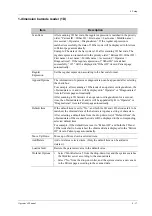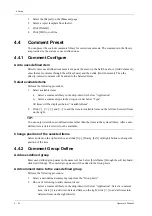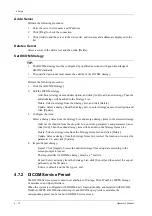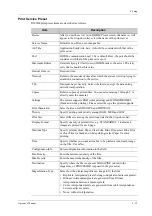4 - 20
Operator’s Manual
4 Setup
Calculation
Results of calculations are automatically derived by the system using other measured or calculated
values as parameters, they are indicated by “
” in the preset screen.
For example, EFW (Estimated Fetal Weight) in the OB measurement.
If all measurements related to a calculation tool are completed, the system will automatically
calculate the result. If some measurement tools are performed again, the system will automatically
update the calculation result using the latest measurement results.
On the touch screen, calculation tools are displayed using square button.
Study
A group of measurements and/or calculations for a specific clinical application, which are indicated
by “
” in the preset screen.
For example, AFI in the OB measurement.
Fold/unfold the study to hide/show the measurement or calculation items included.
On the touch screen, study items are displayed with an arrow indicating the tools to be selected.
4.3.1 General Measurement Preset
You can preset the General Measurement packages for 2D (B/Color/Power Mode), M Mode, or
Doppler (PW/CW) Mode respectively.
Perform the following procedure:
1.
Select the [Caliper] on the [Measure] page.
2.
Select the [2D], [M] or [Doppler] tab to go to the corresponding preset menu.
–
[Available Items]: general measurement tools configured by the system in the current
scanning mode which are available but not assigned yet.
–
[Selected Items]: displays the tools to be added to the menu.
3.
Add/Remove the general measurement item using the following buttons:
–
[>]: To add the selected tool from the [Available Items] to the [Selected Items].
–
[>>]: To add all tools in the [Available Items] to the [Selected Items].
–
[<]: To remove the selected tool from the [Selected Items] to the [Available Items].
–
[<<]: To remove all tools from the [Selected Items] to the [Available Items]. You do not
need to select any items before removing.
4.
Set the default item.
Select an item from the [Selected Items], then click [Default]. The item is marked with a
√
.
The default item is activated automatically when entering this general measurement menu.
5.
Adjust the item position.
Select an item from the right column and click [Up]/[Down] to adjust the sequence in which
the items are arranged in the corresponding general measurement menu (touch screen display).
6.
Modify the properties of a measurement item.
The following takes D trace as an example to show how to set the properties of a measurement
tool.
a.
Select the [Doppler] tab to go to the corresponding preset menu
.
b.
Select [D Trace] from the [Selected Items] and click [Property] to bring up the following
dialog box.
Содержание Ana
Страница 2: ......
Страница 50: ...This page intentionally left blank...
Страница 60: ...This page intentionally left blank...
Страница 110: ...This page intentionally left blank...
Страница 116: ...This page intentionally left blank...
Страница 166: ...This page intentionally left blank...
Страница 176: ...This page intentionally left blank...
Страница 194: ...This page intentionally left blank...
Страница 220: ...This page intentionally left blank...
Страница 288: ...This page intentionally left blank...
Страница 304: ...This page intentionally left blank...
Страница 308: ...This page intentionally left blank...
Страница 316: ...This page intentionally left blank...
Страница 337: ......
Страница 338: ...P N 046 018835 00 2 0...