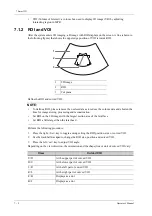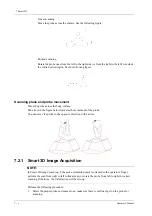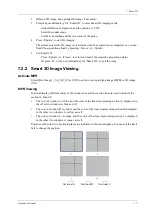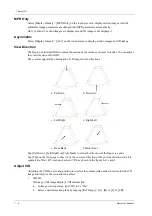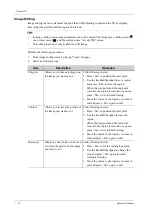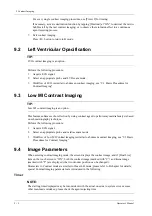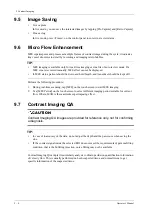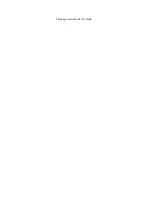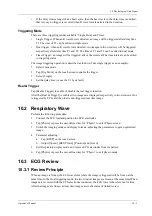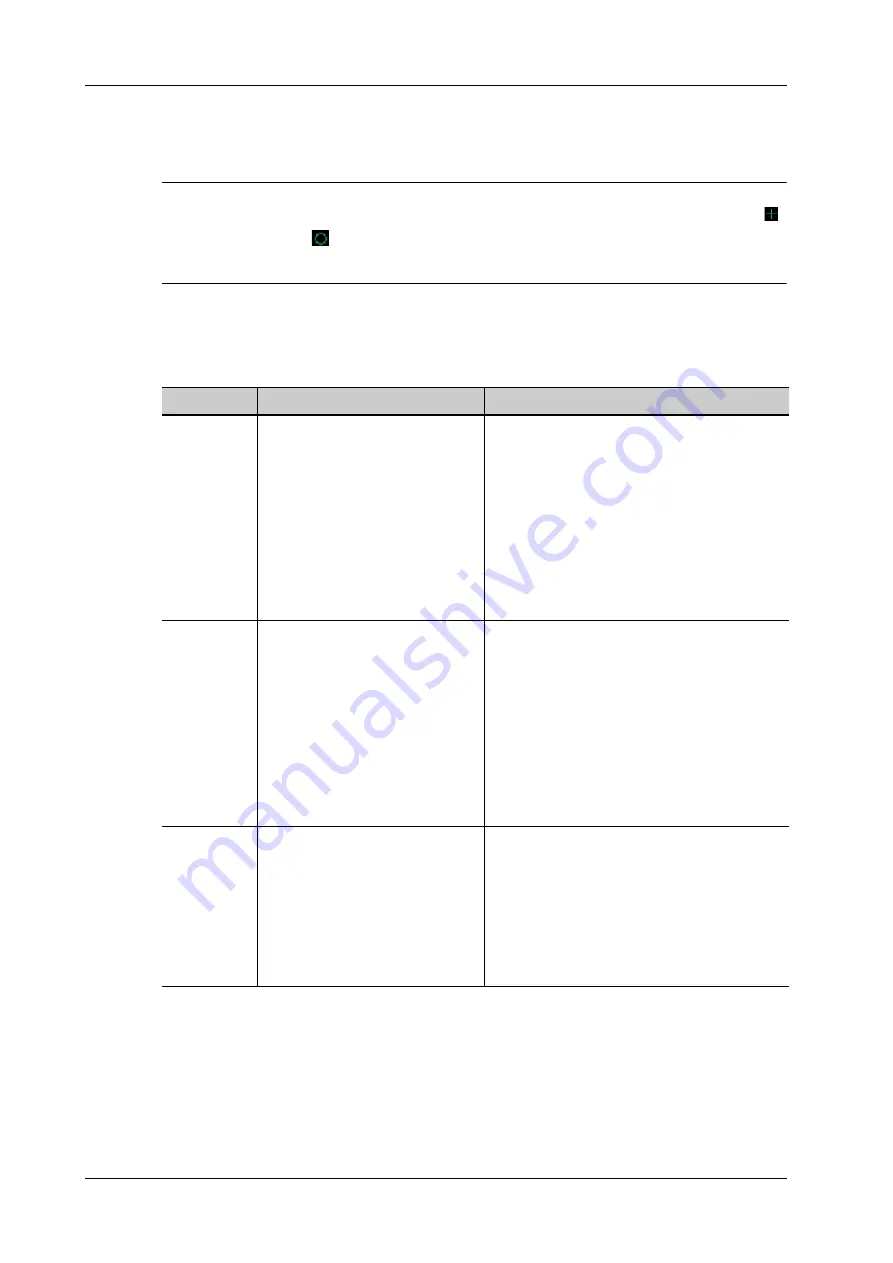
7 - 12
Operator’s Manual
7 Smart 3D
Image Editing
Image cutting is a more elaborate function than VOI adjusting to optimize the 3D by clipping
(removing) the part blocked the region of interests.
TIP:
•
In image cutting status, image parameter can not be edited. There displays a cutting cursor
or an eraser cursor
, and the system enters “Accept VOI” status.
•
The editing function is only available on 3D image.
Perform the following procedure:
1.
Enter image cutting status by taping “Tools” tab page.
2.
Select an edit/erase tool:
Item
Description
Operation
Polygon
Allows you to trace a polygon on
the image you want to cut.
Follow the steps below:
1. Press <Set> to position the start point.
2. Use the trackball/trackpad to set a region
and press <Set> to trace the region.
When the start point and the end point
coincide, the region is selected or you can
press <Set> twice to finish tracing.
3. Move the cursor to the region you want to
edit and press <Set> again to edit.
Contour
Allows you to trace the portion of
the image you want to cut.
Follow the steps below:
1. Press <Set> to position the start point.
2. Use the trackball/trackpad to trace the
region.
When the start point and the end point
coincide, the region is selected or you can
press <Set> twice to finish tracing.
3. Move the cursor to the region you want to
edit and press <Set> again to edit.
Rectangle
Displays a box which can be used
to define the portion of the image
you want to cut.
Follow the steps below:
1. Press <Set> to fix the rectangle position.
2. Use the trackball/trackpad to change the
size, and press <Set> again to finish
rectangle drawing.
3. Move the cursor to the region you want to
edit and press <Set> again to edit.
Содержание Ana
Страница 2: ......
Страница 50: ...This page intentionally left blank...
Страница 60: ...This page intentionally left blank...
Страница 110: ...This page intentionally left blank...
Страница 116: ...This page intentionally left blank...
Страница 166: ...This page intentionally left blank...
Страница 176: ...This page intentionally left blank...
Страница 194: ...This page intentionally left blank...
Страница 220: ...This page intentionally left blank...
Страница 288: ...This page intentionally left blank...
Страница 304: ...This page intentionally left blank...
Страница 308: ...This page intentionally left blank...
Страница 316: ...This page intentionally left blank...
Страница 337: ......
Страница 338: ...P N 046 018835 00 2 0...