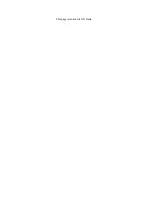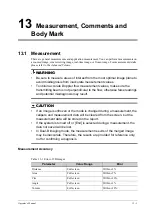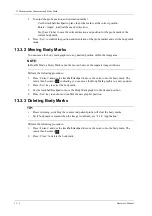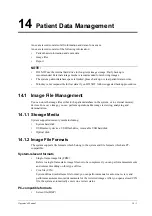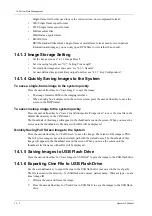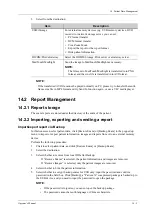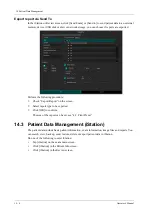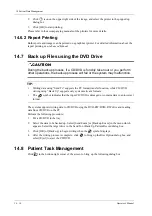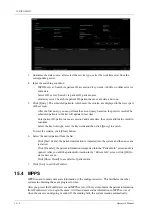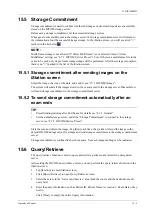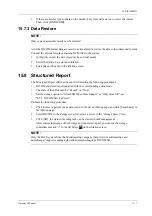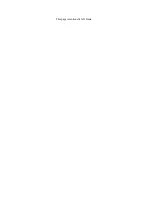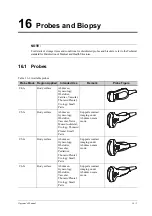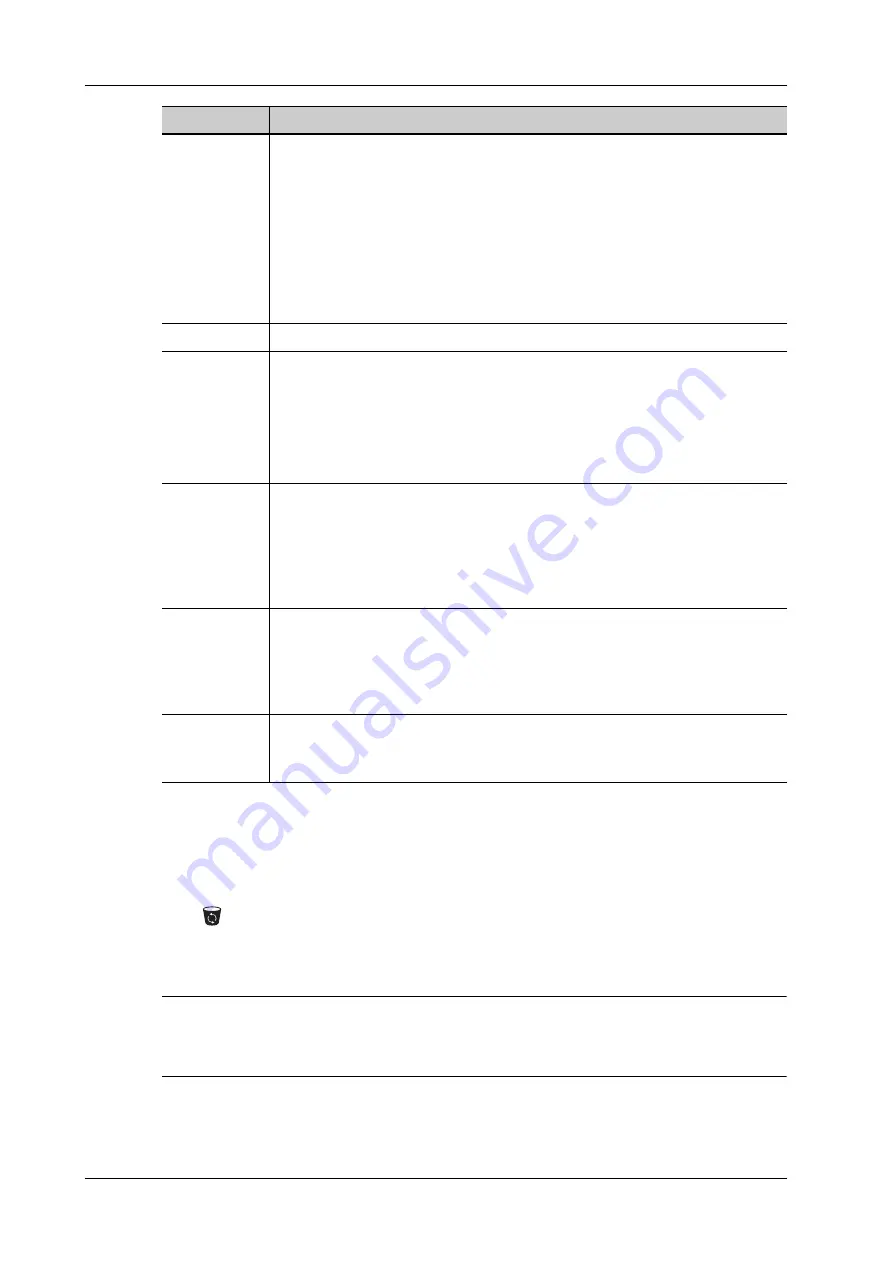
14 - 8
Operator’s Manual
14 Patient Data Management
14.4 Recycle bin
The recycle bin is used to store deleted patient data, exam data and images.
The system supports recovery of these data from the recycle bin.
Click
at the lower right corner of the screen (when the button is gray, the operation is
unavailable) to enter the Patient Recycle Bin screen.
To recover the deleted patient data
NOTE:
If the capacity of the recycle bin exceeds 200. The system reminds the user to clean. Follow the
procedures below to clean the recycle bin.
Perform the following procedure:
1.
Select items to be recovered in the list.
Backup Exam
You can back up the selected patient data to the system-supported media in order
to view it on PC, or restore the patient data to the system from an external media.
The exam after being backed up can be restored to the system for another review.
Click to back up the selected patient data to the system-supported media.
• Original format: to back up the data in original format.
• DICOM format: you can change the cine compression mode, and JPEG
compression mode.
• You can select whether to remove images or the whole exam record from the
system.
Restore Exam
Click to import the patient data from an external media.
Send Exam
You can use this function to export the exam data to external devices (in PC data
or DICOMDIR data format) and then import to PC or restore to the ultrasound
system to review the data.
1. Select the patient record, click [Send Exam] in the menu to send exam data or
images of the selected record.
2. Select from the destination, and set related settings.
Activate an
Exam
After you select an exam, which has been performed within 24 hours, click
[Activate Exam] to activate the exam and load the basic patient information and
measurement data to continue the exam.
If you want to select a patient data in an external memory database to start a new
exam or recover the exam, you have to first allow the system to load the patient
data to the system’s patient database.
Continue an
Exam
Select an exam that is paused within 24 hours, click [Continue Exam] to activate
the exam and load the basic patient information and measurement data to
continue the exam.
If you want to select a patient data in an external memory database, you have to
first allow the system to load the patient data to the system’s patient database.
Annotation an
exam
Select an exam and click [Annotation Exam] to add annotation.
In the popped-up screen, you can also review the history annotations for the
selected exam.
Item
Description
Содержание Ana
Страница 2: ......
Страница 50: ...This page intentionally left blank...
Страница 60: ...This page intentionally left blank...
Страница 110: ...This page intentionally left blank...
Страница 116: ...This page intentionally left blank...
Страница 166: ...This page intentionally left blank...
Страница 176: ...This page intentionally left blank...
Страница 194: ...This page intentionally left blank...
Страница 220: ...This page intentionally left blank...
Страница 288: ...This page intentionally left blank...
Страница 304: ...This page intentionally left blank...
Страница 308: ...This page intentionally left blank...
Страница 316: ...This page intentionally left blank...
Страница 337: ......
Страница 338: ...P N 046 018835 00 2 0...