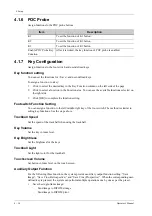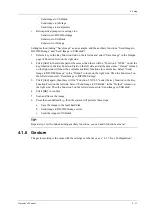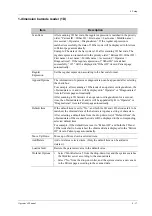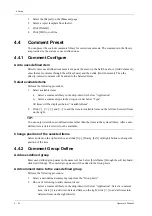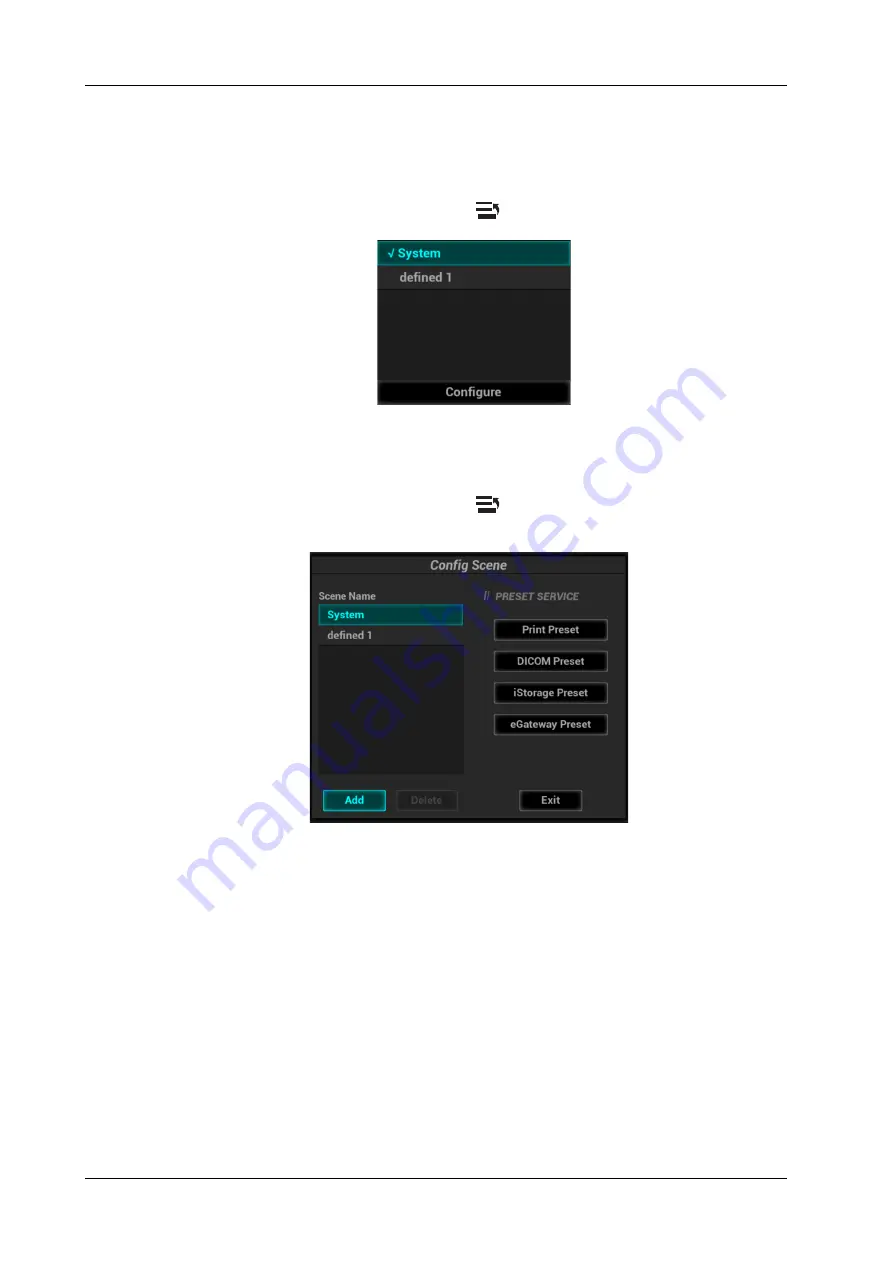
4 - 16
Operator’s Manual
4 Setup
1.
Check the checkbox next to “Enable Preset Scence Mangement”.
2.
Click [OK] to confirm.
3.
Switch different scenarios:
a.
In non-preset screen, press <Cursor> to show the cursor and move the cursor to the
bottom-right corner of the screen. Click
icon to see the scene management list.
b.
Position the cursor on the target scene and press <Set> to switch.
4.
Configure scenes:
a.
In non-preset screen, press <Cursor> to show the cursor and move the cursor to the
bottom-right corner of the screen. Click
icon to see the scene management list.
b.
Click [Configure] to see the following dialog box.
c.
Add scenes: click [Add] and enter the scene name in the Add Scene dialog box and then
click [OK].
d.
Click to select the target scene name in the Scene Name list on the left side.
e.
Click to select a desired preset service on the right to open the screen.
f.
Set necessary parameters and click [Save] to exit.
g.
Click [Exit] to exit configuration.
4.1.11 Scan Code Preset
Set the code parameters for barcode reader.
Содержание Ana
Страница 2: ......
Страница 50: ...This page intentionally left blank...
Страница 60: ...This page intentionally left blank...
Страница 110: ...This page intentionally left blank...
Страница 116: ...This page intentionally left blank...
Страница 166: ...This page intentionally left blank...
Страница 176: ...This page intentionally left blank...
Страница 194: ...This page intentionally left blank...
Страница 220: ...This page intentionally left blank...
Страница 288: ...This page intentionally left blank...
Страница 304: ...This page intentionally left blank...
Страница 308: ...This page intentionally left blank...
Страница 316: ...This page intentionally left blank...
Страница 337: ......
Страница 338: ...P N 046 018835 00 2 0...