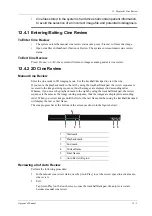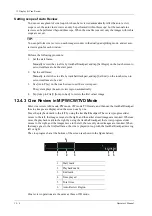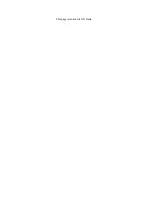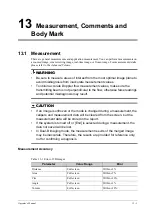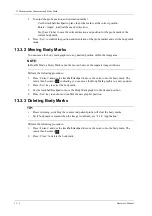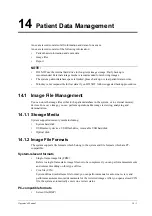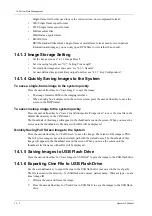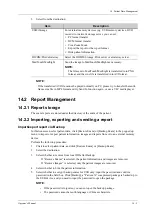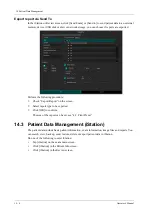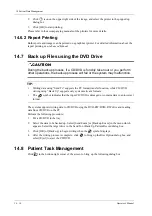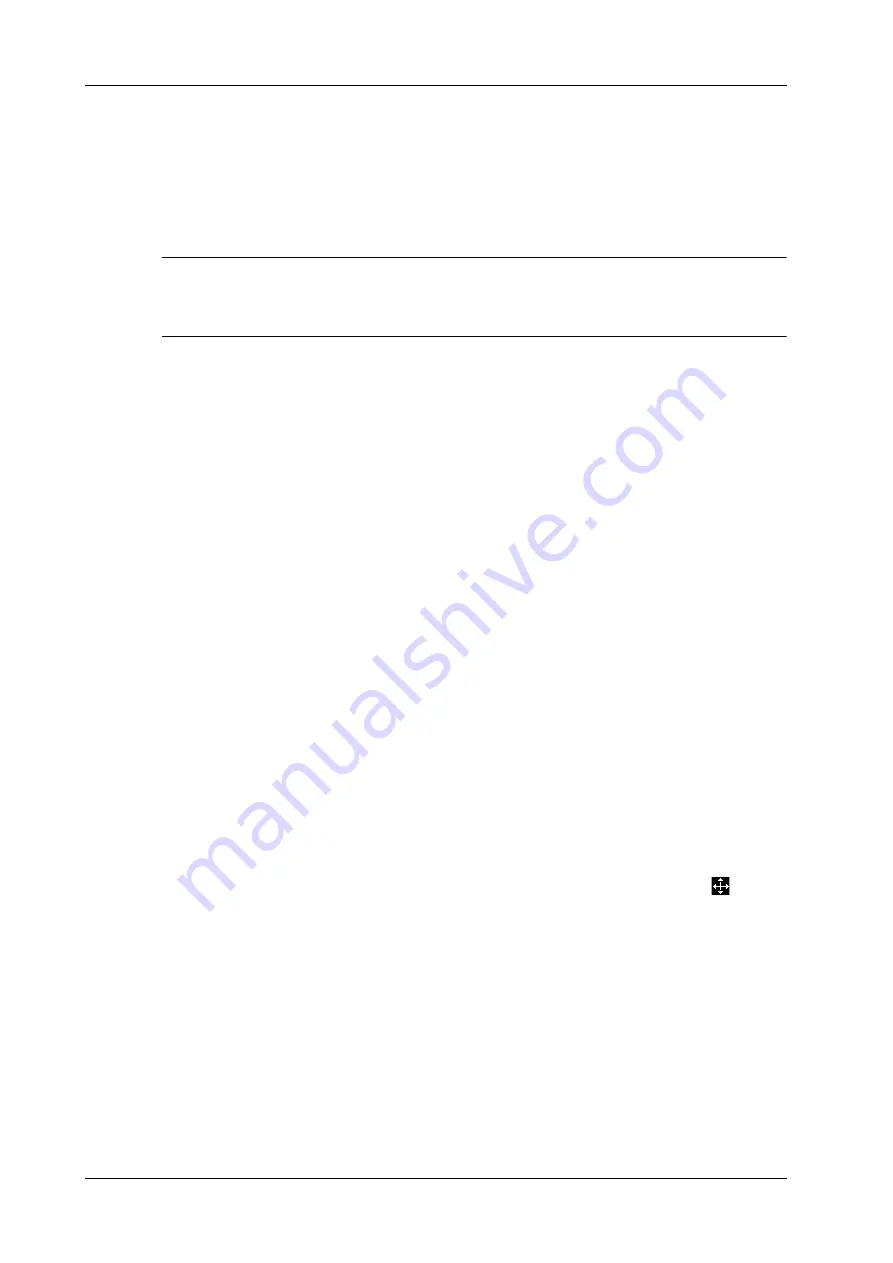
13 - 4
Operator’s Manual
13 Measurement, Comments and Body Mark
2.
Remove your finger to finish the tracing.
–
[Clear]: tap to delete the trace in reverse order one by one.
–
[Clear All]: tap to delete all traces.
3.
Tap [Exit] to exit the tracing.
13.2.2 Moving Comments
TIP:
If image size and position changed due to display format switching, then the position of the
comment can be changed, too.
Perform the following procedure:
1.
Select the comment to be moved.
2.
Use the trackball/trackpad to move the comment to the new position.
3.
Press <Set> key to anchor the comment in the new position, and the comment-moving
operation is complete.
13.2.3 Editing Comments
Modifying characters
Perform the following procedure:
1.
In comment status, move the cursor onto the comments to be modified.
Press alphabetic keys to enter the character to the cursor position directly.
Or, double press <Set> to enter comment editing status, and use the direction-control keys to
move the cursor to the desired location to insert/delete characters; you can either type
characters by pressing the corresponding keys or select the new comment text from the menu.
2.
Press <Del> to delete the comment character or text on the right side of the cursor; press
<Back> to delete the comment character or text on the left side of the cursor.
3.
Press <Set> key, or move the cursor to confirm the added comments text and exit the edit
status.
If there are already comments on the screen, press the space bar to enter editing status.
Modifying Arrows
Perform the following procedure:
1.
Move the cursor on the arrow that needs to be modified. After the cursor becomes
, press
<Set>. The color of the current arrow becomes green, and there is green frame around the
arrow, indicating the arrow can be edited. Move the cursor to change the arrow position.
2.
Rotate the <Angle> knob to modify the arrow’s direction.
3.
Press <Set> key to complete the operation.
13.2.4 Deleting Comments
Deleting Comments Characters, Texts or Arrows
Perform the following procedure:
1.
Move the cursor to the comments to be deleted.
2.
Press <Set> to select the comment.
Содержание Ana
Страница 2: ......
Страница 50: ...This page intentionally left blank...
Страница 60: ...This page intentionally left blank...
Страница 110: ...This page intentionally left blank...
Страница 116: ...This page intentionally left blank...
Страница 166: ...This page intentionally left blank...
Страница 176: ...This page intentionally left blank...
Страница 194: ...This page intentionally left blank...
Страница 220: ...This page intentionally left blank...
Страница 288: ...This page intentionally left blank...
Страница 304: ...This page intentionally left blank...
Страница 308: ...This page intentionally left blank...
Страница 316: ...This page intentionally left blank...
Страница 337: ......
Страница 338: ...P N 046 018835 00 2 0...