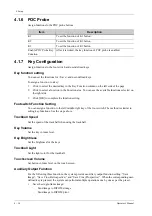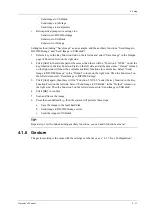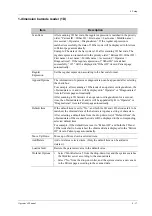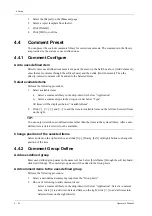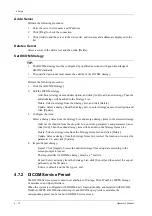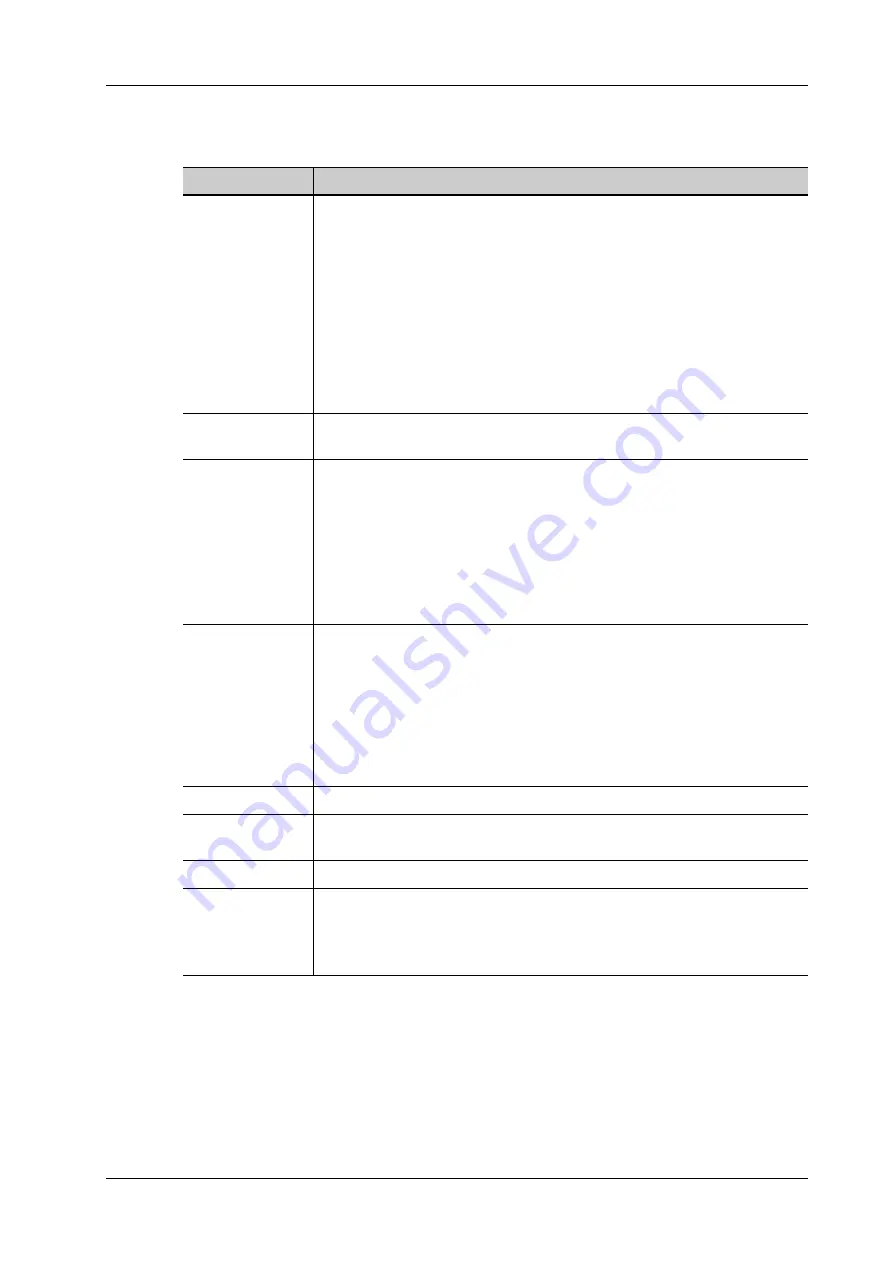
4 Setup
Operator’s Manual
4 - 17
1-dimension barcode reader (1D)
Item
Description
Scan Item
After scanning 1D bar code, the regular expression is matched in the priority
order: “Patient ID > Other ID > First name > Last name > Middle name >
Accession# > Operator > Diagnostician”. If the regular expression is
matched successfully, the data of 1D bar code will be displayed in this item
in Patient page automatically.
Example: The data of the bar code is 123 after scanning 1D bar code. The
regular expression is matched in the priority order: “Patient ID > Other ID >
First name > Last name > Middle name > Accession# > Operator >
Diagnostician”. If the regular expression of “Other ID” is matched
successfully, “123” will be displayed in “Other ID” item in Patient page
automatically.
Regular
Expression
Set the regular expression according to the bar code format.
Append Options
The information of operator or diagnostician can be appended after selecting
the check box.
For example, after scanning a 1D barcode of an operator or diagnostician, the
obtained data is A, and A will be displayed in “Operator” or “Diagnostician”
item in Patient page automatically.
After scanning a 1D barcode of an operator or diagnostician for a second
time, the obtained data is B, and A will be appended by B in “Operator” or
“Diagnostician” item in Patient page automatically.
Default Item
If the default item is set to “No”, and both the 2D and 1D barcodes fail to be
matched, the obtained data of the barcode is input as a string of characters.
After selecting a default item from the drop down list of “Default Item”, the
obtained data of the scanned barcode will be displayed in the corresponding
selected default item.
For example, if the default item is set to “Patient ID”, and both the 2D and
1D barcodes fail to be matched, the obtained data is displayed in the “Patient
ID” item in Patient page automatically.
Move Up/Down
Move up or Move down a selected item.
Add/Delete
Add or delete a selected item. (Only the default item can be added or
deleted.)
Load default
Restore the parameter value to the default value.
Worklist Options
• Select “Worklist server” from the drop-down list, and the system searches
the Worklist server according to the scanned data.
• Select “No” from the drop-down list, and the system creates a new exam
in the Patient page according to the scanned data.
Содержание Ana
Страница 2: ......
Страница 50: ...This page intentionally left blank...
Страница 60: ...This page intentionally left blank...
Страница 110: ...This page intentionally left blank...
Страница 116: ...This page intentionally left blank...
Страница 166: ...This page intentionally left blank...
Страница 176: ...This page intentionally left blank...
Страница 194: ...This page intentionally left blank...
Страница 220: ...This page intentionally left blank...
Страница 288: ...This page intentionally left blank...
Страница 304: ...This page intentionally left blank...
Страница 308: ...This page intentionally left blank...
Страница 316: ...This page intentionally left blank...
Страница 337: ......
Страница 338: ...P N 046 018835 00 2 0...