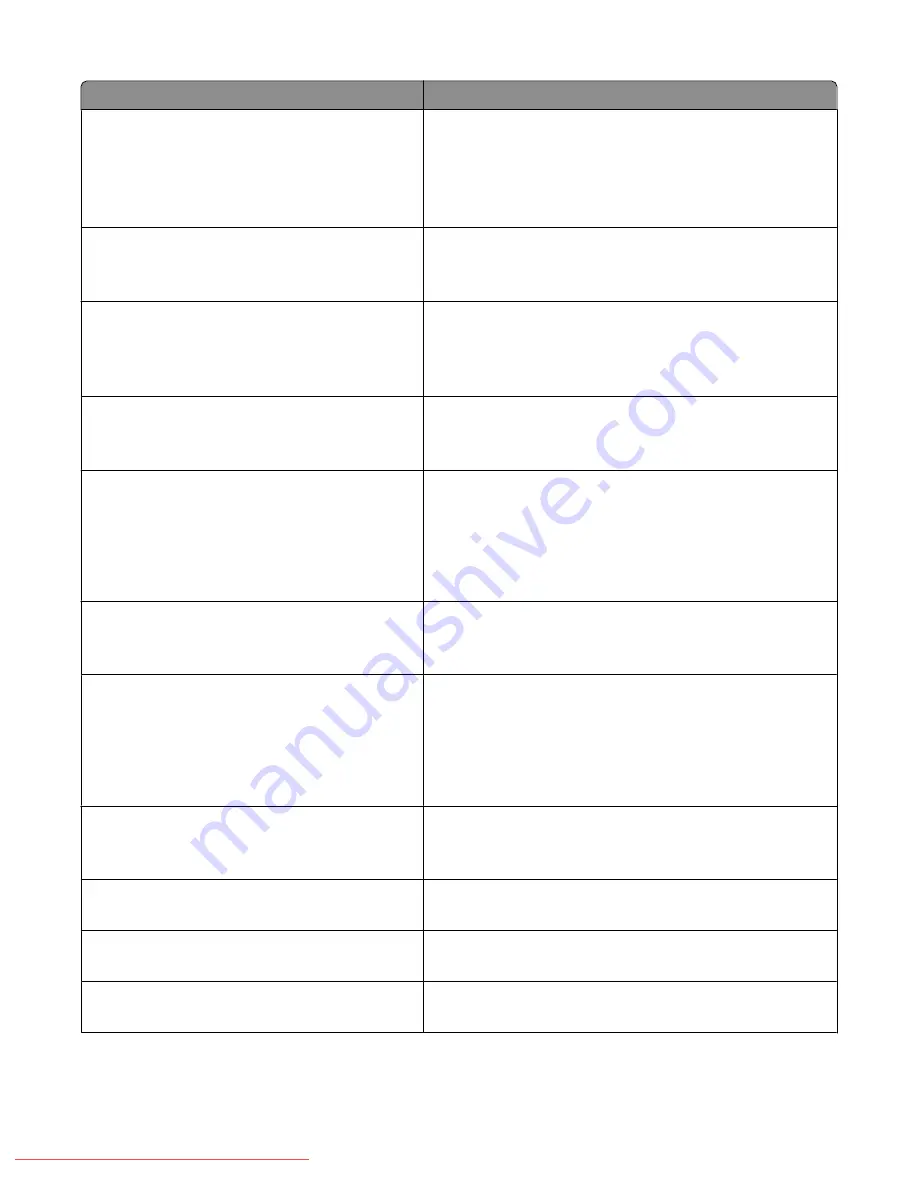
Menu item
Description
Ring Tone Volume
None
Min
Middle
Max
Specifies the volume for the incoming faxes
Note:
Max is the factory default setting.
Line Type
PSTN
PBX
Specifies the line type
Note:
PSTN is the factory default setting.
Dialing Type
PB
DP(10PPS)
DP(20PPS)
Specifies the dialing type
Note:
PB is the factory default setting.
Junk Fax Filter
Off
On
When Junk Fax Filter is set to On, incoming faxes are accepted
only from numbers registered in the Address Book.
Note:
Off is the factory default setting.
Remote Receive
Off
On
Specifies whether to receive a fax by pressing the remote
receive code on the external telephone after picking up the
handset of the telephone. When Remote Receive is set to On,
a fax can be received by pressing the remote receive code on
the external telephone.
Note:
Off is the factory default setting.
Remote Rcv Tone
00–99
Specifies the tone in two digits when Remote Receive is set to
On
Note:
00 is the factory default setting.
Duplex Print
Off
On
Specifies whether to use duplex printing when receiving a fax
Notes:
•
Off is the factory default setting.
•
This option is available only when the printer has a duplex
unit installed.
Send Header
Off
On
When Send Header is set to On, the sender record is printed at
the head of the fax.
Note:
On is the factory default setting.
Company Name
<input company name>
Specifies the sender name to be recorded in the sender report
Your Fax Number
<input fax number>
Specifies your telephone number, which is printed at the top
of each page sent from your printer
Device Name
<input device name>
Specifies your name or your company name, which is printed
on the report sheet
Understanding printer menus
138
Downloaded From ManualsPrinter.com Manuals
Содержание X560(n)
Страница 2: ...Downloaded From ManualsPrinter com Manuals...
Страница 34: ...3 Align the tray and insert it Installing options 34 Downloaded From ManualsPrinter com Manuals...
Страница 41: ...1 2 3 1 Ethernet port 2 USB symbol 3 USB port Installing options 41 Downloaded From ManualsPrinter com Manuals...
Страница 107: ...5 Remove any jammed paper from inside the printer Clearing jams 107 Downloaded From ManualsPrinter com Manuals...
Страница 108: ...6 Close the front door Clearing jams 108 Downloaded From ManualsPrinter com Manuals...
Страница 111: ...5 Remove any jammed paper from inside the printer Clearing jams 111 Downloaded From ManualsPrinter com Manuals...
Страница 112: ...6 Close the front door Clearing jams 112 Downloaded From ManualsPrinter com Manuals...
Страница 115: ...5 Close the front door Clearing jams 115 Downloaded From ManualsPrinter com Manuals...
Страница 118: ...5 Close the transfer belt unit 6 Close the front door Clearing jams 118 Downloaded From ManualsPrinter com Manuals...
















































