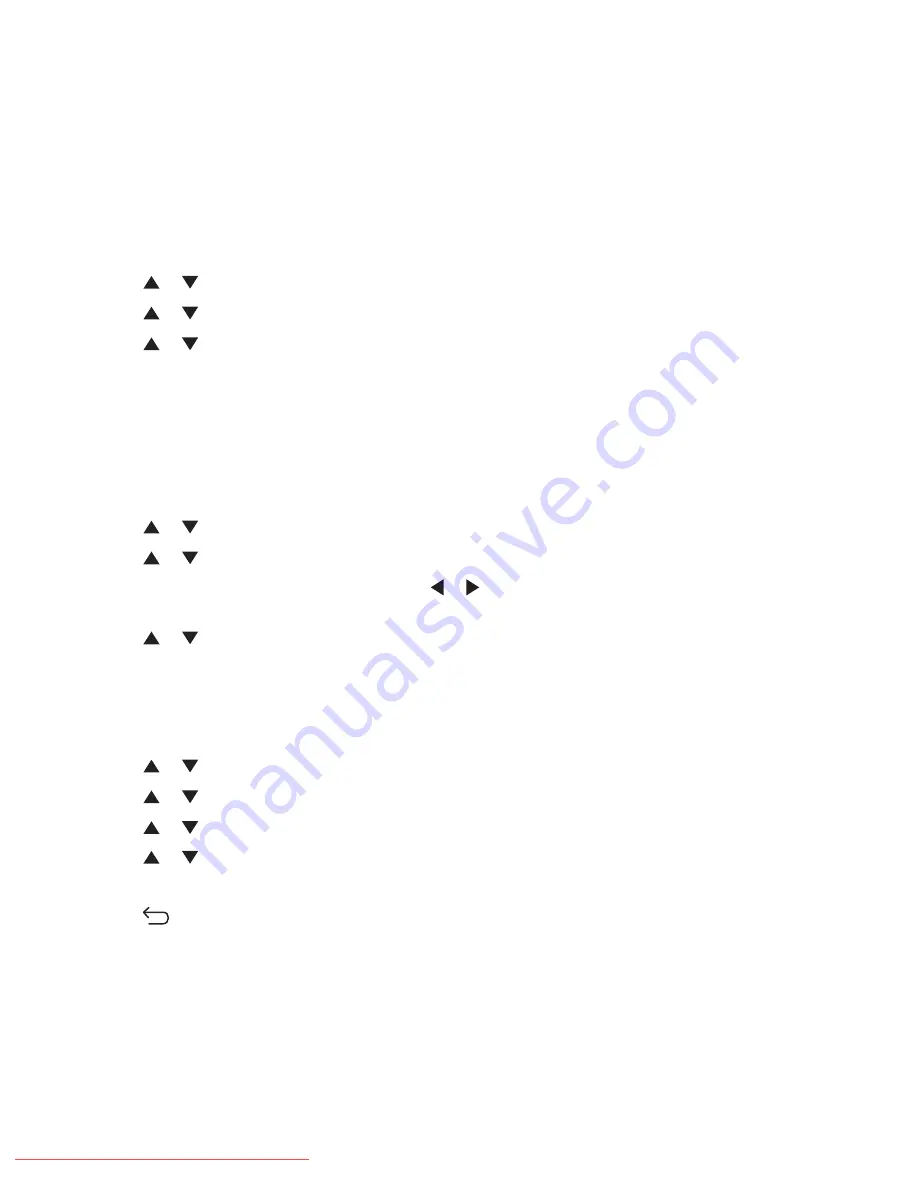
Printing fax reports
Several fax reports are available to provide information about faxing activities, directories, and pending jobs. The
Speed Dial report and the Address Book report display information about fax numbers and individual or group
recipients. The Fax Activity report provides information about completed fax jobs. The Fax Pending report provides
a list of faxes waiting to be sent. To print a fax report:
1
Make sure the printer is on and
Select Function
appears.
2
From the printer control panel, press
System
.
3
Press
or
repeatedly until
Admin Menu
appears, and then press
OK
.
4
Press
or
repeatedly until
Admin Reports
appears, and then press
OK
.
5
Press
or
repeatedly to select the report you want, and then press
OK
.
The selected report prints, and the printer returns to
Select Function
.
Sending a fax at a specified time
To send a fax at a specified time (within 24 hours):
1
From the printer control panel, press
Fax
.
2
Press
or
repeatedly until
Delayed Start
appears, and then press
OK
.
3
Press
or
repeatedly until
On
appears, and then press
OK
.
4
Use the keypad to enter the time, and then press
or
to move to the next digit. After the time is entered,
press
OK
.
5
Press
or
repeatedly until
Fax to
appears, and then press
OK
.
Enabling Color Fax
1
From the printer control panel, press
System
.
2
Press
or
repeatedly until
Admin Menu
appears, and then press
OK
.
3
Press
or
repeatedly until
Fax Settings
appears, and then press
OK
.
4
Press
or
repeatedly until
Color Fax
appears, and then press
OK
.
5
Press
or
repeatedly until
On
appears, and then press
OK
.
Note:
Changing the Color Fax setting requires that the printer be turned off and then on again.
6
Press
repeatedly until
Select Function
appears.
Notes:
•
Color fax transmission is not available during the transmission or reception of other data.
•
When the scanner glass is used for Color Fax, only one page can be scanned for one job.
•
Color Fax may not work properly if the receiving or sending end is not a color fax machine.
•
Color Fax is not available for group faxing.
Faxing
93
Downloaded From ManualsPrinter.com Manuals
Содержание X560(n)
Страница 2: ...Downloaded From ManualsPrinter com Manuals...
Страница 34: ...3 Align the tray and insert it Installing options 34 Downloaded From ManualsPrinter com Manuals...
Страница 41: ...1 2 3 1 Ethernet port 2 USB symbol 3 USB port Installing options 41 Downloaded From ManualsPrinter com Manuals...
Страница 107: ...5 Remove any jammed paper from inside the printer Clearing jams 107 Downloaded From ManualsPrinter com Manuals...
Страница 108: ...6 Close the front door Clearing jams 108 Downloaded From ManualsPrinter com Manuals...
Страница 111: ...5 Remove any jammed paper from inside the printer Clearing jams 111 Downloaded From ManualsPrinter com Manuals...
Страница 112: ...6 Close the front door Clearing jams 112 Downloaded From ManualsPrinter com Manuals...
Страница 115: ...5 Close the front door Clearing jams 115 Downloaded From ManualsPrinter com Manuals...
Страница 118: ...5 Close the transfer belt unit 6 Close the front door Clearing jams 118 Downloaded From ManualsPrinter com Manuals...
















































