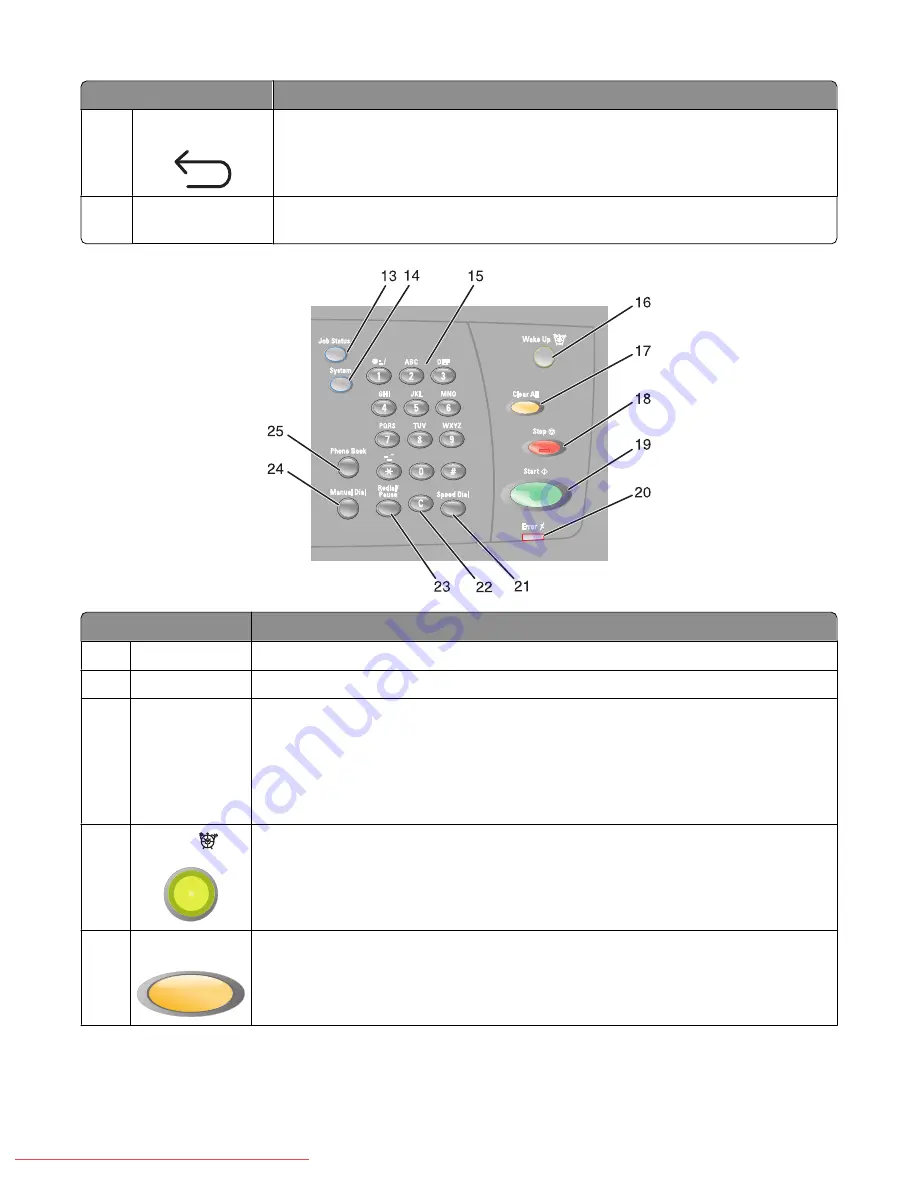
Printer control panel item Description
11
Back
Return to the previous menu.
12
Color Mode
Switches between Color and B&W (black-and-white) modes for your copy, fax, or scan
job
Control panel item
Description
13
Job Status
Press to check active job status and Walk-Up printing jobs.
14
System
Switches the display to the Setup menu
15
Keypad
In Copy mode: Enter the number of copies or prints you want to make.
In Fax mode:
•
Enter fax numbers.
•
Select letters when creating a Speed Dial list.
•
Type numbers to enter or edit the date and time shown on the display.
16
Wake Up
This light is on in power saver mode. Push
Wake Up
to exit power saver mode.
Note:
While the printer is in power saver mode, no other printer control panel functions
will work.
17
Clear All
Press once to return to the main menu. All job settings are reset to factory default settings.
Learning about the printer
17
Downloaded From ManualsPrinter.com Manuals
Содержание X560(n)
Страница 2: ...Downloaded From ManualsPrinter com Manuals...
Страница 34: ...3 Align the tray and insert it Installing options 34 Downloaded From ManualsPrinter com Manuals...
Страница 41: ...1 2 3 1 Ethernet port 2 USB symbol 3 USB port Installing options 41 Downloaded From ManualsPrinter com Manuals...
Страница 107: ...5 Remove any jammed paper from inside the printer Clearing jams 107 Downloaded From ManualsPrinter com Manuals...
Страница 108: ...6 Close the front door Clearing jams 108 Downloaded From ManualsPrinter com Manuals...
Страница 111: ...5 Remove any jammed paper from inside the printer Clearing jams 111 Downloaded From ManualsPrinter com Manuals...
Страница 112: ...6 Close the front door Clearing jams 112 Downloaded From ManualsPrinter com Manuals...
Страница 115: ...5 Close the front door Clearing jams 115 Downloaded From ManualsPrinter com Manuals...
Страница 118: ...5 Close the transfer belt unit 6 Close the front door Clearing jams 118 Downloaded From ManualsPrinter com Manuals...
















































