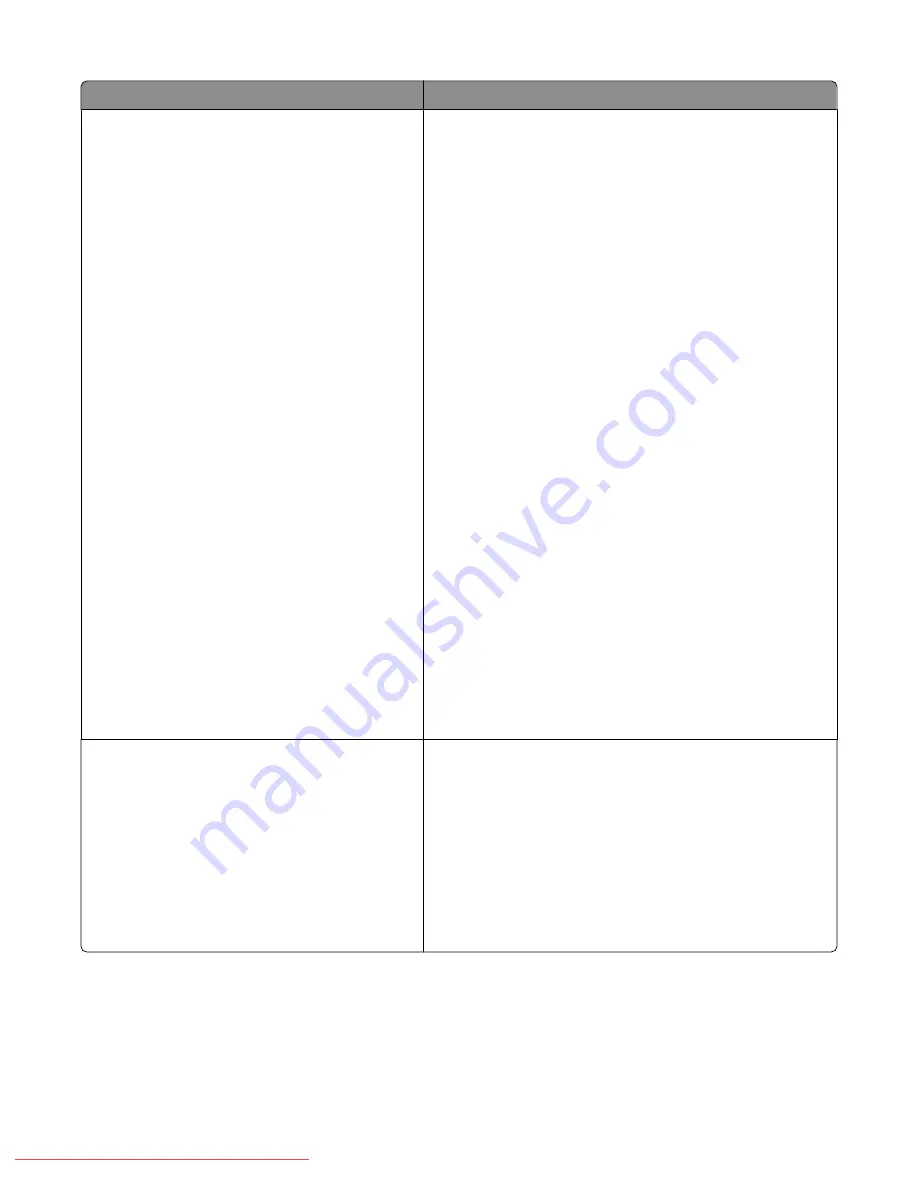
Menu item
Description
PCL (continued)
Symbol Set
<list of available symbol sets>
Font Size
4–50 point
Font Pitch
6.00–24.00 pitch
Form Line
5–128
Quantity
1–999
Image Enhance
Off
On
Hex Dump
Disable
Enable
Draft Mode
Disable
Enable
Line Termination
Off
Add-LF
Add-CR
CR-XX
Default Color
Black
Color
Specifies PCL settings
Notes:
•
Symbol Set
—Specifies the font for symbols. The factory
default setting is ROMAN-8.
•
Font Size
—Specifies the font size. This setting is available
only for typographic fonts. Font Size can be changed in
increments of 0.25.
•
Font Pitch
—Specifies the character spacing. The factory
default setting is 10.00. Font Pitch can be changed in
increments of 0.01.
•
Form Line
—Specifies the form line (the number of lines
per form). The factory default setting is 64. Form Line can
be changed in increments of 1.
•
Quantity
—Specifies the copies to be printed. The factory
default setting is 1.
•
Image Enhance
—Selects whether to perform image
enhancement. The factory default setting is On.
•
Hex Dump
—Specifies whether to print the data sent from
a computer in the ASCII code corresponding to the
hexadecimal notation format in order to check the data
contents. The factory default setting is Disable.
•
Draft Mode
—Specifies whether to print in draft mode.
The factory default setting is Disable.
•
Line Termination
—Specifies line termination. The
factory default setting is Off.
•
Default Color
—Specifies the color mode. The factory
default setting is Black.
PostScript
PS Error Report
PS Job Time-Out
PaperSelectMode
Specifies Postscript settings
Notes:
•
PS Error Report
—Specifies whether an error report is
printed when a PostScript error occurs
•
PS Job Time-Out
—Specifies the maximum execution
time for a PostScript job to complete. If the job exceeds
the specified number of minutes, a PostScript error occurs.
•
Paper Select Mode
—Specifies how the tray is selected
for PostScript print jobs.
Understanding printer menus
133
Downloaded From ManualsPrinter.com Manuals
Содержание X560(n)
Страница 2: ...Downloaded From ManualsPrinter com Manuals...
Страница 34: ...3 Align the tray and insert it Installing options 34 Downloaded From ManualsPrinter com Manuals...
Страница 41: ...1 2 3 1 Ethernet port 2 USB symbol 3 USB port Installing options 41 Downloaded From ManualsPrinter com Manuals...
Страница 107: ...5 Remove any jammed paper from inside the printer Clearing jams 107 Downloaded From ManualsPrinter com Manuals...
Страница 108: ...6 Close the front door Clearing jams 108 Downloaded From ManualsPrinter com Manuals...
Страница 111: ...5 Remove any jammed paper from inside the printer Clearing jams 111 Downloaded From ManualsPrinter com Manuals...
Страница 112: ...6 Close the front door Clearing jams 112 Downloaded From ManualsPrinter com Manuals...
Страница 115: ...5 Close the front door Clearing jams 115 Downloaded From ManualsPrinter com Manuals...
Страница 118: ...5 Close the transfer belt unit 6 Close the front door Clearing jams 118 Downloaded From ManualsPrinter com Manuals...
















































