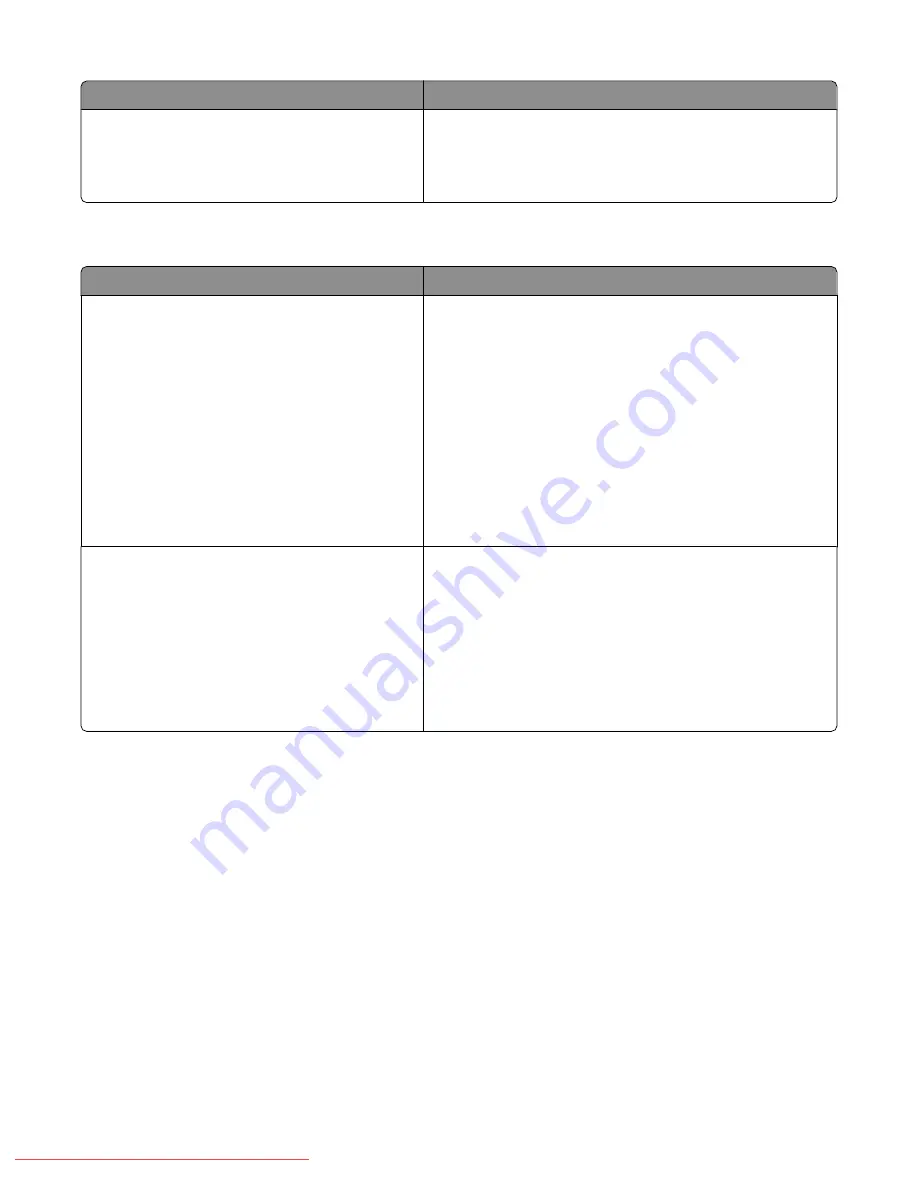
Menu item
Description
Display Popup
Off
On
Specifies whether or not to display the message that prompts
you to set the paper size and type every time you load paper
in Tray 1
Note:
Off is the factory default setting.
Tray 2 menu
Menu item
Description
Paper Type
Plain Paper
Thin Card Stock
Thick Card Stock
Labels
Letterhead
Glossy Paper
Thick Glossy Paper
Prepunched
Colored Paper
Special
Specifies the paper type loaded in Tray 2
Note:
Thin Card Stock is the factory default setting.
Paper Size
Auto
Letter - 8.5 x 11”
New Custom Size
Portrait(Y)
<input custom size>
Landscape(X)
<input custom size>
Specifies the paper size loaded in Tray 2
Note:
Auto is the factory default setting.
Tray 3 menu
Note:
Tray 3 is displayed only if the optional 550-sheet drawer is installed.
Understanding printer menus
129
Downloaded From ManualsPrinter.com Manuals
Содержание X560(n)
Страница 2: ...Downloaded From ManualsPrinter com Manuals...
Страница 34: ...3 Align the tray and insert it Installing options 34 Downloaded From ManualsPrinter com Manuals...
Страница 41: ...1 2 3 1 Ethernet port 2 USB symbol 3 USB port Installing options 41 Downloaded From ManualsPrinter com Manuals...
Страница 107: ...5 Remove any jammed paper from inside the printer Clearing jams 107 Downloaded From ManualsPrinter com Manuals...
Страница 108: ...6 Close the front door Clearing jams 108 Downloaded From ManualsPrinter com Manuals...
Страница 111: ...5 Remove any jammed paper from inside the printer Clearing jams 111 Downloaded From ManualsPrinter com Manuals...
Страница 112: ...6 Close the front door Clearing jams 112 Downloaded From ManualsPrinter com Manuals...
Страница 115: ...5 Close the front door Clearing jams 115 Downloaded From ManualsPrinter com Manuals...
Страница 118: ...5 Close the transfer belt unit 6 Close the front door Clearing jams 118 Downloaded From ManualsPrinter com Manuals...
















































