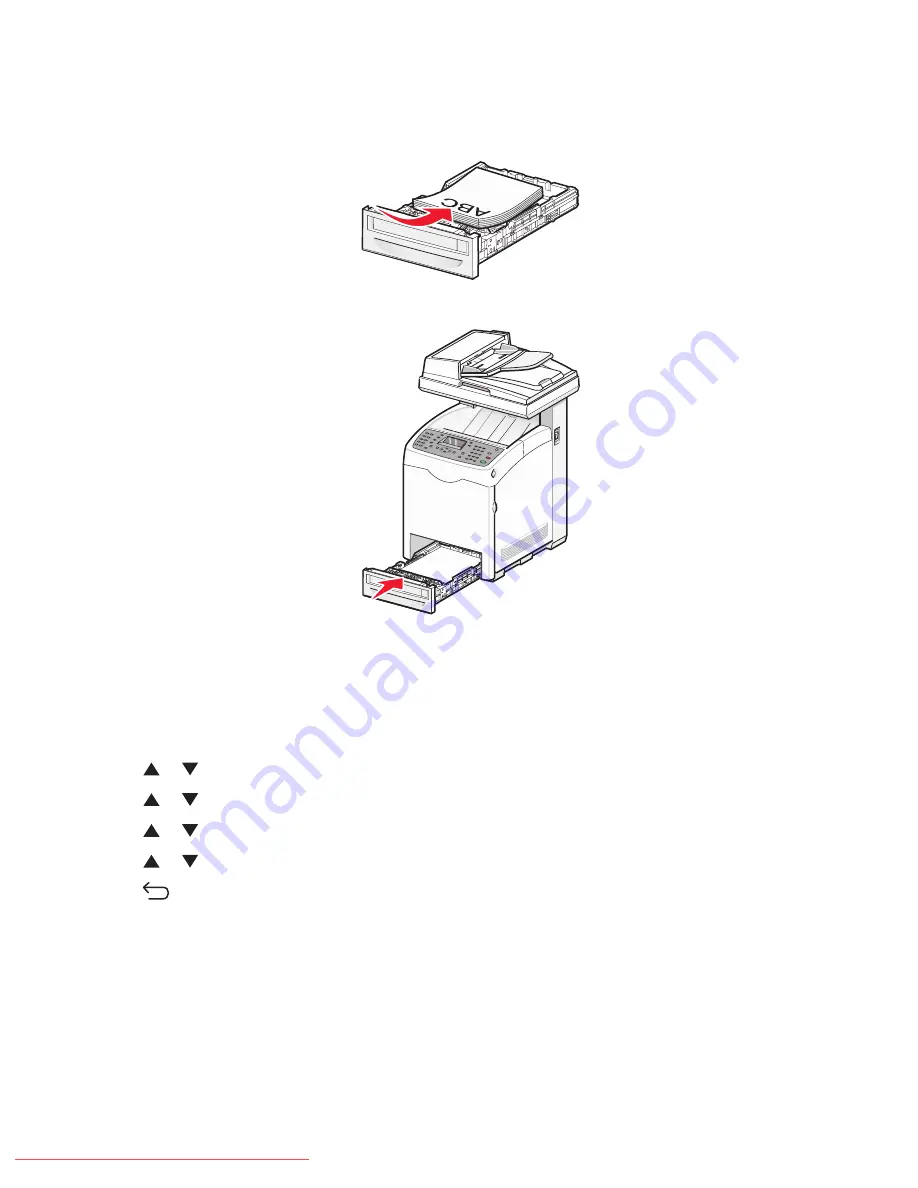
5
Load the paper stack with the recommended print side faceup. Load the stack toward the back of the tray as
shown.
When loading preprinted letterhead, place the header toward the front of the tray.
6
Align the tray, and insert it.
Setting the Paper Type
1
Make sure the printer is on and
Select Function
appears.
2
From the printer control panel, press
System
.
3
Press
or
repeatedly until
Tray Settings
appears, and then press
OK
.
4
Press
or
repeatedly until the desired tray appears, and then press
OK
.
5
Press
or
repeatedly until
Paper Type
appears, and then press
OK
.
6
Press
or
repeatedly to select the desired paper type, and then press
OK
.
7
Press
repeatedly until
Select Function
appears.
Linking trays
Tray linking enables the automatic linking feature for trays when the same size and type of paper is loaded in multiple
sources. By linking trays, you can create a larger capacity for output. When Tray 2 is empty, paper automatically feeds
from Tray 3 to finish printing.
Loading paper and specialty media
46
Downloaded From ManualsPrinter.com Manuals
Содержание X560(n)
Страница 2: ...Downloaded From ManualsPrinter com Manuals...
Страница 34: ...3 Align the tray and insert it Installing options 34 Downloaded From ManualsPrinter com Manuals...
Страница 41: ...1 2 3 1 Ethernet port 2 USB symbol 3 USB port Installing options 41 Downloaded From ManualsPrinter com Manuals...
Страница 107: ...5 Remove any jammed paper from inside the printer Clearing jams 107 Downloaded From ManualsPrinter com Manuals...
Страница 108: ...6 Close the front door Clearing jams 108 Downloaded From ManualsPrinter com Manuals...
Страница 111: ...5 Remove any jammed paper from inside the printer Clearing jams 111 Downloaded From ManualsPrinter com Manuals...
Страница 112: ...6 Close the front door Clearing jams 112 Downloaded From ManualsPrinter com Manuals...
Страница 115: ...5 Close the front door Clearing jams 115 Downloaded From ManualsPrinter com Manuals...
Страница 118: ...5 Close the transfer belt unit 6 Close the front door Clearing jams 118 Downloaded From ManualsPrinter com Manuals...






























