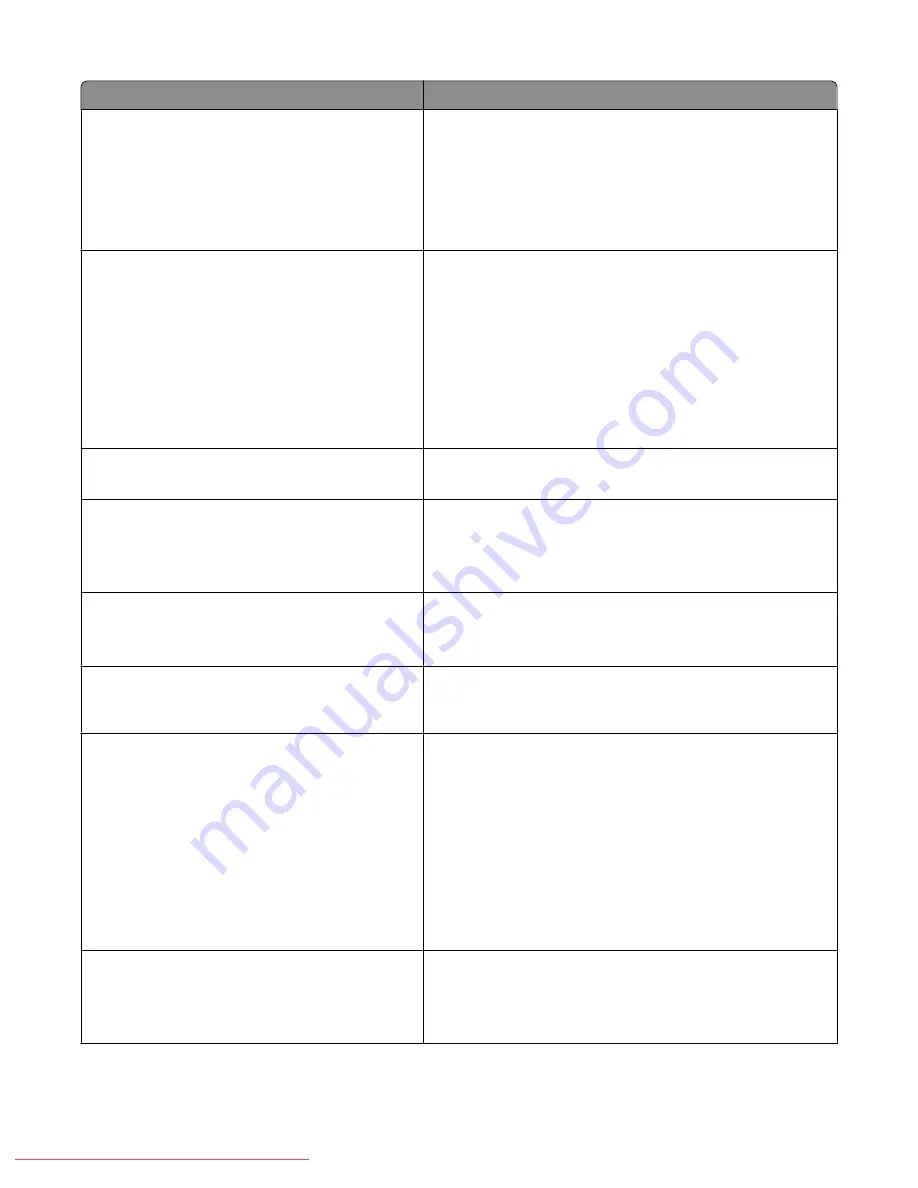
Menu item
Description
DRPD Pattern
Pattern1
Pattern2
Pattern3
Pattern4
Pattern5
Specifies a distinctive ring pattern for use with DRPD service.
DRPD Patterns are specified by your telephone company.
Note:
Pattern4 is the factory default setting.
Forward Settings
Trans. at Error
Trans. Always
Not Trans.
Specifies when you want the printer to forward all of the
outgoing faxes to a specified destination
Notes:
•
Trans. at Error
—Outgoing faxes are forwarded only
when an error occurs.
•
Trans. Always
—Outgoing faxes are always forwarded.
•
Not Trans.
—Outgoing faxes are not forwarded.
•
Not Trans. is the factory default setting.
Fwd. Settings Num
<input forward settings number>
Specifies the number that outgoing faxes are forwarded to
Fwd. Set Print
Off
On
Specifies whether the outgoing faxes are printed when they
are forwarded. When Fwd. Set Print is set to On, all of the
forwarded faxes are printed.
Note:
Off is the factory default setting.
Prefix Dial
Off
On
Specifies whether to add the prefix number when you send a
fax
Note:
Off is the factory default setting.
Prefix Dial Num
<input prefix dial number>
Specifies the prefix dial number (up to five digits). This number
dials before any auto dial number is started. It is useful for
accessing the PBX exchange.
Discard Size
Off
On
Auto Reduction
Specifies if the printer should discard any excess data at the
bottom of the page
Notes:
•
On
—Discards any excess data at the bottom of the page.
•
Off
—Prints any excess data at the bottom of the page
without discarding it.
•
Auto Reduction
—Reduces the document to fit onto the
paper.
•
Off is the factory default setting.
Color Fax
Off
On
When Color Fax is set to On, both black-and-white and color
fax jobs are enabled. When it is set to Off, color fax jobs are
disabled.
Note:
Off is the factory default setting.
Understanding printer menus
139
Downloaded From ManualsPrinter.com Manuals
Содержание X560(n)
Страница 2: ...Downloaded From ManualsPrinter com Manuals...
Страница 34: ...3 Align the tray and insert it Installing options 34 Downloaded From ManualsPrinter com Manuals...
Страница 41: ...1 2 3 1 Ethernet port 2 USB symbol 3 USB port Installing options 41 Downloaded From ManualsPrinter com Manuals...
Страница 107: ...5 Remove any jammed paper from inside the printer Clearing jams 107 Downloaded From ManualsPrinter com Manuals...
Страница 108: ...6 Close the front door Clearing jams 108 Downloaded From ManualsPrinter com Manuals...
Страница 111: ...5 Remove any jammed paper from inside the printer Clearing jams 111 Downloaded From ManualsPrinter com Manuals...
Страница 112: ...6 Close the front door Clearing jams 112 Downloaded From ManualsPrinter com Manuals...
Страница 115: ...5 Close the front door Clearing jams 115 Downloaded From ManualsPrinter com Manuals...
Страница 118: ...5 Close the transfer belt unit 6 Close the front door Clearing jams 118 Downloaded From ManualsPrinter com Manuals...
















































