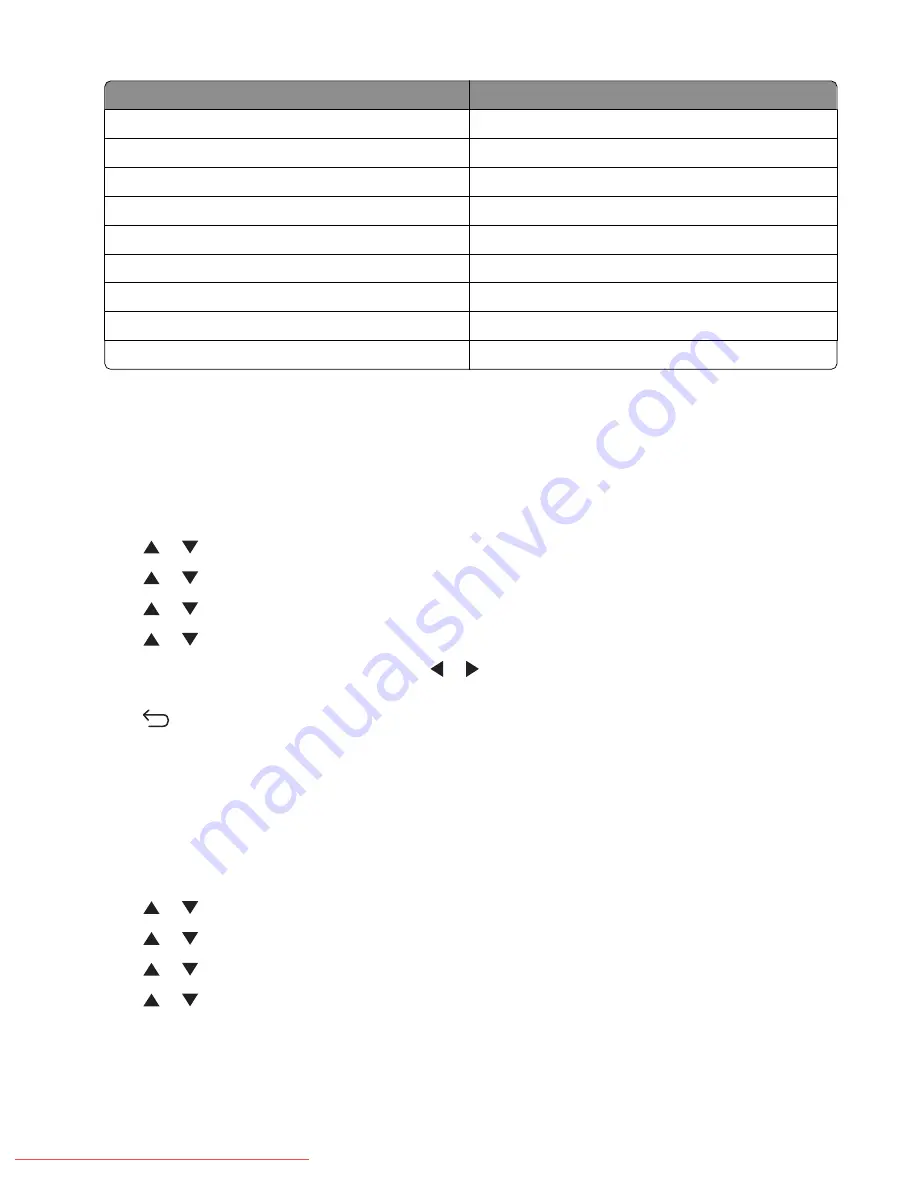
If you live in
Select
Slovenia
France
Sri Lanka
France
Trinidad and Tobago
United States
Tunisia
France
United Arab Emirates
France
Uruguay
United States
Venezuela
United States
Vietnam
France
Virgin Islands
United States
Setting the date
You can set the date so that the correct date is printed on every fax you send. If there is a power failure, you may have
to reset the date. To set the date:
1
Make sure the printer is on and
Select Function
appears.
2
From the printer control panel, press
System
.
3
Press
or
repeatedly until
Admin Menu
appears, and then press
OK
.
4
Press
or
repeatedly until
System Settings
appears, and then press
OK
.
5
Press
or
repeatedly until
Clock Settings
appears, and then press
OK
.
6
Press
or
repeatedly until
Set Date
appears, and then press
OK
.
7
Use the keypad to enter the date, and then press
or
to move to the next digit. After the date is entered,
press
OK
.
8
Press
repeatedly until
Select Function
appears.
Setting the time
You can set the time so that the correct time is printed on every fax you send. If there is a power failure, you may
have to reset the time. To set the time:
1
Make sure the printer is on and
Select Function
appears.
2
From the printer control panel, press
System
.
3
Press
or
repeatedly until
Admin Menu
appears, and then press
OK
.
4
Press
or
repeatedly until
System Settings
appears, and then press
OK
.
5
Press
or
repeatedly until
Clock Settings
appears, and then press
OK
.
6
Press
or
repeatedly until
Set Time
appears, and then press
OK
.
Learning about the printer
30
Downloaded From ManualsPrinter.com Manuals
Содержание X560(n)
Страница 2: ...Downloaded From ManualsPrinter com Manuals...
Страница 34: ...3 Align the tray and insert it Installing options 34 Downloaded From ManualsPrinter com Manuals...
Страница 41: ...1 2 3 1 Ethernet port 2 USB symbol 3 USB port Installing options 41 Downloaded From ManualsPrinter com Manuals...
Страница 107: ...5 Remove any jammed paper from inside the printer Clearing jams 107 Downloaded From ManualsPrinter com Manuals...
Страница 108: ...6 Close the front door Clearing jams 108 Downloaded From ManualsPrinter com Manuals...
Страница 111: ...5 Remove any jammed paper from inside the printer Clearing jams 111 Downloaded From ManualsPrinter com Manuals...
Страница 112: ...6 Close the front door Clearing jams 112 Downloaded From ManualsPrinter com Manuals...
Страница 115: ...5 Close the front door Clearing jams 115 Downloaded From ManualsPrinter com Manuals...
Страница 118: ...5 Close the transfer belt unit 6 Close the front door Clearing jams 118 Downloaded From ManualsPrinter com Manuals...






























