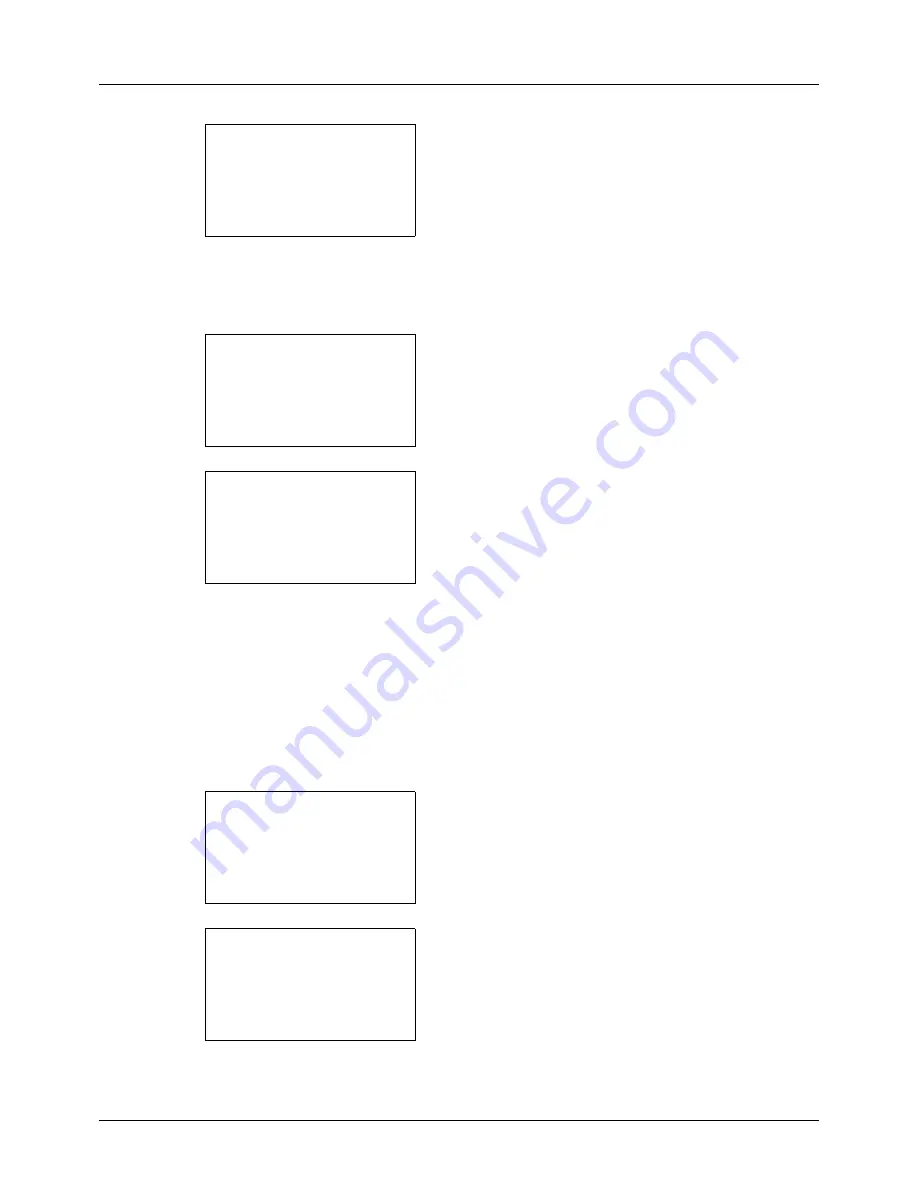
11-10
Management
7
Press the
OK
key. Local User List appears.
The procedure differs depending on the details to be
edited.
Changing user information
1
Press the
U
or
V
key to select the user whose
information you want to change, and then press the
OK
key.
2
In the same fashion as registering a new user, press the
Y
or
Z
key to select the desired item, press [Edit] (the
Right Select
key), change information, and then press
the
OK
key.
3
Repeat step 2 to change items as necessary.
4
After completing changing the user information, press
the
OK
key again.
5
The overwrite confirmation screen appears.
Press [Yes] (the
Left Select
key). The user information
is changed and the screen returns to Local User List.
Deleting a user
1
Press the
U
or
V
key to select the user you want to
delete, and then press [Menu] (the
Right Select
key).
2
Press the
U
or
V
key to select [Delete] and then press
the
OK
key.
Local User List:
a
b
*********************
l
Admin
l
User1
[ Menu
]
l
DeviceAdmin
Local User List:
a
b
l
DeviceAdmin
*********************
l
User1
[ Menu
]
l
Admin
Detail:
C
b
User Name:
1/6
User1
[ Edit
]
Local User List:
a
b
l
DeviceAdmin
*********************
l
User1
[ Menu
]
l
Admin
Menu:
a
b
1
Detail/Edit
*********************
3
Add User
2
Delete
Содержание ECOSYS FS-3040MFP+
Страница 1: ...FS 3040MFP FS 3140MFP ...
Страница 92: ...Preparation before Use 2 56 ...
Страница 140: ...4 18 Copying Functions ...
Страница 146: ...5 6 Sending Functions NOTE Press the Reset key to reset the settings selected in Function Menu ...
Страница 166: ...5 26 Sending Functions ...
Страница 171: ...6 6 5 Document Box NOTE Press the Reset key to reset the settings selected in Function Menu ...
Страница 352: ...8 154 Default Setting System Menu ...
Страница 418: ...11 38 Management 5 After completing checking the count press the OK key The screen returns to the menu for the account ...
Страница 444: ...Appendix 26 ...
Страница 451: ......
Страница 452: ......
Страница 453: ......
Страница 454: ...Rev 1 2011 6 2MFKMEN001 ...
















































