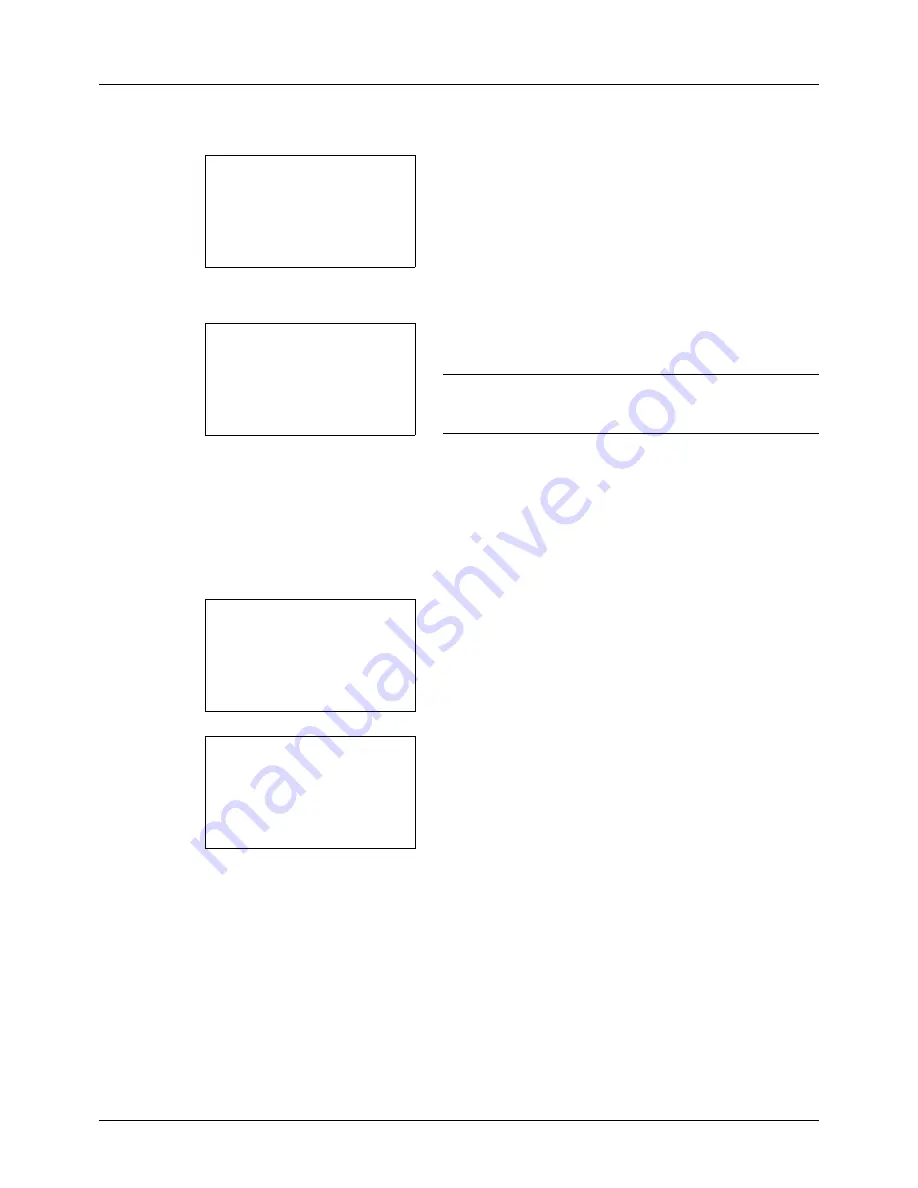
8-106
Default Setting (System Menu)
6
Press the
U
or
V
key to select [Add Address].
7
Press the
OK
key. Add Address appears.
8
Press the
U
or
V
key to select [Contact].
9
Press the
OK
key. This displays the screen for editing
destinations.
NOTE:
If the maximum number of destinations has already
been registered, the screen will display
Registered numbers
exceeded.
and return to the Address Book.
10
Enter each item and then press the
OK
key.
Registered.
is displayed and the screen returns to the Address Book
list screen.
Refer to the descriptions below for how to enter each
item.
Entering Contact Name
1
Press the
Y
or
Z
key to select [Contact Name].
2
Press [Edit] (the
Right Select
key). An entry screen
appears.
3
Enter the contact name.
If creating a new contact name, the address number
allocated to the destination is already entered.
4
Press the
OK
key. The contact name is registered.
Add Address:
a
b
*********************
2
Group
1
Contact
Detail:
C
b
Contact Name
1/7
Sally
[ Edit
]
Detail:
C
b
Contact Name
1/7
Sally
[ Edit
]
Contact Name:
A
b
Sally
*
S
ABC
[ Text
]
Содержание ECOSYS FS-3040MFP+
Страница 1: ...FS 3040MFP FS 3140MFP ...
Страница 92: ...Preparation before Use 2 56 ...
Страница 140: ...4 18 Copying Functions ...
Страница 146: ...5 6 Sending Functions NOTE Press the Reset key to reset the settings selected in Function Menu ...
Страница 166: ...5 26 Sending Functions ...
Страница 171: ...6 6 5 Document Box NOTE Press the Reset key to reset the settings selected in Function Menu ...
Страница 352: ...8 154 Default Setting System Menu ...
Страница 418: ...11 38 Management 5 After completing checking the count press the OK key The screen returns to the menu for the account ...
Страница 444: ...Appendix 26 ...
Страница 451: ......
Страница 452: ......
Страница 453: ......
Страница 454: ...Rev 1 2011 6 2MFKMEN001 ...






























