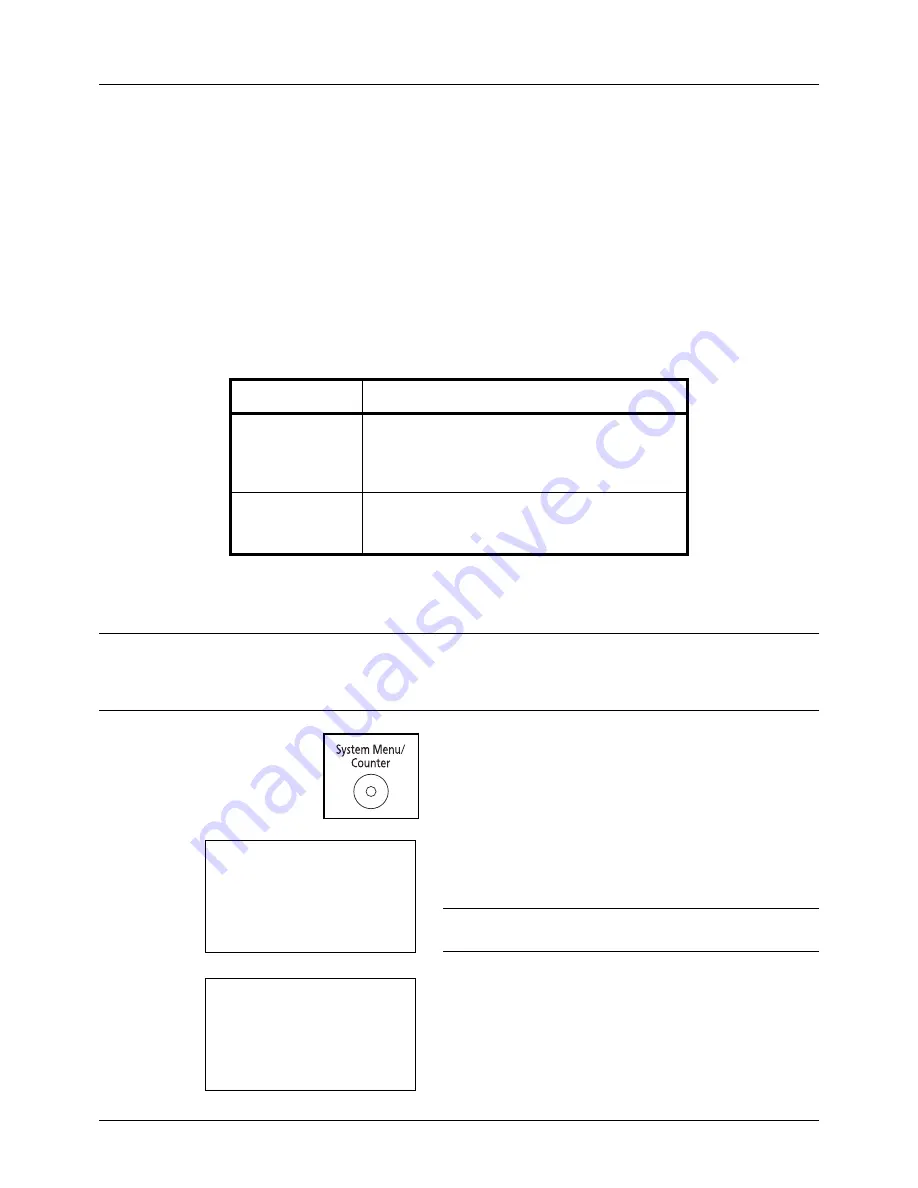
Preparation before Use
2-48
Specifying Paper Size and Media
The default paper size setting for cassette, for multi purpose tray and for the optional paper feeder (cassettes 2 to 4)
is [Letter], and the default media type setting is [Plain].
To fix the type of paper to be used in cassettes, specify the paper size and media type setting. (Refer to
Specifying
Paper Size and Media Type for the Cassettes on page 2-48
.)
To fix the type of paper to be used in multi purpose tray, specify the paper size setting. (Refer to
Specifying Paper
Size and Media Type for the Multi Purpose Tray on page 2-50
.)
Specifying Paper Size and Media Type for the Cassettes
To fix the type of paper to be used in cassette or the optional paper feeder (cassettes 2 to 4), specify the paper size.
Also, you use a media type other than plain paper, specify the media type setting.
NOTE:
If using the FS-, the available media types for printing received faxes are as shown below.
Plain
,
Recycled
,
Bond
,
Color
,
High
Quality
and
Rough
When the paper size dial on a cassette is set to OTHER, a paper size can be set for the cassette.
1
Press the
System Menu/Counter
key on the main unit
operation panel.
When you are performing user management and have
not logged in, a login screen will appear. Then, enter the
user ID and password to log in.
NOTE:
Refer to
Character Entry Method on Appendix-5
for
details on entering characters.
2
In the Sys. Menu/Count. menu, press the
U
or
V
key to
select [Common Settings].
Selection Item
Selectable Size/Type
Paper Size
Select from the standard sizes. Selectable paper
sizes are as follows.
Inch size: Letter, Legal, Statement* and Oficio II
Metric size: A4, A5, A6*, B5, Folio, and 16K
*
Statement and A6 can only be used in cassette 1.
Media Type
Plain, Rough, Recycled, Preprinted, Bond, Color,
Prepunched, Letterhead, High Quality and
Custom 1~8
**
**
To change to a media type other than
Plain
, refer to
Paper
Weight on page 8-16
.
Login User Name:
L
b
********************
Login Password:
[ Login
]
Sys. Menu/Count.:
a
b
3
System
4
User/Job Account
*********************
5
Common Settings
Содержание ECOSYS FS-3040MFP+
Страница 1: ...FS 3040MFP FS 3140MFP ...
Страница 92: ...Preparation before Use 2 56 ...
Страница 140: ...4 18 Copying Functions ...
Страница 146: ...5 6 Sending Functions NOTE Press the Reset key to reset the settings selected in Function Menu ...
Страница 166: ...5 26 Sending Functions ...
Страница 171: ...6 6 5 Document Box NOTE Press the Reset key to reset the settings selected in Function Menu ...
Страница 352: ...8 154 Default Setting System Menu ...
Страница 418: ...11 38 Management 5 After completing checking the count press the OK key The screen returns to the menu for the account ...
Страница 444: ...Appendix 26 ...
Страница 451: ......
Страница 452: ......
Страница 453: ......
Страница 454: ...Rev 1 2011 6 2MFKMEN001 ...






























