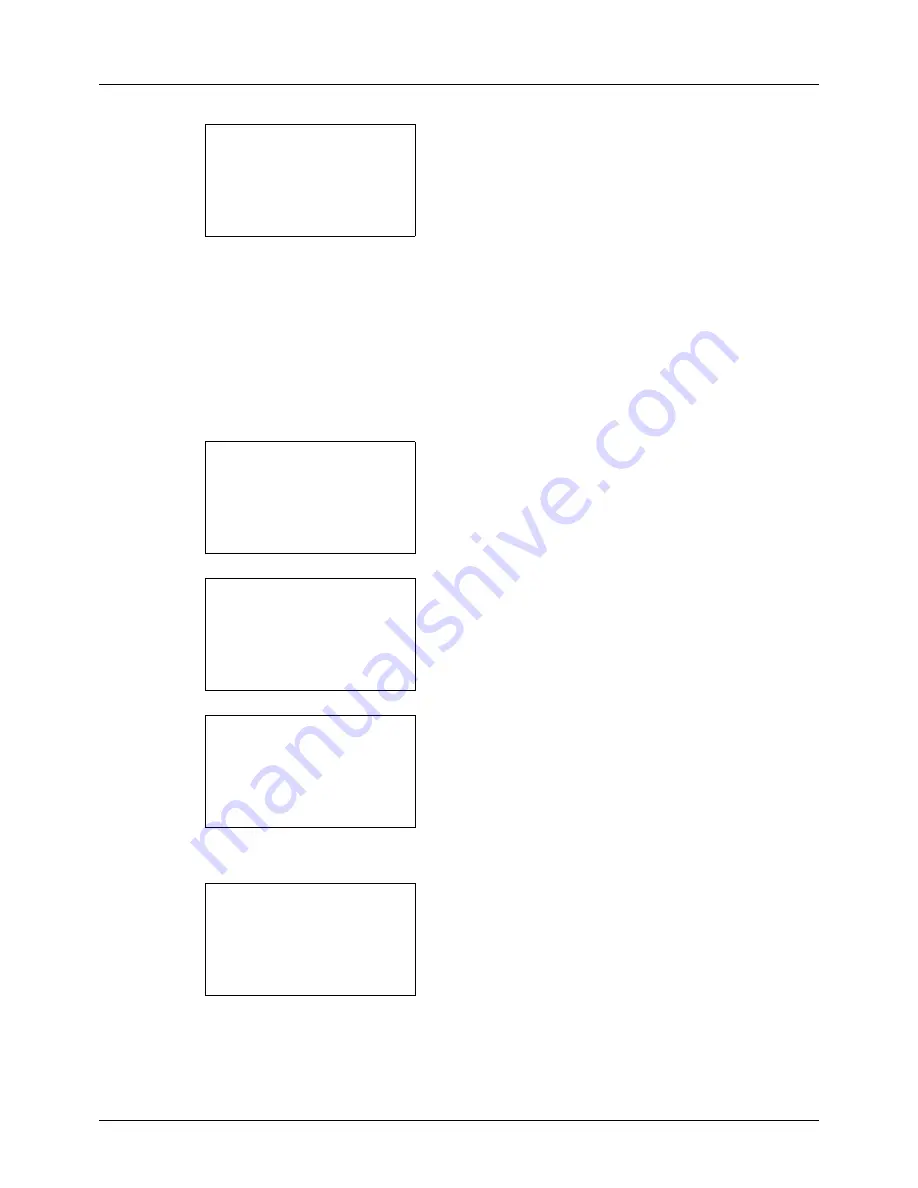
8-150
Default Setting (System Menu)
6
Press the
OK
key. USB Host appears.
7
Press the
U
or
V
key to select [Unblock] or [Block].
8
Press the
OK
key.
Completed.
is displayed and the
screen returns to the I/F Block Set. menu.
USB Device (USB interface setting)
This locks and protects the USB interface connector (B1) (USB Device). The default setting is
Unblock
.
Use the procedure below to specify the USB Device setting.
1
In the Sys. Menu/Count. menu, press the
U
or
V
key to
select [System], and press the
OK
key.
A login screen will appear. Then, enter the user ID and
password with administrator privileges to log in, and
press [Login] (the
Right Select
key).
2
The System menu appears.
3
Press the
U
or
V
key to select [I/F Block Set.].
4
Press the
OK
key. The I/F Block Set. menu appears.
5
Press the
U
or
V
key to select [USB Device].
USB Host:
a
b
*********************
2
Block
1
*Unblock
Sys. Menu/Count.:
a
b
1
Report
2
Counter
*********************
[ Exit
]
3
System
Login User Name:
L
b
*******************
Login Password:
[ Login
]
System:
a
b
1
Network Setting
*********************
3
Security Level
[ Exit
]
2
I/F Block Set.
I/F Block Set.:
a
b
1
USB Host
*********************
3
Option I/F
[ Exit
]
2
USB Device
Содержание ECOSYS FS-3040MFP+
Страница 1: ...FS 3040MFP FS 3140MFP ...
Страница 92: ...Preparation before Use 2 56 ...
Страница 140: ...4 18 Copying Functions ...
Страница 146: ...5 6 Sending Functions NOTE Press the Reset key to reset the settings selected in Function Menu ...
Страница 166: ...5 26 Sending Functions ...
Страница 171: ...6 6 5 Document Box NOTE Press the Reset key to reset the settings selected in Function Menu ...
Страница 352: ...8 154 Default Setting System Menu ...
Страница 418: ...11 38 Management 5 After completing checking the count press the OK key The screen returns to the menu for the account ...
Страница 444: ...Appendix 26 ...
Страница 451: ......
Страница 452: ......
Страница 453: ......
Страница 454: ...Rev 1 2011 6 2MFKMEN001 ...






























