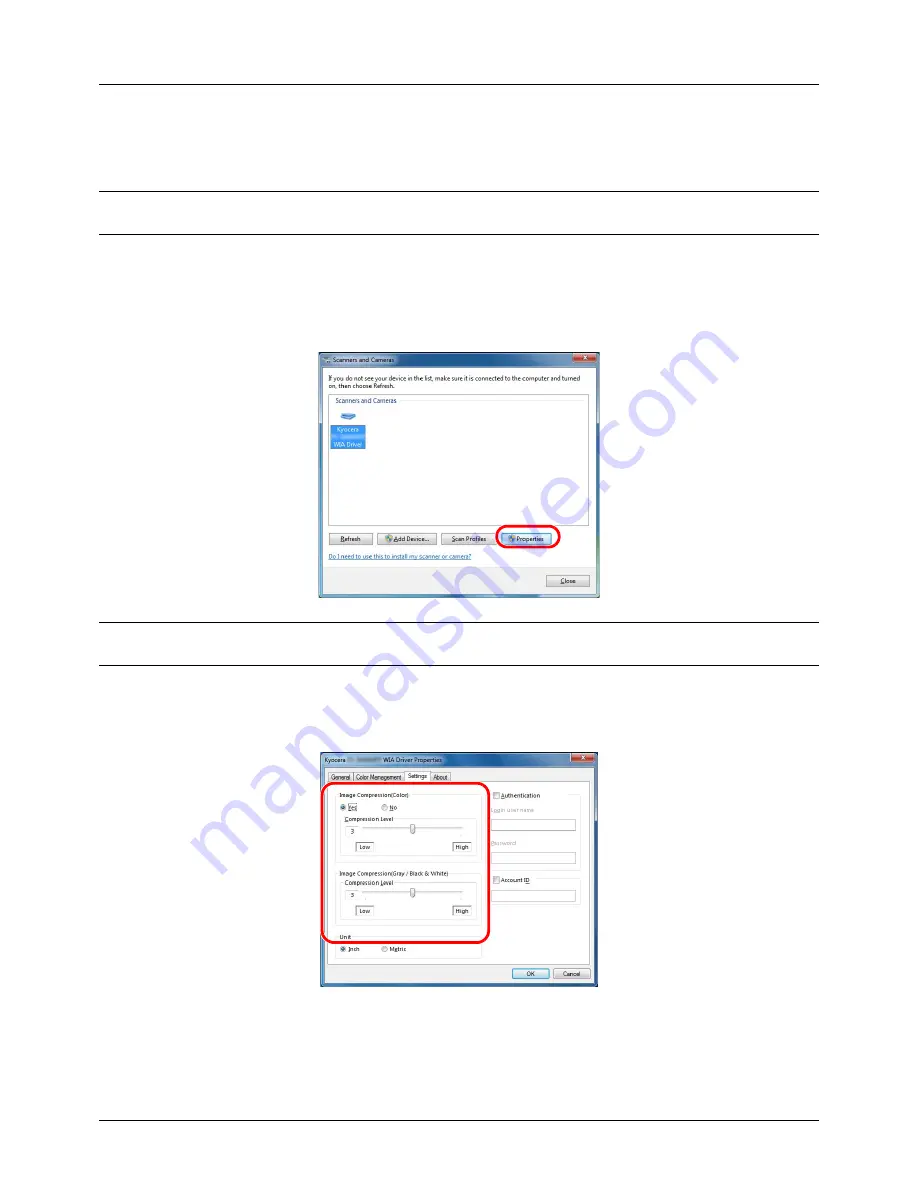
Preparation before Use
2-26
Setting the WIA Driver (Windows Vista™, Windows® Server 2008 and Windows 7)
Register this machine to the WIA Driver.
NOTE:
The following is not necessary to register when using the machine possesses an IP address or host name
that you have specified during installation of WIA Driver.
1
Click
Start
,
Control Panel
and then
Scanners and Cameras
. For Windows 7, in the search box, type
scanners
and cameras
, and then click
Scanners and Cameras
.
2
Select the same name as this machine from WIA Drivers, and press
Properties
.
NOTE:
If Windows Security and User Account Control are displayed, no trouble should be found with operation
after installing the driver and software we have provided. Continue installation.
3
Click the
Settings
tab and select
Image Compression
and the
Compression Level
. If user login administration
is invalid, go to Step 5.
4
Select the checkbox beside
Authentication
, enter Login User Name (up to 64 characters) and Password (up to
64 characters) and then click
OK
.
5
Click
Close
.
The machine is registered to the PC.
Содержание ECOSYS FS-3040MFP+
Страница 1: ...FS 3040MFP FS 3140MFP ...
Страница 92: ...Preparation before Use 2 56 ...
Страница 140: ...4 18 Copying Functions ...
Страница 146: ...5 6 Sending Functions NOTE Press the Reset key to reset the settings selected in Function Menu ...
Страница 166: ...5 26 Sending Functions ...
Страница 171: ...6 6 5 Document Box NOTE Press the Reset key to reset the settings selected in Function Menu ...
Страница 352: ...8 154 Default Setting System Menu ...
Страница 418: ...11 38 Management 5 After completing checking the count press the OK key The screen returns to the menu for the account ...
Страница 444: ...Appendix 26 ...
Страница 451: ......
Страница 452: ......
Страница 453: ......
Страница 454: ...Rev 1 2011 6 2MFKMEN001 ...






























