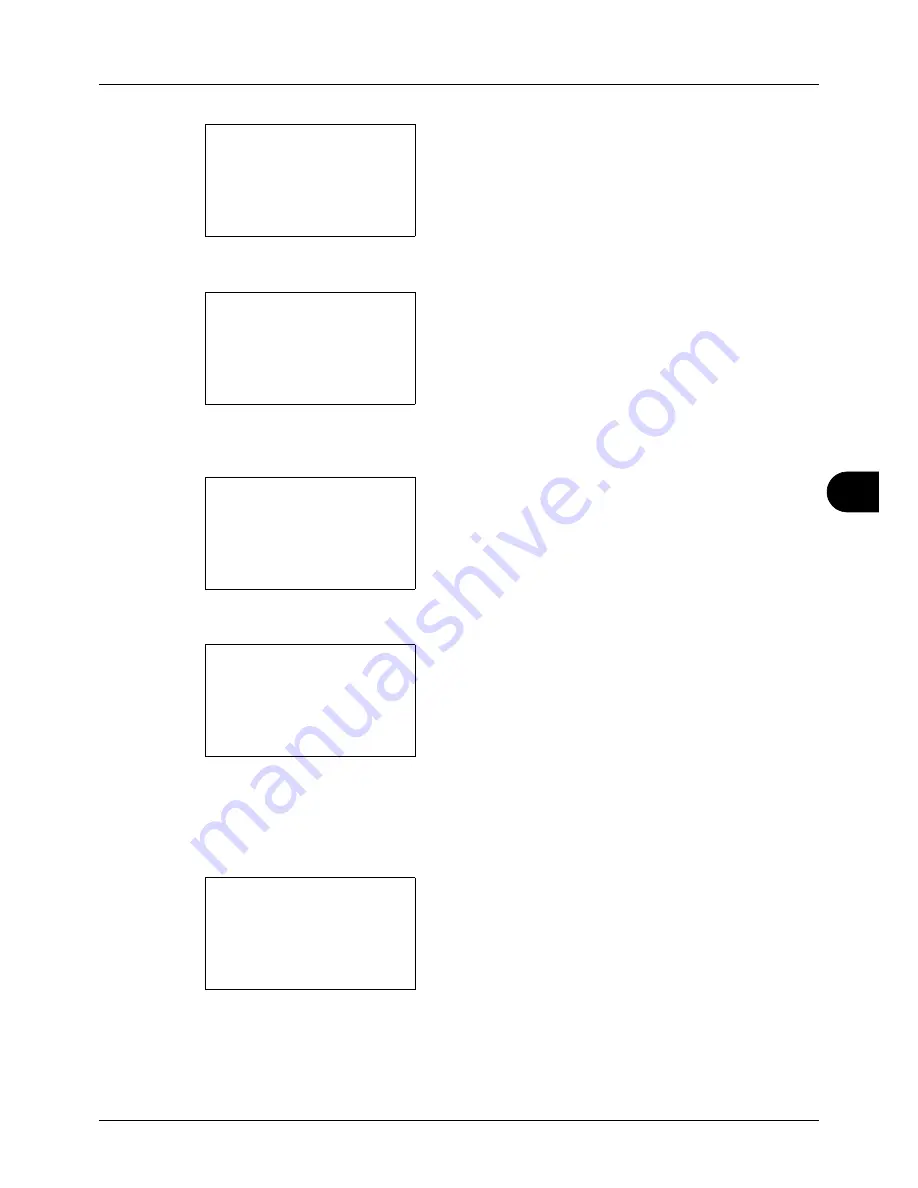
8
8-115
Default Setting (System Menu)
2
Press the
OK
key. The Edit Destination menu appears.
3
Press the
U
or
V
key to select [Address Book].
4
Press the
OK
key. The Address Book list screen
appears.
5
Press the
U
or
V
key to select the destination you want
to edit.
6
Press [Menu] (the
Right Select
key). Menu appears.
7
Press the
U
or
V
key to select [Detail/Edit].
8
Press the
OK
key. This displays the screen for editing
the selected destination.
The screen shown is the one when an individual's
destination is selected.
9
Edit items as necessary.
For how to edit each item, refer to
Adding an Individual
Destination on page 8-105
and
Adding a Group on page
8-110
.
10
After completing editing, press the
OK
key. A
confirmation screen appears.
11
Press [Yes] (the
Left Select
key).
Registered.
is
displayed and the screen returns to the Address Book list
screen.
Edit Destination:
a
b
*********************
2
Print List
[ Exit
]
1
Addressbook
Addressbook:
a
b
*********************
l
Fiala
l
Maury
[ Menu
]
k
Design
Menu:
a
b
*********************
2
Delete
3
Add Address
1
Detail Edit
Detail:
A
b
Contact name
1/7
Sally
[ Edit ]
Overwrite.
Are you sure?
z
p
Sally
[
Yes
] [
No
]
Содержание ECOSYS FS-3040MFP+
Страница 1: ...FS 3040MFP FS 3140MFP ...
Страница 92: ...Preparation before Use 2 56 ...
Страница 140: ...4 18 Copying Functions ...
Страница 146: ...5 6 Sending Functions NOTE Press the Reset key to reset the settings selected in Function Menu ...
Страница 166: ...5 26 Sending Functions ...
Страница 171: ...6 6 5 Document Box NOTE Press the Reset key to reset the settings selected in Function Menu ...
Страница 352: ...8 154 Default Setting System Menu ...
Страница 418: ...11 38 Management 5 After completing checking the count press the OK key The screen returns to the menu for the account ...
Страница 444: ...Appendix 26 ...
Страница 451: ......
Страница 452: ......
Страница 453: ......
Страница 454: ...Rev 1 2011 6 2MFKMEN001 ...






























