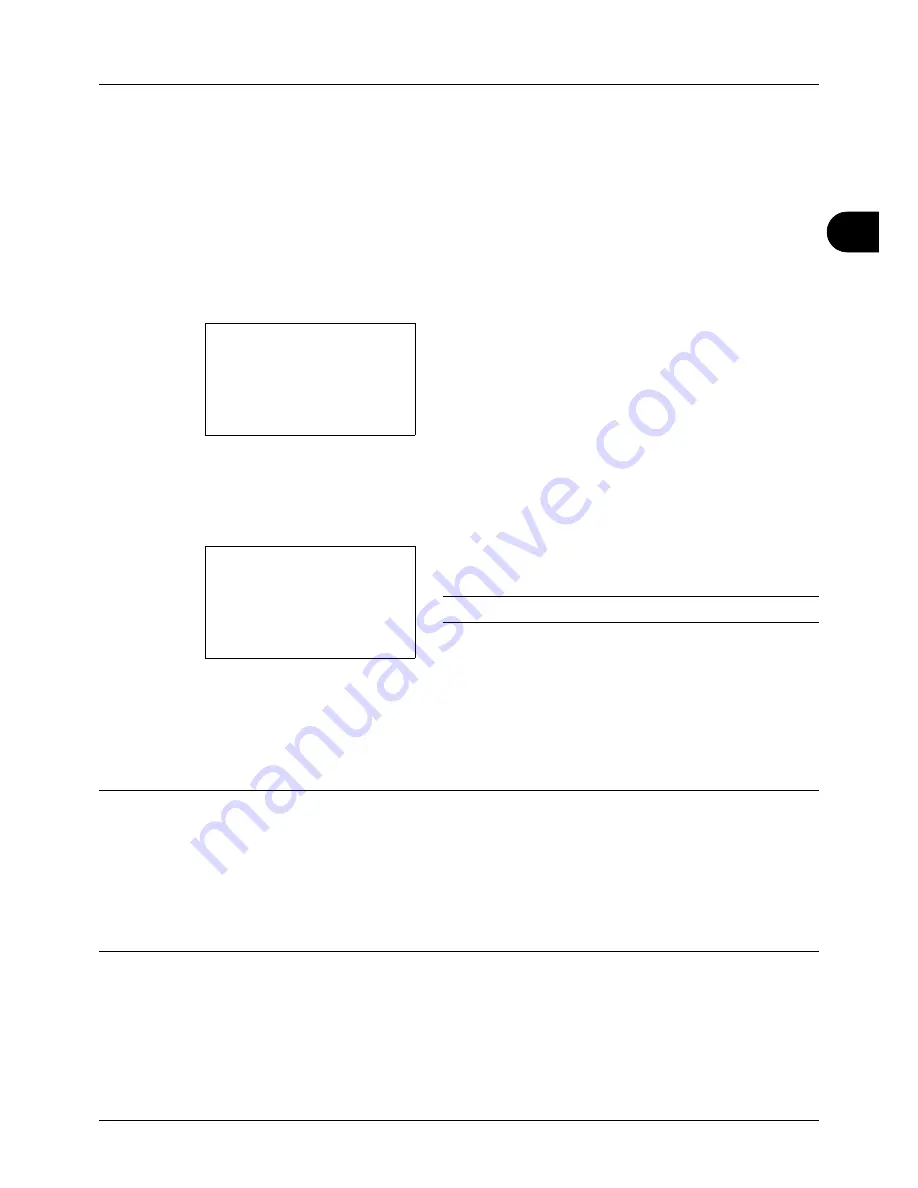
3
3-3
Basic Operation
One-Touch Keys and Program Keys
The one-touch keys and program keys on the operation panel are described below.
One-Touch Key
Register destinations to one-touch keys, and you can enter the desired destination by pressing the applicable one-
touch key. For registering a destination to a one-touch key, refer to
Adding a Destination on One-touch Key on page
8-116
.
Entering Destination with One-touch Key
1
In Address Entry, press the
one-touch
key where the
desired destination is registered.
Recalling from One-touch Keys 1 to 11
Press the
one-touch
key where the destination is
registered.
Recalling from One-touch Keys 12 to 22
Press the
Shift Lock
key to turn on the lamp next to the
keys, and then press the
one-touch
key where the
destination is registered.
2
The destination registered to the
one-touch
key is
recalled and automatically entered on the screen.
IMPORTANT:
Any destination already entered is overwritten.
Program Keys
Settings of various functions frequently used for copying and sending can be collectively registered as a program.
Then, you can change the current settings of various functions to the registered settings by just pressing one of the
Program 1
to
4
keys.
NOTE:
The following functions are already registerd in
Program 1
key. This function allows you to copy the front and
back sides of ID card or other document that is smaller than Stetement or A5 size onto a single page. Although the
functions are deleted by overwriting
Program 1
key, you can register the same settings using the
Function Menu
key.
Combine: 2 in 1
Continuous Scan: On
Original Size: Statement (Inch models)/A5 (Metric models)
Paper Selection: Cassette 1
Zoom Options: Auto Zoom
Address Entry:
B
b
*
ABC
[ Text
]
Address Entry
A
b
5y@###########.co.jp
*
ABC
[ Text
]
Содержание ECOSYS FS-3040MFP+
Страница 1: ...FS 3040MFP FS 3140MFP ...
Страница 92: ...Preparation before Use 2 56 ...
Страница 140: ...4 18 Copying Functions ...
Страница 146: ...5 6 Sending Functions NOTE Press the Reset key to reset the settings selected in Function Menu ...
Страница 166: ...5 26 Sending Functions ...
Страница 171: ...6 6 5 Document Box NOTE Press the Reset key to reset the settings selected in Function Menu ...
Страница 352: ...8 154 Default Setting System Menu ...
Страница 418: ...11 38 Management 5 After completing checking the count press the OK key The screen returns to the menu for the account ...
Страница 444: ...Appendix 26 ...
Страница 451: ......
Страница 452: ......
Страница 453: ......
Страница 454: ...Rev 1 2011 6 2MFKMEN001 ...
















































