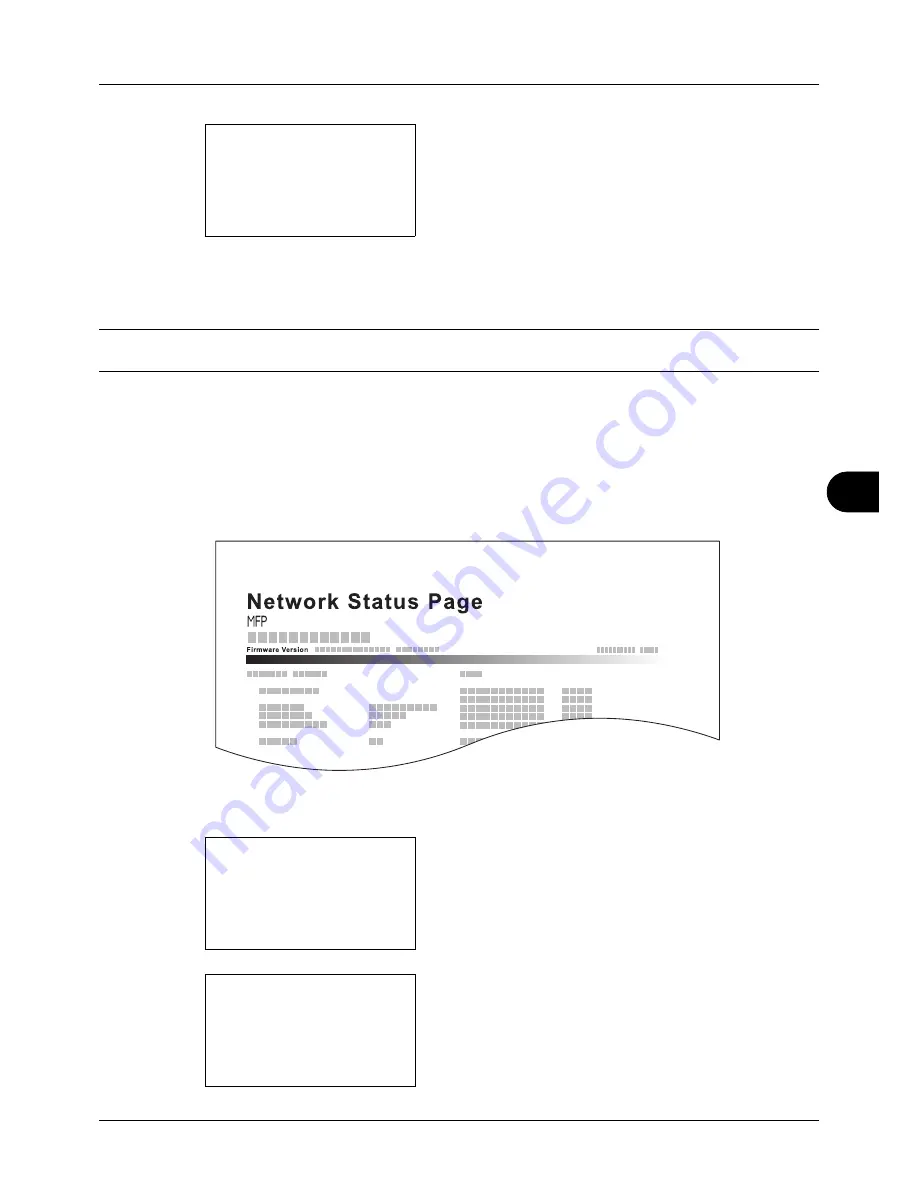
8
8-95
Default Setting (System Menu)
6
Press the
OK
key. A confirmation screen appears.
The screen shown is the one when Status Page is
selected.
7
Press [Yes] (the
Left Select
key). The selected report is
output.
Accepted.
is displayed and the screen returns to
the Report Print menu.
NOTE:
When acceptance of jobs is prohibited,
Print, storing functions are restricted now.
is displayed and the
output is canceled.
Service Status Page
More detailed information is available than on the Status Page. Service personnel usually print the service status
pages for maintenance purpose.
Network Status Page
Check the information including network interface firmware version, network address and protocol.
Use the procedure below to print a Service Status / Network Status.
1
In the Sys. Menu/Count. menu, press the
U
or
V
key to
select [Adjust/Maint.].
2
Press the
OK
key. The Adjust/Maint. menu appears.
Print.
Are you sure?
z
Status Page
[
Yes
] [
No
]
Sys. Menu/Count.:
a
b
:
Document Box
;
Edit Destination
*********************
[ Exit
]
<
Adjust/Maint.
Adjust/Maint.:
a
b
*********************
2
Send/Box Density
3
Correct. Bk Line
[ Exit
]
1
Copy Denst. Adj.
Содержание ECOSYS FS-3040MFP+
Страница 1: ...FS 3040MFP FS 3140MFP ...
Страница 92: ...Preparation before Use 2 56 ...
Страница 140: ...4 18 Copying Functions ...
Страница 146: ...5 6 Sending Functions NOTE Press the Reset key to reset the settings selected in Function Menu ...
Страница 166: ...5 26 Sending Functions ...
Страница 171: ...6 6 5 Document Box NOTE Press the Reset key to reset the settings selected in Function Menu ...
Страница 352: ...8 154 Default Setting System Menu ...
Страница 418: ...11 38 Management 5 After completing checking the count press the OK key The screen returns to the menu for the account ...
Страница 444: ...Appendix 26 ...
Страница 451: ......
Страница 452: ......
Страница 453: ......
Страница 454: ...Rev 1 2011 6 2MFKMEN001 ...






























