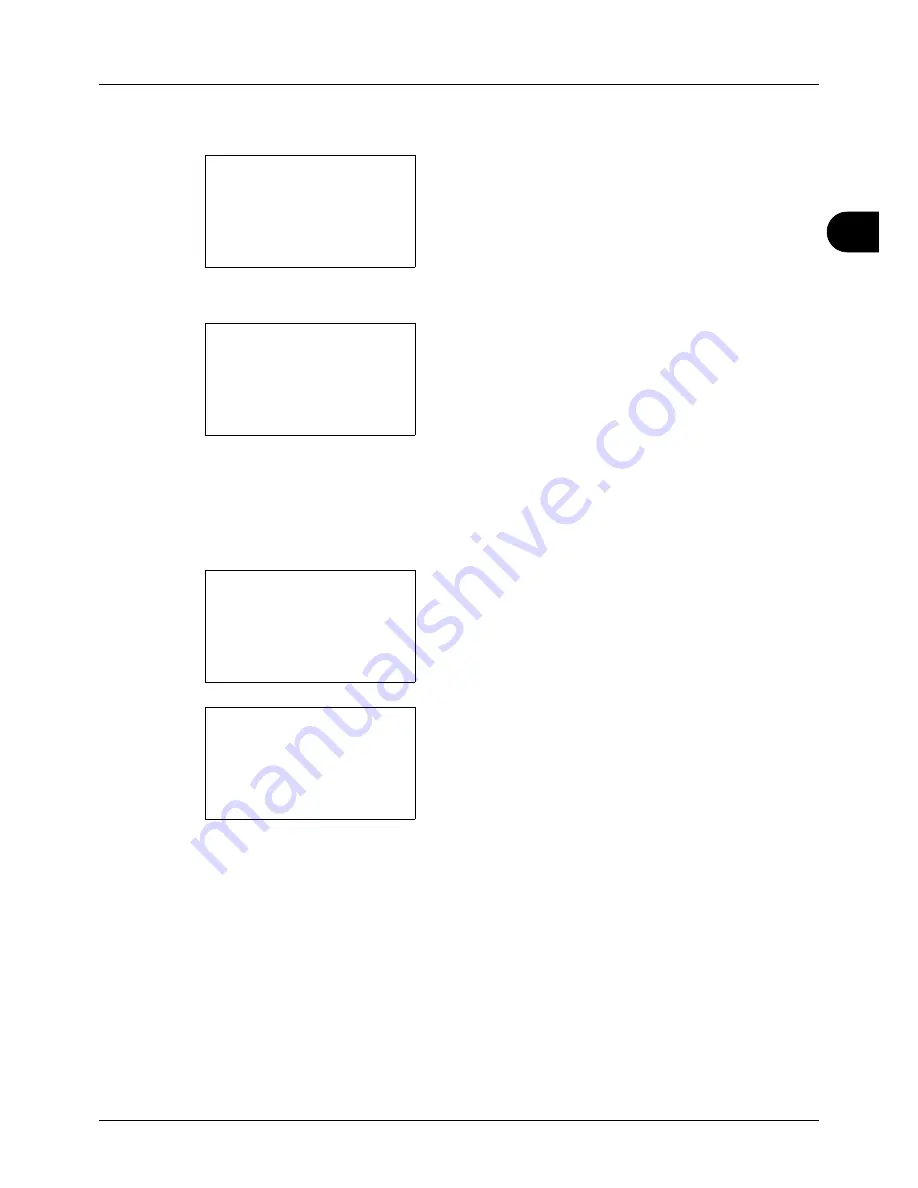
3
3-11
Basic Operation
The procedure for using zoom copying is explained below.
1
Press the
Function Menu
key. Function Menu appears.
2
Press the
U
or
V
key to select [Zoom].
3
Press the
OK
key. Zoom appears.
4
Press the
U
or
V
key to select the desired
magnification.
To copy in the same size as the original, select [100%].
To select automatic zoom, select [Auto].
To use fixed magnifications, select [Standard Zoom] and
press the
OK
key. Standard Zoom appears. Press the
U
or
V
key to select the desired magnification. If you select
[Other] and press the
OK
key, you can select from
additional magnifications.
To enter a magnification, select [Zoom Entry] and press
the
OK
key. Zoom Entry appears. Use the numeric keys
to enter the any magnification.
5
Press the
OK
key.
Completed
. is displayed and the
screen returns to the basic screen.
6
Press the
Start
key. Copying begins.
Function Menu:
a
b
*********************
2
Collate
T
3
Duplex
T
[ Exit
]
1
Paper Selection
T
Zoom:
a
b
*********************
2
Auto
3
Standard Zoom
1
*100%
Standard Zoom:
a
b
4
129% STMT >> LTR
*********************
6
78% LGL >> LTR
5
*100%
Zoom Entry:
D
b
(25 - 400)
*****200
%
Содержание ECOSYS FS-3040MFP+
Страница 1: ...FS 3040MFP FS 3140MFP ...
Страница 92: ...Preparation before Use 2 56 ...
Страница 140: ...4 18 Copying Functions ...
Страница 146: ...5 6 Sending Functions NOTE Press the Reset key to reset the settings selected in Function Menu ...
Страница 166: ...5 26 Sending Functions ...
Страница 171: ...6 6 5 Document Box NOTE Press the Reset key to reset the settings selected in Function Menu ...
Страница 352: ...8 154 Default Setting System Menu ...
Страница 418: ...11 38 Management 5 After completing checking the count press the OK key The screen returns to the menu for the account ...
Страница 444: ...Appendix 26 ...
Страница 451: ......
Страница 452: ......
Страница 453: ......
Страница 454: ...Rev 1 2011 6 2MFKMEN001 ...






























