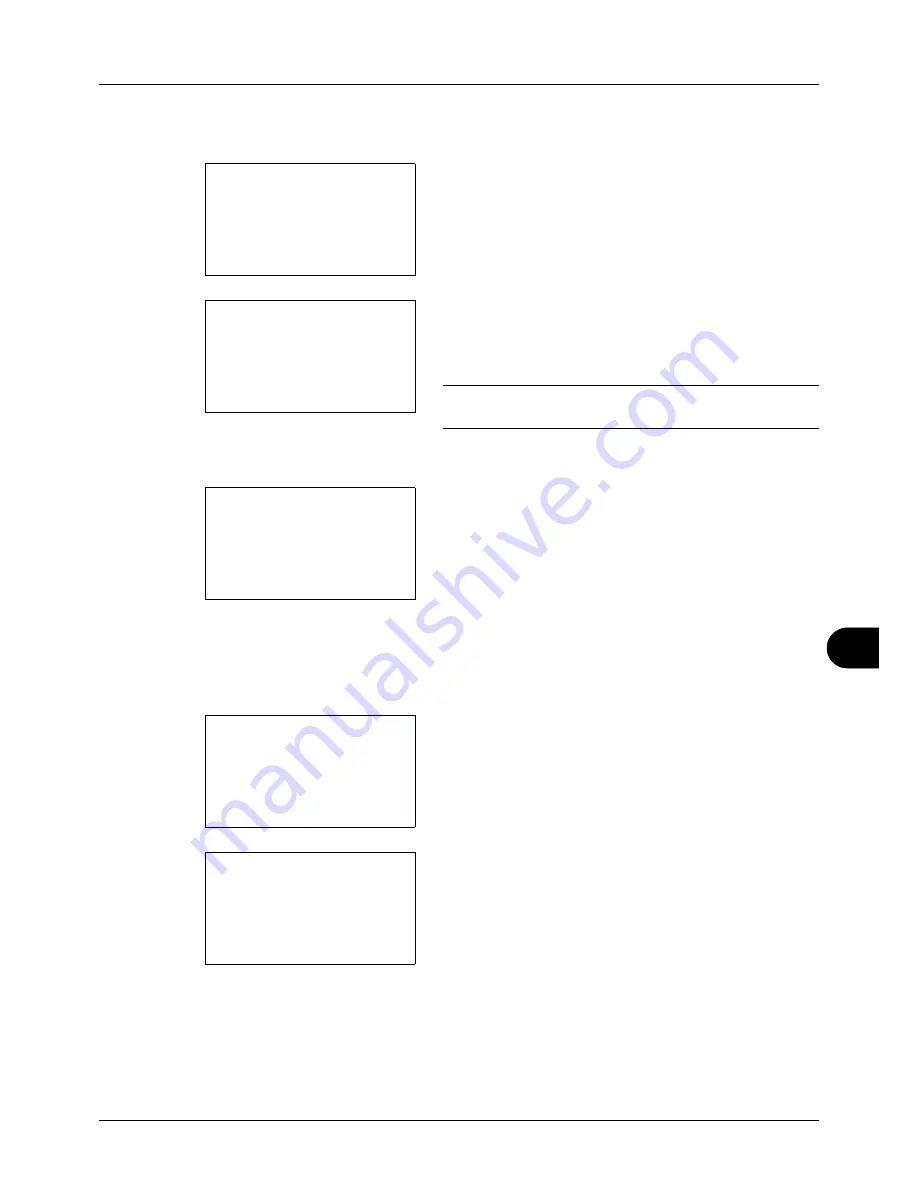
11
11-21
Management
Changing account information
1
Press the
U
or
V
key to select the account whose
information you want to change, and then press the
OK
key.
2
Press the
Y
or
Z
key to select the item you want to
change, press [Edit] (the
Right Select
key), change
account information and restriction of use, and then
press the
OK
key.
NOTE:
Activate or deactivate restriction. Refer to
Restricting the Use of the Machine on page 11-23
.
3
Repeat step 2 to change items as necessary.
4
After completing changing the account information,
press the
OK
key again. A confirmation screen appears.
5
Press [Yes] (the
Left Select
key). The account
information is changed.
Registered.
is displayed and the
screen returns to Account. List.
Deleting an account
1
Press the
U
or
V
key to select the account you want to
delete, and then press [Menu] (the
Right Select
key).
2
Press the
U
or
V
key to select [Delete].
Account. List:
a
b
k
UI R&D DEP.
*********************
k
RD Center
[ Menu
]
k
GUI Design
Detail:
C
b
Account Name:
1/7
GUI Design
[ Edit
]
Overwrite.
Are you sure?
z
k
GUI DESIGN
[
Yes
] [
No
]
Account. List:
a
b
k
UI R&D DEP.
*********************
k
RD Center
[ Menu
]
k
GUI Design
Menu:
a
b
1
Detail/Edit
*********************
3
Add Account
2
Delete
Содержание ECOSYS FS-3040MFP+
Страница 1: ...FS 3040MFP FS 3140MFP ...
Страница 92: ...Preparation before Use 2 56 ...
Страница 140: ...4 18 Copying Functions ...
Страница 146: ...5 6 Sending Functions NOTE Press the Reset key to reset the settings selected in Function Menu ...
Страница 166: ...5 26 Sending Functions ...
Страница 171: ...6 6 5 Document Box NOTE Press the Reset key to reset the settings selected in Function Menu ...
Страница 352: ...8 154 Default Setting System Menu ...
Страница 418: ...11 38 Management 5 After completing checking the count press the OK key The screen returns to the menu for the account ...
Страница 444: ...Appendix 26 ...
Страница 451: ......
Страница 452: ......
Страница 453: ......
Страница 454: ...Rev 1 2011 6 2MFKMEN001 ...






























