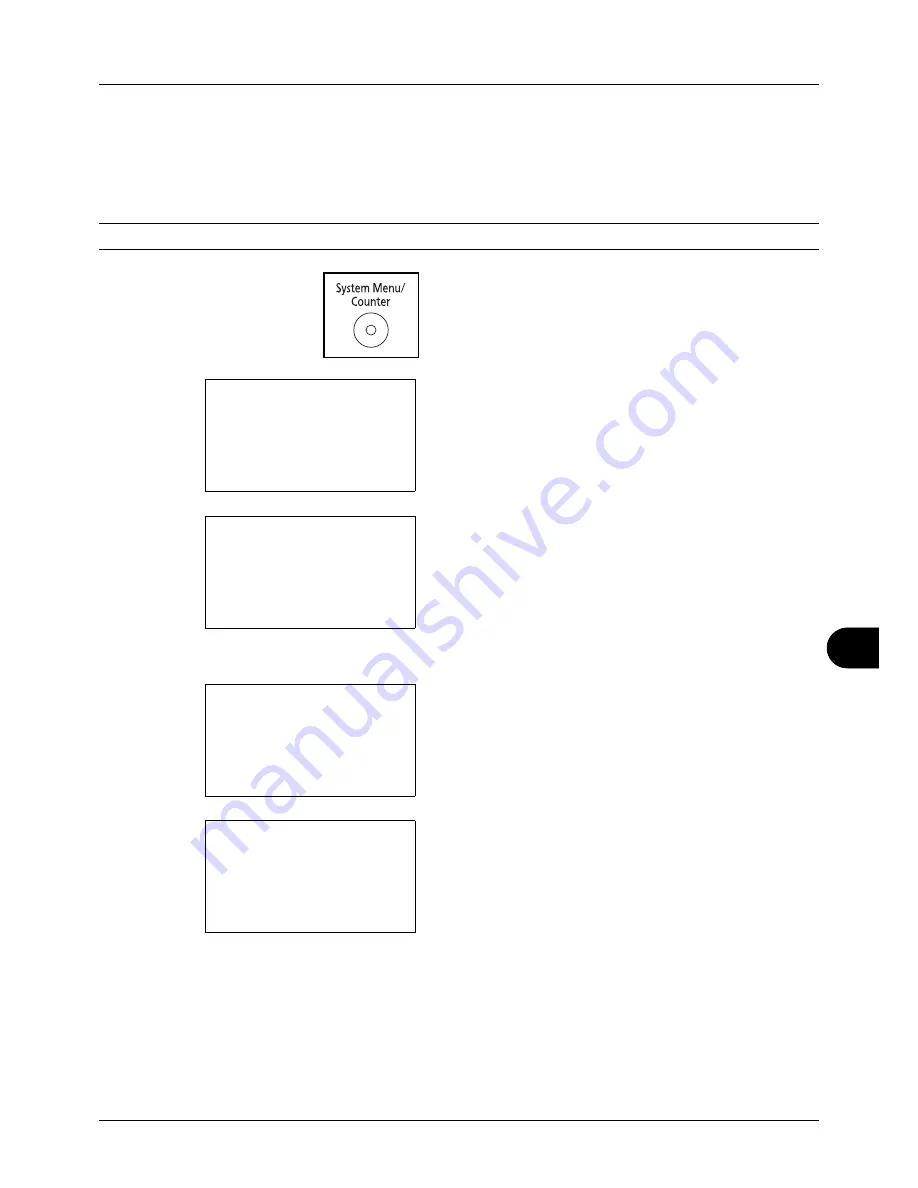
11
11-9
Management
Changing User Properties
User information can be changed. It can be changed only by a user with administrator privileges.
Use the procedure below to change the user properties.
NOTE:
Refer to
Character Entry Method on Appendix-5
for details on entering characters.
1
Press the
System Menu/Counter
key on the main unit
operation panel.
2
Press the
U
or
V
key to select [User/Job Account].
A login screen will appear. Then, enter the user ID and
password with administrator privileges to log in, and
press [Login] (the
Right Select
key).
3
The User/Job Account menu appears.
4
Press the
U
or
V
key to select [User Login Set.].
5
Press the
OK
key. The User Login Set. menu appears.
6
Press the
U
or
V
key to select [Local User List].
Sys. Menu/Count.:
a
b
*********************
5
User Property
6
Common Settings
[ Exit
]
4
User/Job Account
Login User Name:
L
b
*******************
Login Password:
[ Login
]
User/Job Account:
a
b
*********************
2
Job Account. Set.
3
Unknown ID Job
[ Exit
]
1
User Login Set.
User Login Set.:
a
b
1
User Login
*********************
3
Group Auth.
[ Exit
]
2
Local User List
Содержание ECOSYS FS-3040MFP+
Страница 1: ...FS 3040MFP FS 3140MFP ...
Страница 92: ...Preparation before Use 2 56 ...
Страница 140: ...4 18 Copying Functions ...
Страница 146: ...5 6 Sending Functions NOTE Press the Reset key to reset the settings selected in Function Menu ...
Страница 166: ...5 26 Sending Functions ...
Страница 171: ...6 6 5 Document Box NOTE Press the Reset key to reset the settings selected in Function Menu ...
Страница 352: ...8 154 Default Setting System Menu ...
Страница 418: ...11 38 Management 5 After completing checking the count press the OK key The screen returns to the menu for the account ...
Страница 444: ...Appendix 26 ...
Страница 451: ......
Страница 452: ......
Страница 453: ......
Страница 454: ...Rev 1 2011 6 2MFKMEN001 ...






























