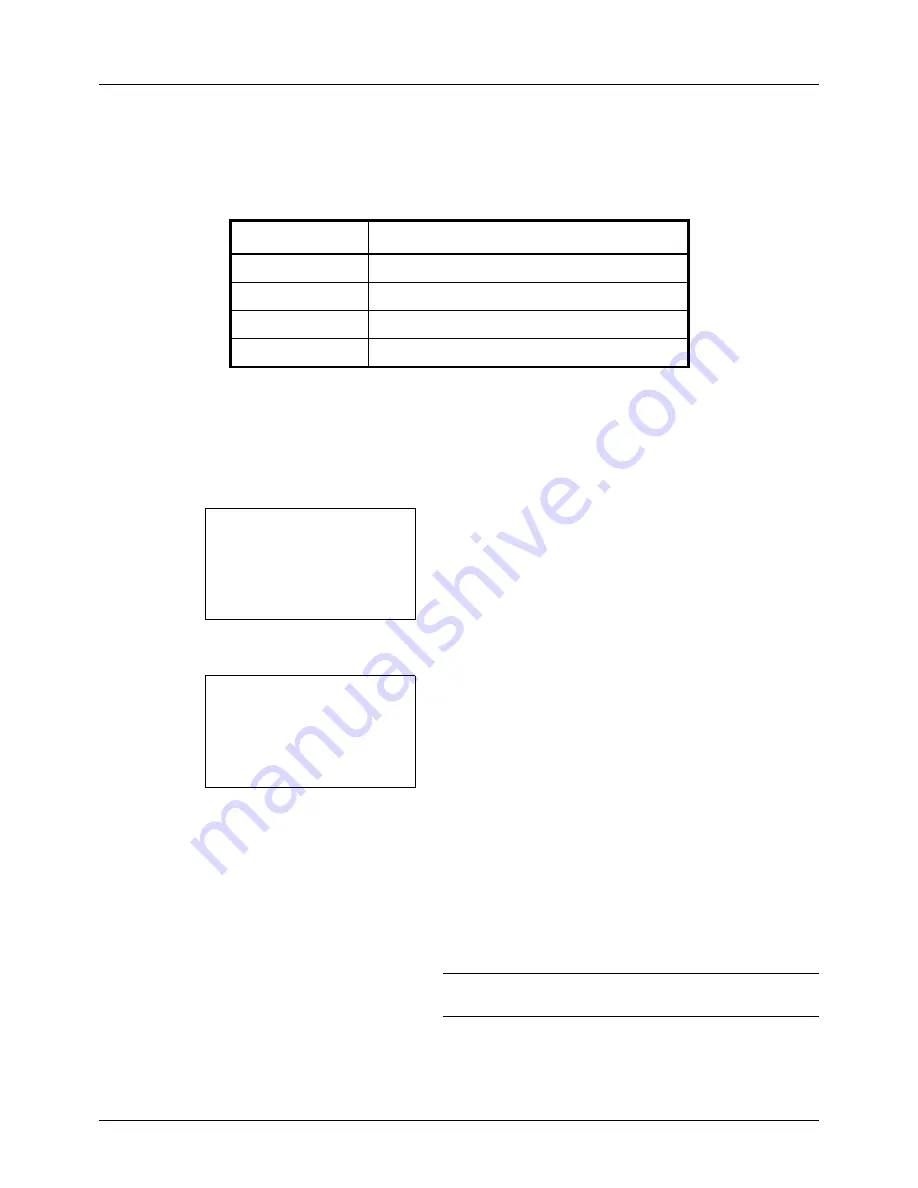
5-12
Sending Functions
Original Image
Select image quality suitable to the type of original.
The table below shows the quality options.
Use the procedure below to select the quality when sending scanned originals.
1
Press the
Send
key.
2
Place the originals.
3
Press the
Function Menu
key. Function Menu appears.
4
Press the
U
or
V
key to select [Original Image].
5
Press the
OK
key. Original Image appears.
6
Press the
U
or
V
key to select the desired image quality.
7
Press the
OK
key.
Completed.
is displayed and the screen returns to the
basic screen for sending.
8
Specify the destination, and press the
Start
key to start
sending.
NOTE:
Press the
Reset
key to reset the settings selected in
Function Menu.
Item
Detail
Text+Photo
Text and photos together.
Photo
For photos taken with a camera.
Text
Only text, no photos.
For OCR
For documents to be read by OCR*.
*
This function is only available for black and white mode.
Function Menu:
a
b
*********************
2
Original Size
T
3
Original Image
T
[ Exit
]
1
Color Selection
T
Original Image:
a
b
*********************
2
Photo
3
Text
1
*Text+Photo
Содержание ECOSYS FS-3040MFP+
Страница 1: ...FS 3040MFP FS 3140MFP ...
Страница 92: ...Preparation before Use 2 56 ...
Страница 140: ...4 18 Copying Functions ...
Страница 146: ...5 6 Sending Functions NOTE Press the Reset key to reset the settings selected in Function Menu ...
Страница 166: ...5 26 Sending Functions ...
Страница 171: ...6 6 5 Document Box NOTE Press the Reset key to reset the settings selected in Function Menu ...
Страница 352: ...8 154 Default Setting System Menu ...
Страница 418: ...11 38 Management 5 After completing checking the count press the OK key The screen returns to the menu for the account ...
Страница 444: ...Appendix 26 ...
Страница 451: ......
Страница 452: ......
Страница 453: ......
Страница 454: ...Rev 1 2011 6 2MFKMEN001 ...






























