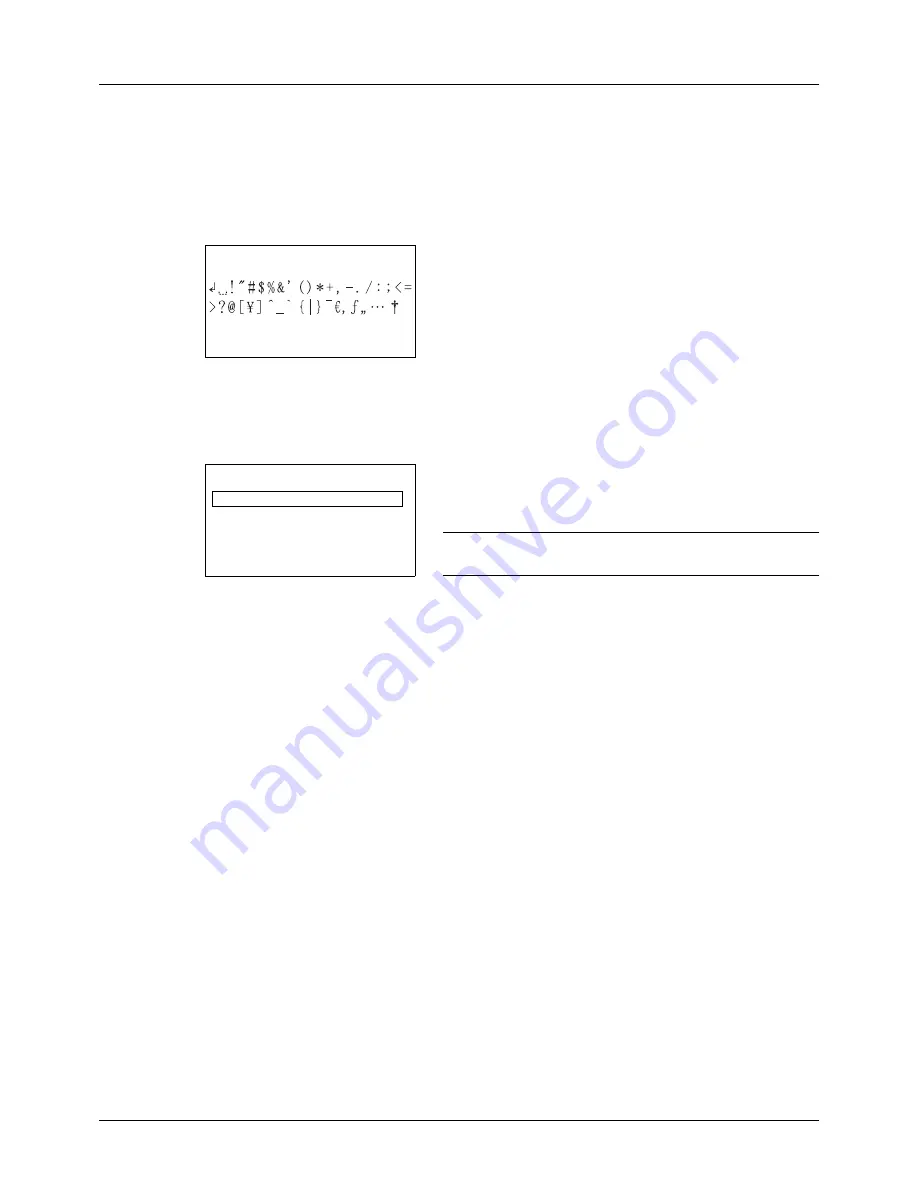
Appendix-8
Characters associated with different keys can be entered consecutively. To enter a character associated with the
same key after another, use cursor keys to move the cursor to the next entry position before entering it.
If you use cursor keys to move the cursor to an entry position apart from the end of the line and enter a character
there, spaces are automatically entered in between.
Entering Symbols
Press [Text] (the
Right Select
key) or # on the numeric
keys to display the Symbols screen. Use cursor keys to
select the symbol you want to enter and then press the
OK
key.
Entry When [Select Character] Is Selected in Login Operation Settings
In the login screen that appears when user management is enabled, the character entry method may vary depending
on the settings. (Refer to
Login Operation on page 8-66
.)
If a character palette appears on the screen, use cursor
keys to select the desired character from the displayed
characters, and then press the
OK
key to enter it.
NOTE:
Numerals can be entered directly by pressing
numeric keys.
Symbols:
a
b
[ Text
]
Login User Name:
a
b
Morgan
*
*
abcdefghijklmnopqrst
uvwxyzABCDEFGHIJKLMNO
[ Next
]
Содержание ECOSYS FS-3040MFP+
Страница 1: ...FS 3040MFP FS 3140MFP ...
Страница 92: ...Preparation before Use 2 56 ...
Страница 140: ...4 18 Copying Functions ...
Страница 146: ...5 6 Sending Functions NOTE Press the Reset key to reset the settings selected in Function Menu ...
Страница 166: ...5 26 Sending Functions ...
Страница 171: ...6 6 5 Document Box NOTE Press the Reset key to reset the settings selected in Function Menu ...
Страница 352: ...8 154 Default Setting System Menu ...
Страница 418: ...11 38 Management 5 After completing checking the count press the OK key The screen returns to the menu for the account ...
Страница 444: ...Appendix 26 ...
Страница 451: ......
Страница 452: ......
Страница 453: ......
Страница 454: ...Rev 1 2011 6 2MFKMEN001 ...






























