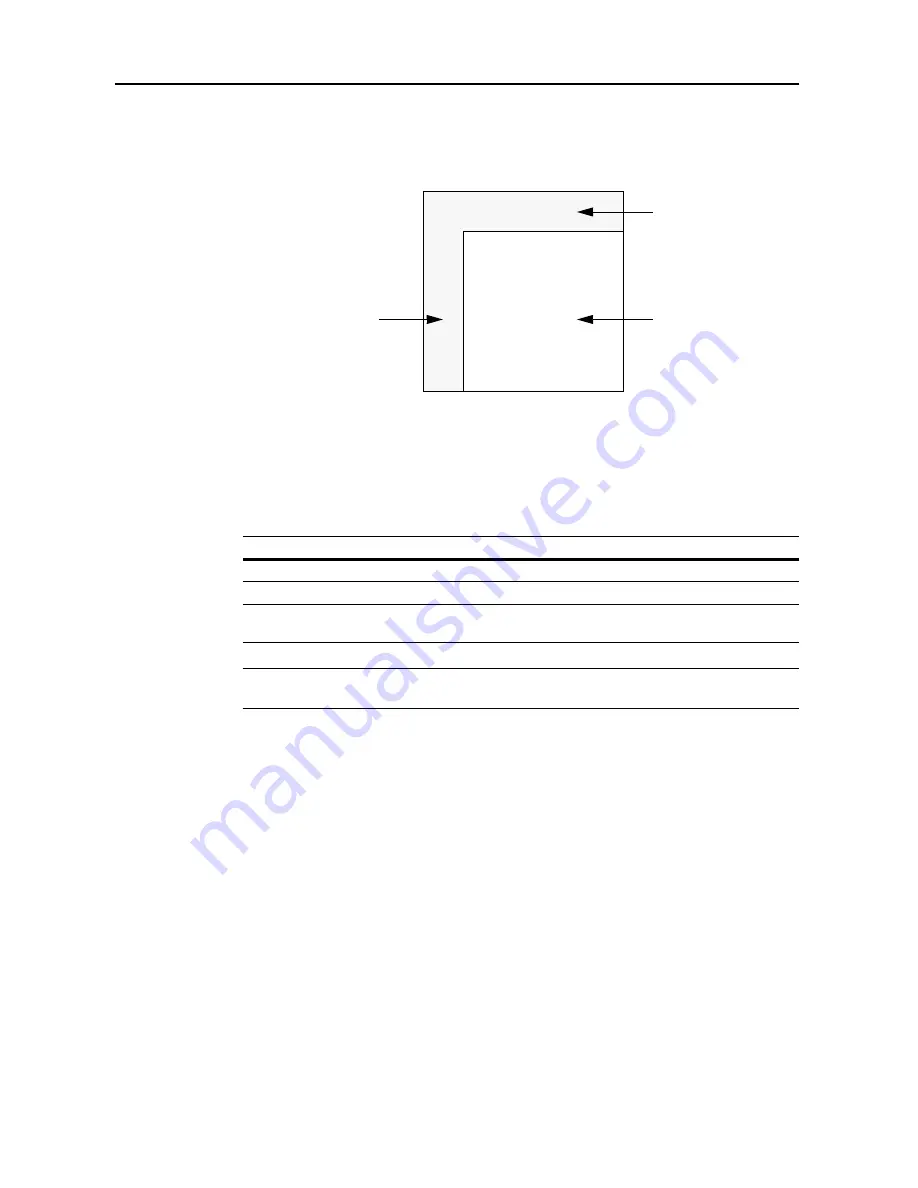
Setting Scanner from a Web Browser
5-4
Screen Layout
The top page consists of 3 frames.
1
Top Frame
: Displays the scanner IP address and scanner status. (See page
5-4
)
2
Menu Frame
: Select the desired configuration items for the scanner. (See page
5-5
)
3
Main Frame
: Displays the scanner system information. (See page
5-5
)
Top Frame
Scanner information is displayed in the top frame.
NOTE:
When
z
OTHER
is displayed for scanner status, verify the status in
Scanner status
information
. The scanner status refreshes automatically once every minute.
1 Top Frame
3 Main Frame
2 Menu Frame
Display
Description
Host Name
Displays the hostname registered to the scanner.
IP Address
Displays the IP address being used by the scanner.
Scanner Status
If the scanner is in ready status,
z
OK
is shown in scanner status. If not
ready,
z
OTHER
is shown.
Содержание C2525E
Страница 1: ...Advanced Operation Guide C2525E C3225E C3232E C4035E ...
Страница 2: ......
Страница 16: ...xiv ...
Страница 21: ...Copy Functions 1 5 5 Press the Start key Copying begins ...
Страница 92: ...Document and Output Management Functions 2 10 6 Press End Display is returned to Document Management ...
Страница 142: ...Printer Settings 3 48 ...
Страница 166: ...Scanner Settings 4 24 ...
Страница 300: ...System Menu 7 52 ...
Страница 324: ...Job Accounting 8 24 ...
Страница 344: ...Troubleshooting 9 20 ...
Страница 364: ...Appendix Appendix 20 ...
Страница 370: ...Index Index 6 ...
Страница 371: ...A1 For best results and machine performance we recommend that you use only our original supplies for your products ...
Страница 372: ......
Страница 373: ... 2007 is a trademark of Kyocera Corporation ...
Страница 374: ...2007 2 Rev 1 0 ...
















































