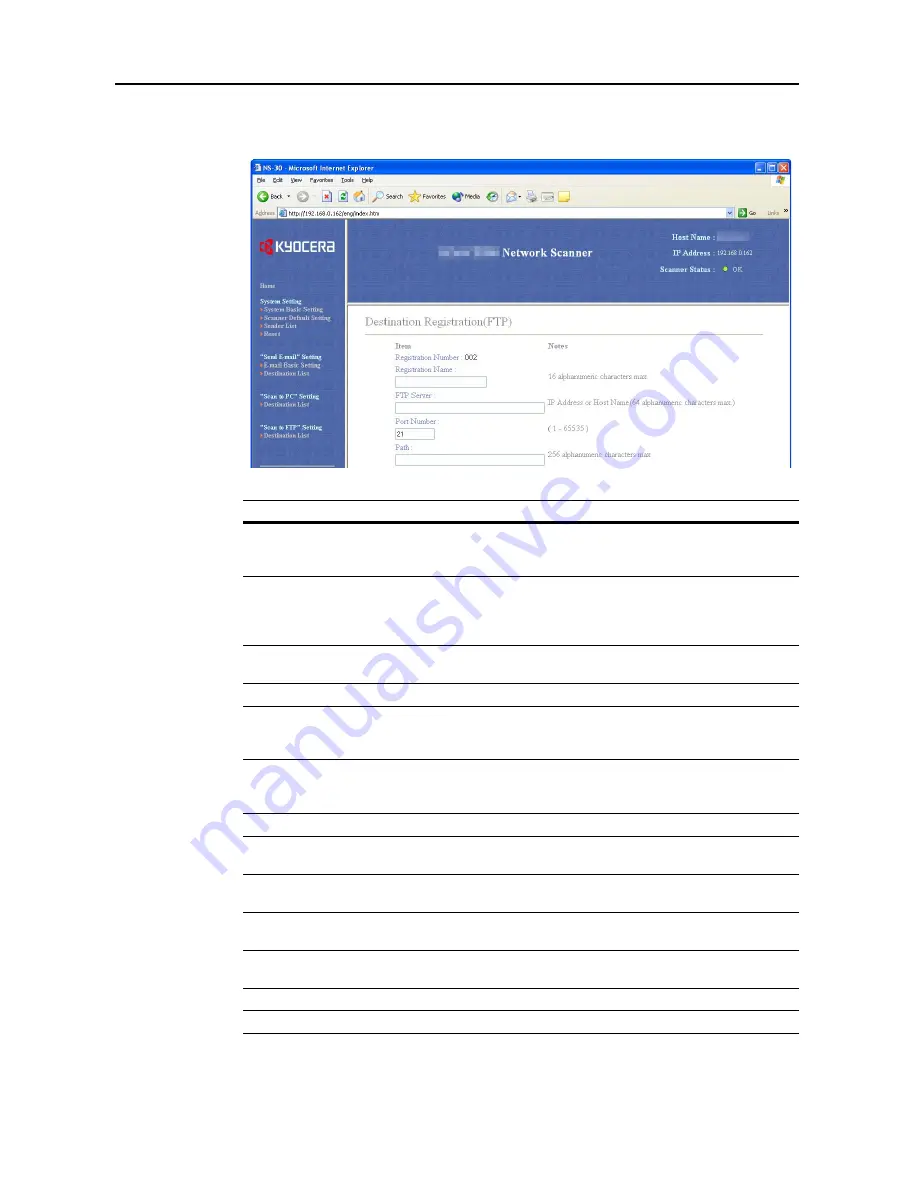
Setting Scanner from a Web Browser
5-26
Destination Registration (FTP)
Add or edit an FTP server.
Setting Item
Description
Registration Number
The number selected from the
Destination List
is shown here. This is
shown for to verify which number from the Destination Registration
(FTP) Table is being added or modified, and cannot be modified itself.
Registration Name
Field to enter the Registration Name. When a name is entered here, it
is shown in the Destination PC Registration table and on the scanner
device operation panel. Enter a registration name less than 16
characters long.
FTP Server
Enter the hostname or IP address for the FTP server. Enter the
hostname using less than 64 characters.
Port Number
Enter the port number for the FTP server. (Usually 21)
Path
Enter the path to the folder to which you wish to upload. For example,
to save to a ScanData folder in the home directory, input
ScanData
.
Data will be saved to the home directory if nothing is input.
Skip Authentication
If set to
Yes
, users are not prompted for username and password
when sending. If set to
Yes
, register the login account name and
password as below.
Login Account Name
Input the user name to logon to the FTP server.
Change Password
Set to
Yes
to change the password used to logon to the FTP server or
No
to leave as-is.
New Password
To change the password, enter the new password using less than 32
characters.
Confirm New Password
For verification, re-enter the same password as in the
New Password
field above.
Registration
Button
Click the
Registration
button to save the settings to the scanner.
Entered data is lost if this button is not clicked.
Reset
Button
Click the
Reset
button to reset any changes to the setting options.
Delete
Button
Click the
Delete
button to delete the displayed destination.
Содержание C2525E
Страница 1: ...Advanced Operation Guide C2525E C3225E C3232E C4035E ...
Страница 2: ......
Страница 16: ...xiv ...
Страница 21: ...Copy Functions 1 5 5 Press the Start key Copying begins ...
Страница 92: ...Document and Output Management Functions 2 10 6 Press End Display is returned to Document Management ...
Страница 142: ...Printer Settings 3 48 ...
Страница 166: ...Scanner Settings 4 24 ...
Страница 300: ...System Menu 7 52 ...
Страница 324: ...Job Accounting 8 24 ...
Страница 344: ...Troubleshooting 9 20 ...
Страница 364: ...Appendix Appendix 20 ...
Страница 370: ...Index Index 6 ...
Страница 371: ...A1 For best results and machine performance we recommend that you use only our original supplies for your products ...
Страница 372: ......
Страница 373: ... 2007 is a trademark of Kyocera Corporation ...
Страница 374: ...2007 2 Rev 1 0 ...






























