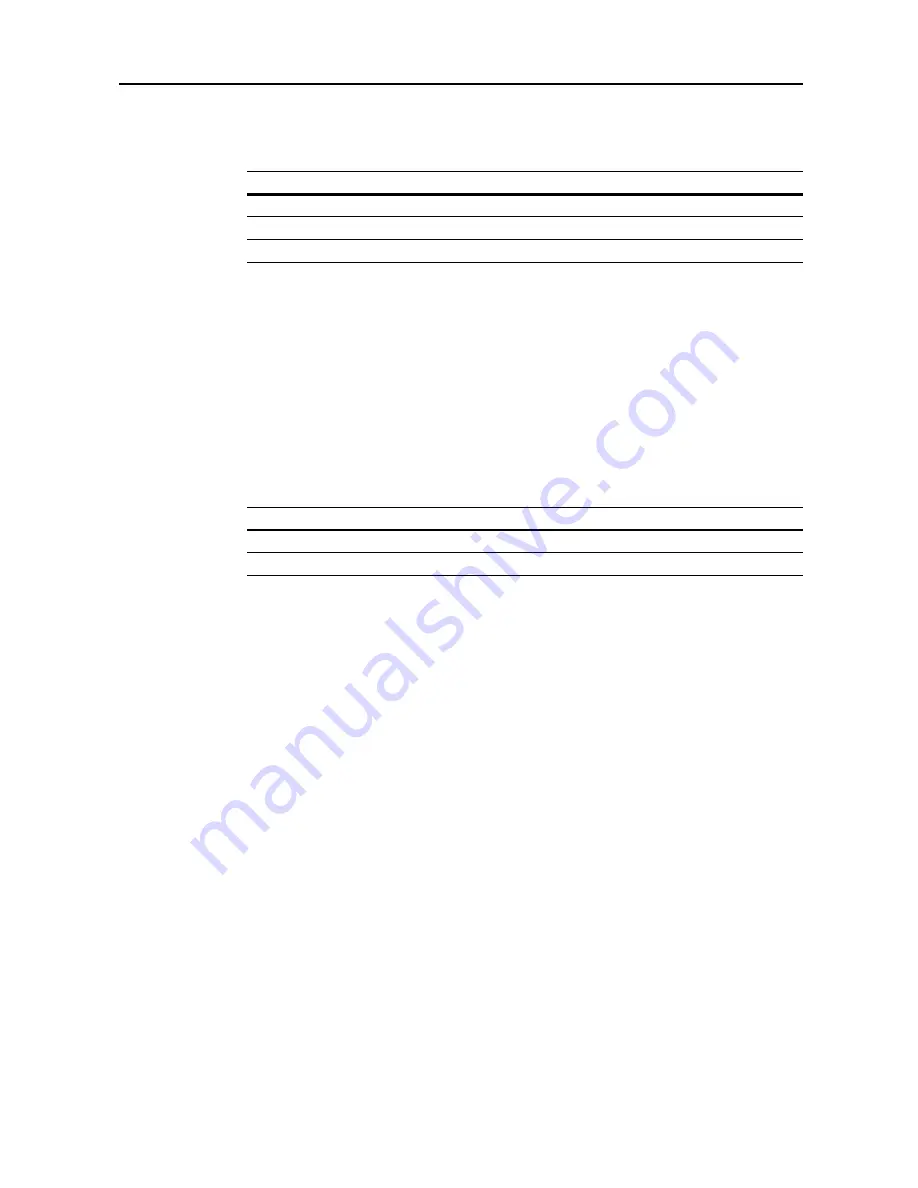
Scanner Settings
4-15
High Compression PDF Quality
Configure the image quality for [HiComp. PDF Color] file type for default settings mode. The setting
items are as follows.
For further details about file type, see page
4-5
.
1
Referring to
Accessing the Setting default function Screen
on page
4-12
, access the
Setting default
function
screen.
2
Press [
S
] or [
T
] to select
High Comp. PDF Quality
and press [Change #].
3
Press [
W
] or [
X
] to adjust image quality.
4
Press [Close]. The display returns to the
Setting default function
screen.
Color Output Type
Configure the color output type.
1
Referring to
Accessing the Setting default function Screen
on page
4-12
, access the
Setting default
function
screen.
2
Press[
S
] or [
T
] to select
Color Output Type
(
Colour Output Type
) and press [Change #].
3
Select [RGB] or [sRGB].
4
Press [Close]. The display returns to the
Setting default function
screen.
Scan Resolution
Set the scan resolution for default settings mode. Specify scan resolutions of 200 dpi, 300 dpi,
400 dpi or 600 dpi.
For further details on scanning resolution, refer to page
4-4
.
1
Referring to
Accessing the Setting default function Screen
on page
4-12
, access the
Setting default
function
screen.
2
Press [
S
] or [
T
] to select
Scan Resolution
(
Scanning Resolution
) and press [Change #].
3
Select [200dpi], [300dpi], [400dpi] or [600dpi].
4
Press [Close]. The display returns to the
Setting default function
screen.
Item
Description
1
Comp. Priority
Set high compression to take precedence over image quality.
2
Sets standard image quality
.
3
Quality Priority
Set image quality to take precedence over high compression.
Item
Description
RGB
–
sRGB
Match the color reproduction space between sRGB compatible systems.
Содержание C2525E
Страница 1: ...Advanced Operation Guide C2525E C3225E C3232E C4035E ...
Страница 2: ......
Страница 16: ...xiv ...
Страница 21: ...Copy Functions 1 5 5 Press the Start key Copying begins ...
Страница 92: ...Document and Output Management Functions 2 10 6 Press End Display is returned to Document Management ...
Страница 142: ...Printer Settings 3 48 ...
Страница 166: ...Scanner Settings 4 24 ...
Страница 300: ...System Menu 7 52 ...
Страница 324: ...Job Accounting 8 24 ...
Страница 344: ...Troubleshooting 9 20 ...
Страница 364: ...Appendix Appendix 20 ...
Страница 370: ...Index Index 6 ...
Страница 371: ...A1 For best results and machine performance we recommend that you use only our original supplies for your products ...
Страница 372: ......
Страница 373: ... 2007 is a trademark of Kyocera Corporation ...
Страница 374: ...2007 2 Rev 1 0 ...






























