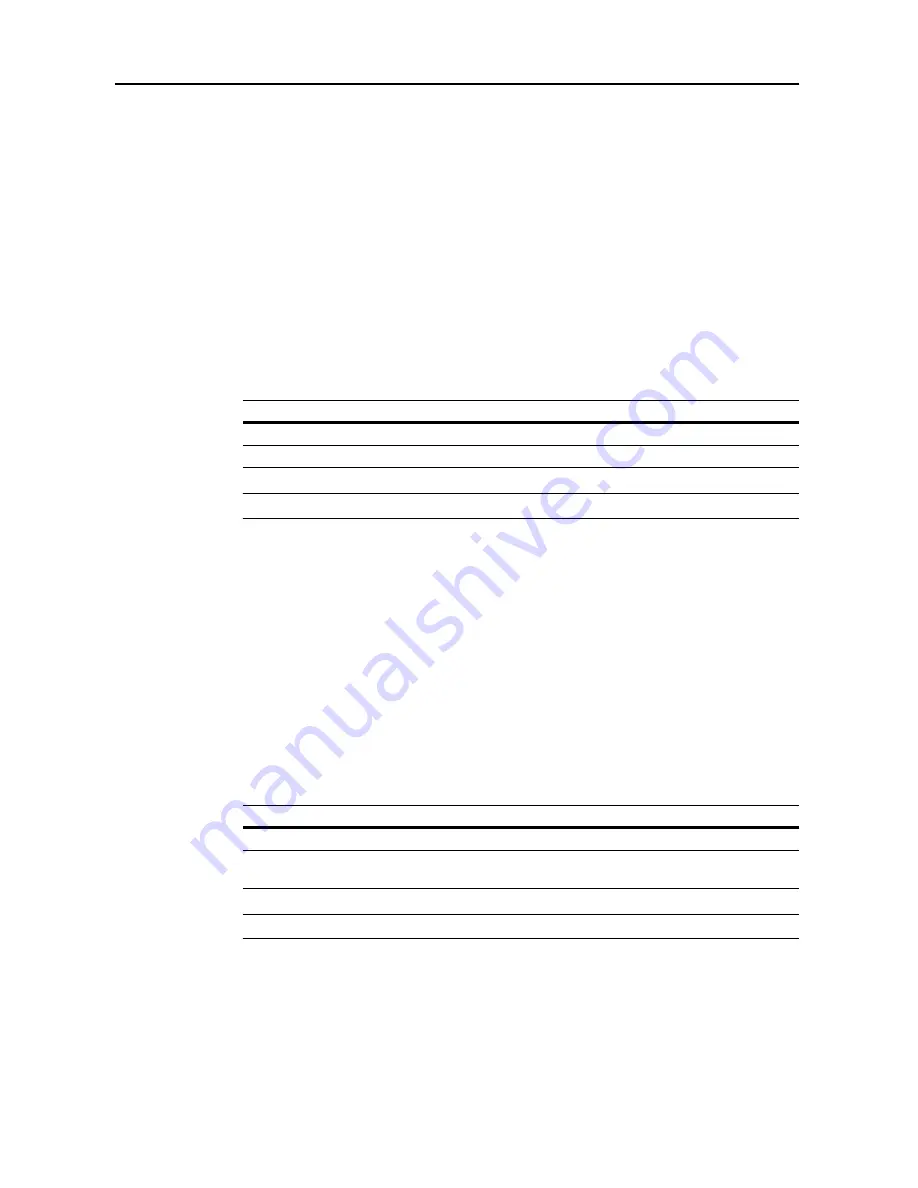
Job Accounting
8-18
2
Press [Job Accntg Def. Set.].
3
Press [
S
] or [
T
] to select
Print. Job Accounting
and press [Change #].
4
Select [On] or [Off].
5
Press [Close] to save settings or [Back] to cancel settings.
6
Press [Close]. The touch panel will return to the
Job Accounting
screen.
Printer Error Report
When you use Job Accounting to manage printing, you can specify whether an error report is
printed in case that the user attempts to print using the incorrect department code.
When the user attempts to print using the incorrect department ID code,
Account ID mismatch
will
be displayed and the job will not be printed. Press [Cancel] to print the error report.
The setting items are as follows.
NOTE:
This item is not shown when
Printer Job Accounting
(see page
8-17
) is set to [Off].
1
Referring to
Accessing the Job Accounting Screen
on page
8-3
, access the
Job Accounting
screen.
2
Press [Job Accntg Def. Set.].
3
Press [
S
] or [
T
] to select
Printer error report
and press [Change #].
4
Select [On] or [Off].
5
Press [Close] to save settings or [Back] to cancel settings.
6
Press [Close]. The touch panel will return to the
Job Accounting
screen.
Printing from Unregistered Sources (Printer)
If you use Job Accounting to manage printing, you can authorize or prohibit printing from computers
with printer drivers that do not support Job Accounting. The setting items are as follows.
NOTE:
This item is not shown when
Printer Job Accounting
(see page
8-17
) is set to [Off].
1
Referring to
Accessing the Job Accounting Screen
on page
8-3
, access the
Job Accounting
screen.
2
Press [Job Accntg Def. Set.].
3
Press [
S
] or [
T
] to select
Other Mgt. reg. (print)
and press [Change #].
4
Select [On] or [Off].
Setting
Description
Off
Do not print error report when there is an account ID mismatch.
On
Print error report even if there is an account ID mismatch.
Setting
Description
Off
Users cannot print unless their printer driver supports Job Accounting.
On
Users can print from computers with printer drivers that do not support
Job Accounting.
Содержание C2525E
Страница 1: ...Advanced Operation Guide C2525E C3225E C3232E C4035E ...
Страница 2: ......
Страница 16: ...xiv ...
Страница 21: ...Copy Functions 1 5 5 Press the Start key Copying begins ...
Страница 92: ...Document and Output Management Functions 2 10 6 Press End Display is returned to Document Management ...
Страница 142: ...Printer Settings 3 48 ...
Страница 166: ...Scanner Settings 4 24 ...
Страница 300: ...System Menu 7 52 ...
Страница 324: ...Job Accounting 8 24 ...
Страница 344: ...Troubleshooting 9 20 ...
Страница 364: ...Appendix Appendix 20 ...
Страница 370: ...Index Index 6 ...
Страница 371: ...A1 For best results and machine performance we recommend that you use only our original supplies for your products ...
Страница 372: ......
Страница 373: ... 2007 is a trademark of Kyocera Corporation ...
Страница 374: ...2007 2 Rev 1 0 ...
















































