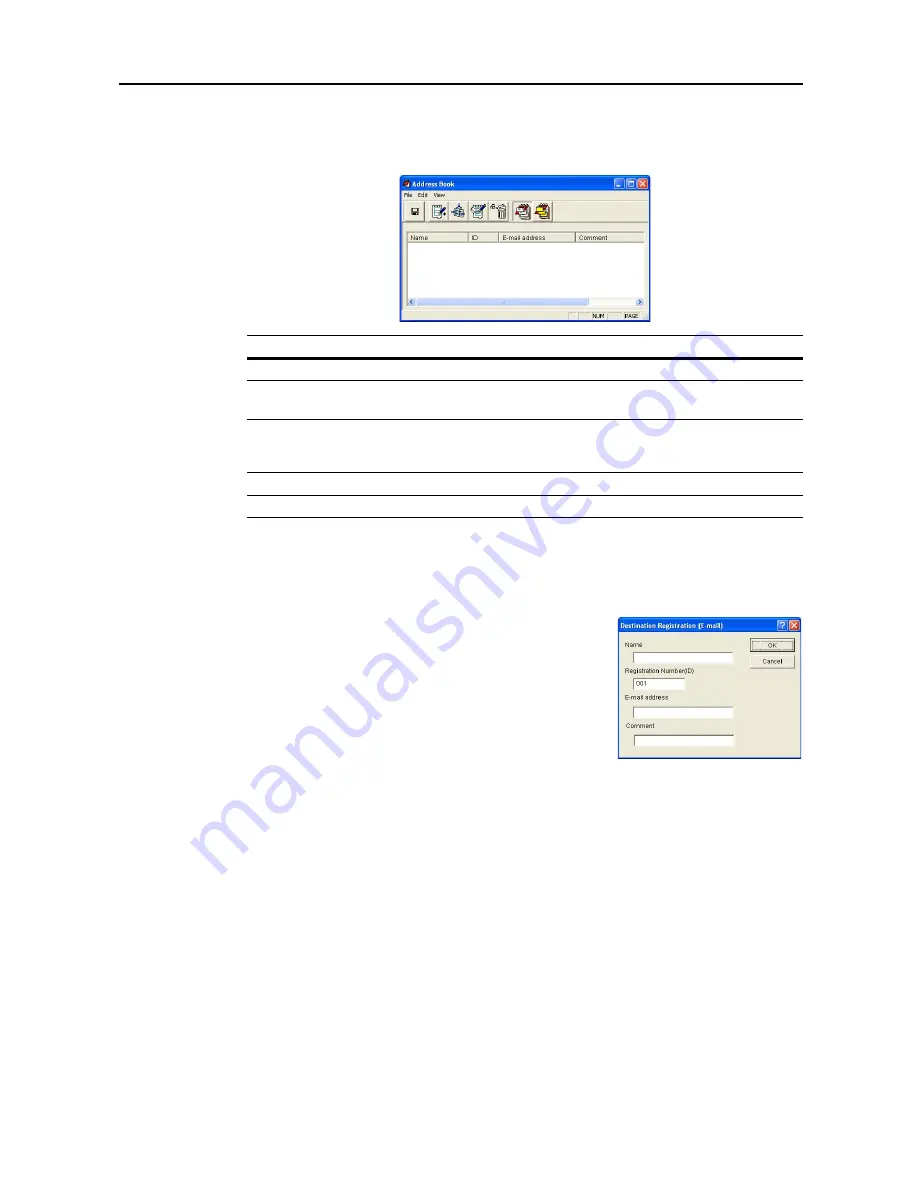
Included Scanner Utilities
6-35
E-mail Destination List
In the
Address Book
dialog box, click the E-mail Address button. The destination list for e-mail
sending is shown.
Registering and Editing E-mail Destination
For registering an e-mail destination to a destination list or editing details of an already registered
e-mail destination, use the
Destination Registration (E-mail)
dialog box.
1
In the
Address Book
dialog box, click the New
Address
button. The
Destination Registration (E-mail)
dialog box is
shown. To edit an e-mail destination, select the e-mail
destination to edit from the destination list and press the Edit
button. The setting method is the same for registration and
editing.
2
Enter a destination name for
Name
using less than 16 characters.
3
Registration Number (ID)
is automatically assigned at the time of registration in order added from
001 - 100. You can change the registration numbers.
4
In the
E-mail Address
field, enter the destination e-mail address using less than 64 characters.
5
Enter a comment.
6
Click the
OK
button. The entered destination is registered and the display returns to the
Address
Book
dialog box.
7
In the
Address Book
dialog box, click the Save button. The changes to the destination list are
saved.
Item
Description
Destination List field
Shows a list of e-mail destinations saved to the destination list.
Name
Displays the destination (group) name. The same name is displayed
on the scanner’s operation panel.
ID
Displays the destination (group) register number. The registration
number is assigned to destinations in the order they are added to the
destination list.
E-mail address
Shows the destination e-mail address.
Comment
Shows comments about the destination.
Содержание C2525E
Страница 1: ...Advanced Operation Guide C2525E C3225E C3232E C4035E ...
Страница 2: ......
Страница 16: ...xiv ...
Страница 21: ...Copy Functions 1 5 5 Press the Start key Copying begins ...
Страница 92: ...Document and Output Management Functions 2 10 6 Press End Display is returned to Document Management ...
Страница 142: ...Printer Settings 3 48 ...
Страница 166: ...Scanner Settings 4 24 ...
Страница 300: ...System Menu 7 52 ...
Страница 324: ...Job Accounting 8 24 ...
Страница 344: ...Troubleshooting 9 20 ...
Страница 364: ...Appendix Appendix 20 ...
Страница 370: ...Index Index 6 ...
Страница 371: ...A1 For best results and machine performance we recommend that you use only our original supplies for your products ...
Страница 372: ......
Страница 373: ... 2007 is a trademark of Kyocera Corporation ...
Страница 374: ...2007 2 Rev 1 0 ...






























