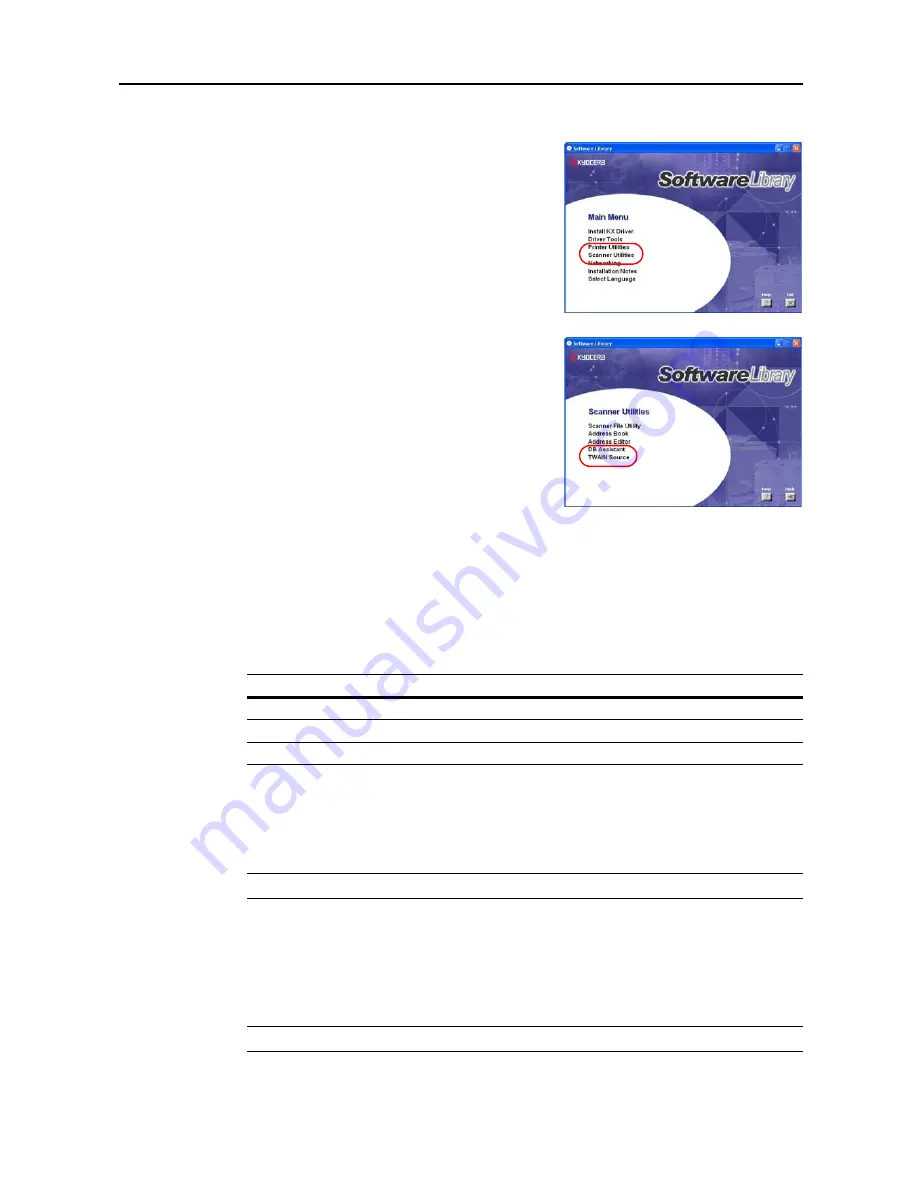
Included Scanner Utilities
6-43
Installing TWAIN Source
1
Click
Scanner Utilities
from the Software Library
CD-ROM main menu.
2
Click on
TWAIN Source
.
3
Follow the wizard to complete the installation.
Uninstalling TWAIN Source
Use the Windows
Add or Remove Programs
feature to uninstall the application.
About Image Data
Compatible image data specifications are as follows.
Importing Images
There are two main methods to use a TWAIN-compliant application to import images from the
scanner, and the operation method is as follows. Perform the image scanning method suitable to
your working requirements.
NOTE:
See
Operation Guide
for operation procedure details.
Starting Scanning from the Computer
1
Launch TWAIN Source from the TWAIN-compliant application on the computer.
2
Click the
Scan. Setup
button, check if it is selected and click the
OK
button.
NOTE:
When the scanner is not selected, click the
Edit
button and select the scanner.
TWAIN Specifications
Image size (max.)
Image width: 432 mm (17"), Image Height: 297 mm (A4 Long)
Resolution (DPI)
200 × 200, 300 × 300, 400 × 400, 600 × 600
Grayscale
2 color B&W, 256 level (error diffusion)
Содержание C2525E
Страница 1: ...Advanced Operation Guide C2525E C3225E C3232E C4035E ...
Страница 2: ......
Страница 16: ...xiv ...
Страница 21: ...Copy Functions 1 5 5 Press the Start key Copying begins ...
Страница 92: ...Document and Output Management Functions 2 10 6 Press End Display is returned to Document Management ...
Страница 142: ...Printer Settings 3 48 ...
Страница 166: ...Scanner Settings 4 24 ...
Страница 300: ...System Menu 7 52 ...
Страница 324: ...Job Accounting 8 24 ...
Страница 344: ...Troubleshooting 9 20 ...
Страница 364: ...Appendix Appendix 20 ...
Страница 370: ...Index Index 6 ...
Страница 371: ...A1 For best results and machine performance we recommend that you use only our original supplies for your products ...
Страница 372: ......
Страница 373: ... 2007 is a trademark of Kyocera Corporation ...
Страница 374: ...2007 2 Rev 1 0 ...
















































